|
<< Click to Display Table of Contents >> Fractal structures |
  
|
|
<< Click to Display Table of Contents >> Fractal structures |
  
|
|
You can find a ready-made project in which fractals are animated and used as background under File / Open / Sample project. You can also copy the project and paste it into your project. There you can change the text. You can find the sample project under the title "Animated fractals". Although the fractals are only animatable in AquaSoft Stages, you can also view them animated in AquaSoft Vision. |
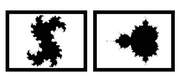 Fractals You can find the Julia set fractals and small figure in the Toolbox via the Objects tab, in the Shapes section. To insert a fractal, drag it into the Timeline. In the Properties section, enter all the settings that make up the appearance of the fractal. |
Properties for fractal (Julia set)
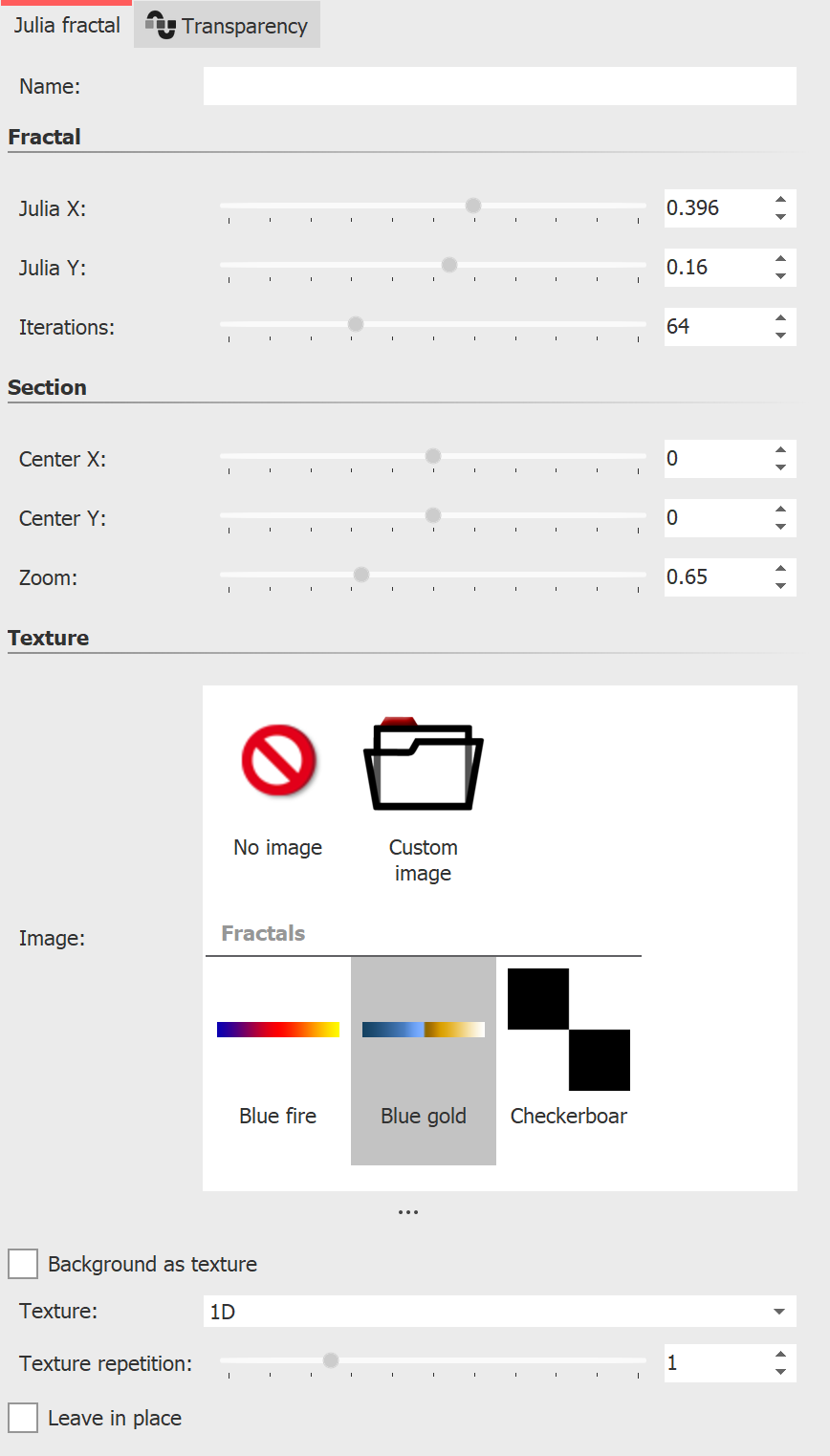 Properties for Julia set In the Properties area, first of all in the Texture section, select a color gradient. In the Fractal section now use the ruler to carefully adjust the appearance of the fractal. Even the smallest changes can - depending on the area - have a major impact. In the section Segment you can determine which area of the fractal to display. In the section Texture you can select further display options. The setting 1D is useful for progressive coursees, whereas the 2D setting works well for photos. Under Text repetition you can specify how detailed the fractal appears. |