|
<< Click to Display Table of Contents >> Import Wizard |
  
|
|
<< Click to Display Table of Contents >> Import Wizard |
  
|
The Import Wizard helps you transfer images from your scanner or digital camera directly into the project.
1 Launch Import WizardIn the menu item Wizards you can find the Import Wizard. With the Import Wizard you can import your images from a scanner or from your digital camera, provided that these devices are addressable via the WIA interface. The images are saved on your computer and added to your project. They can be enhanced either immediately or later with the editing function. |
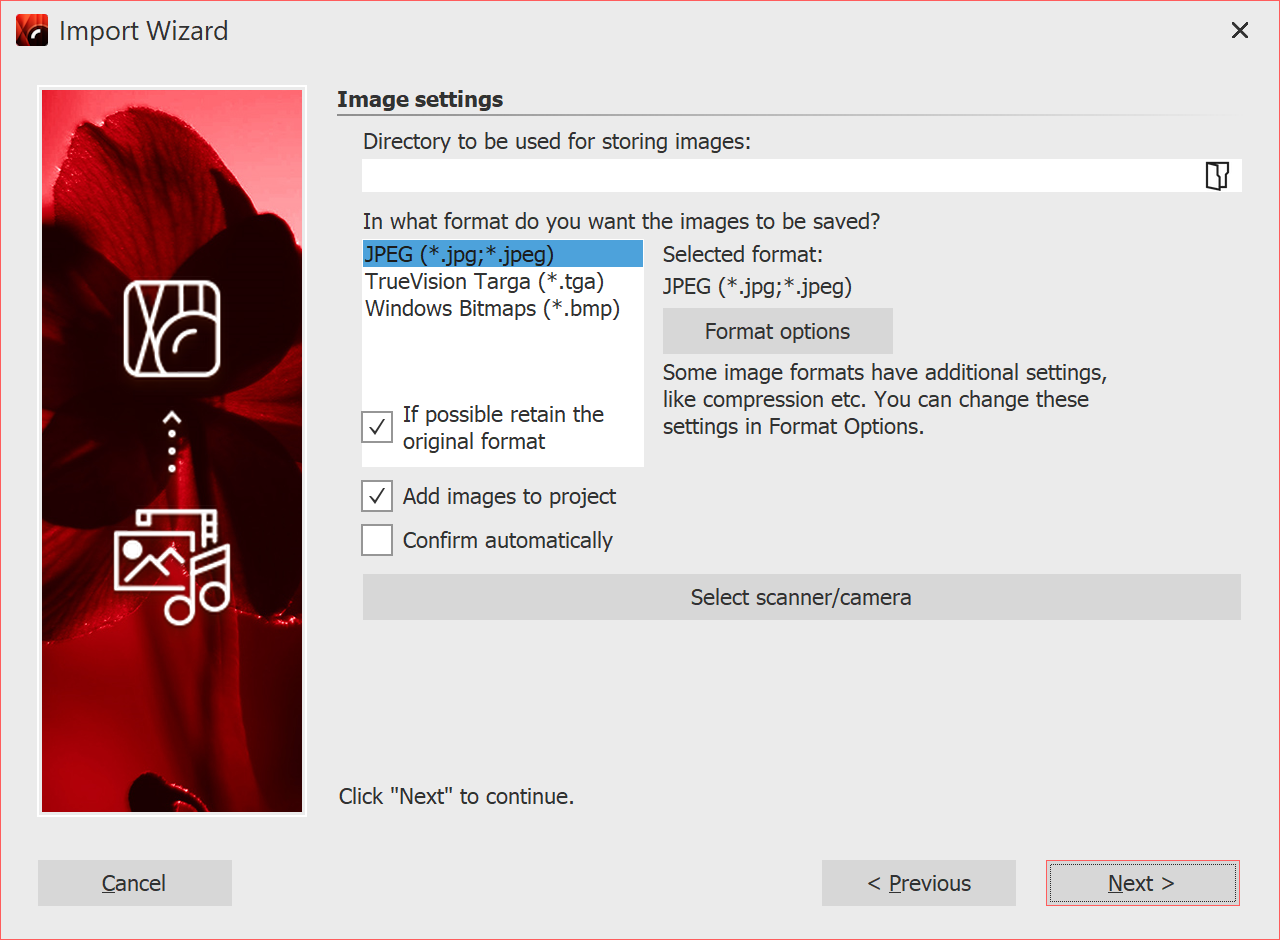 Image settings selection 2 Settings for imagesSpecify a destination directory where the images will be saved. Select the desired file format and adjust the format options if necessary. Select the device from which the images are to be imported. |
If the images are to be transferred directly to the Image list of the program, activate the corresponding function. Then select the scanner or the camera via the button Select scanner/camera. Then click on Next and then on Start. Your images will now be imported.