|
<< Click to Display Table of Contents >> Check project for errors |
  
|
|
<< Click to Display Table of Contents >> Check project for errors |
  
|
Before you preview or export your project, you can check your work one more time.
1 Check project for errors
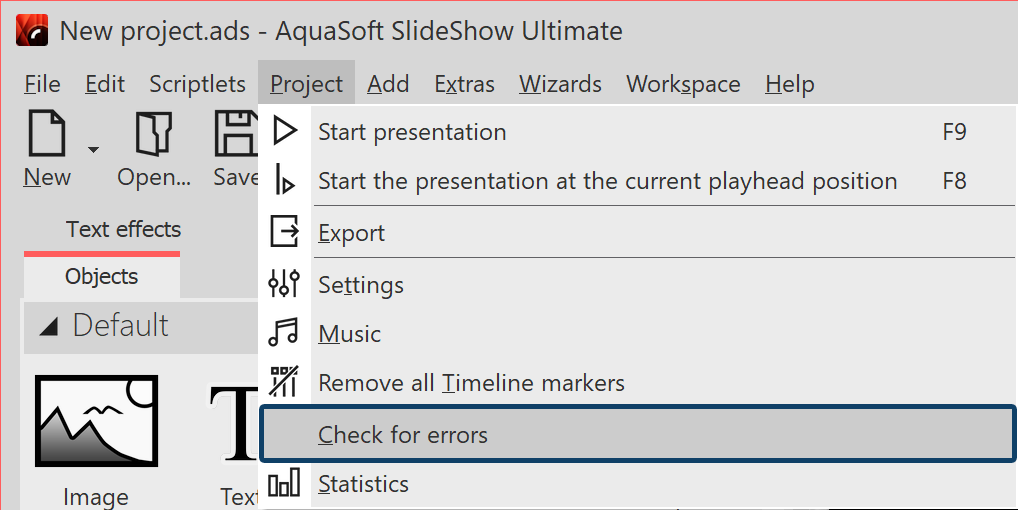 Check project for errors Open your ads file and click under Project /Check for errors.
|
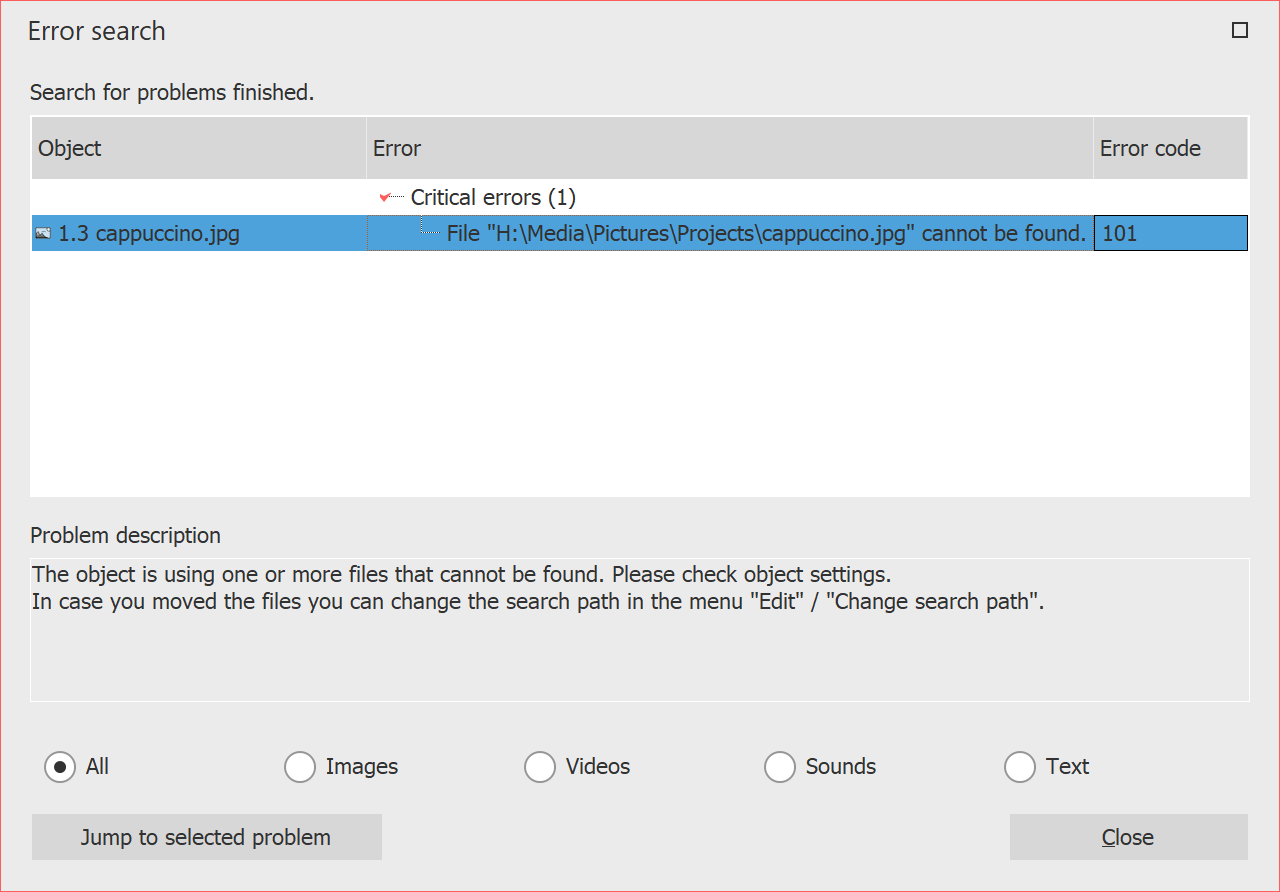 Troubleshooting result with an error display If critical errors are found, you will receive appropriate notices about the problem. To look at the location in your project and fix the error, highlight the error message and click the "Jump to selcted problem" button. After fixing the error you can start a new error check. If several images cannot be found, the Find files Wizard will help you. |
2 Design control
For a final check of the show, it is recommended to play in full screen mode. If you reach a point during playback that requires revision, press the ESC key to exit the full-screen player mode. Now click on the ![]() icon in the Timeline view to set the playhead to the player's stop position. Now make the changes to your project.
icon in the Timeline view to set the playhead to the player's stop position. Now make the changes to your project.
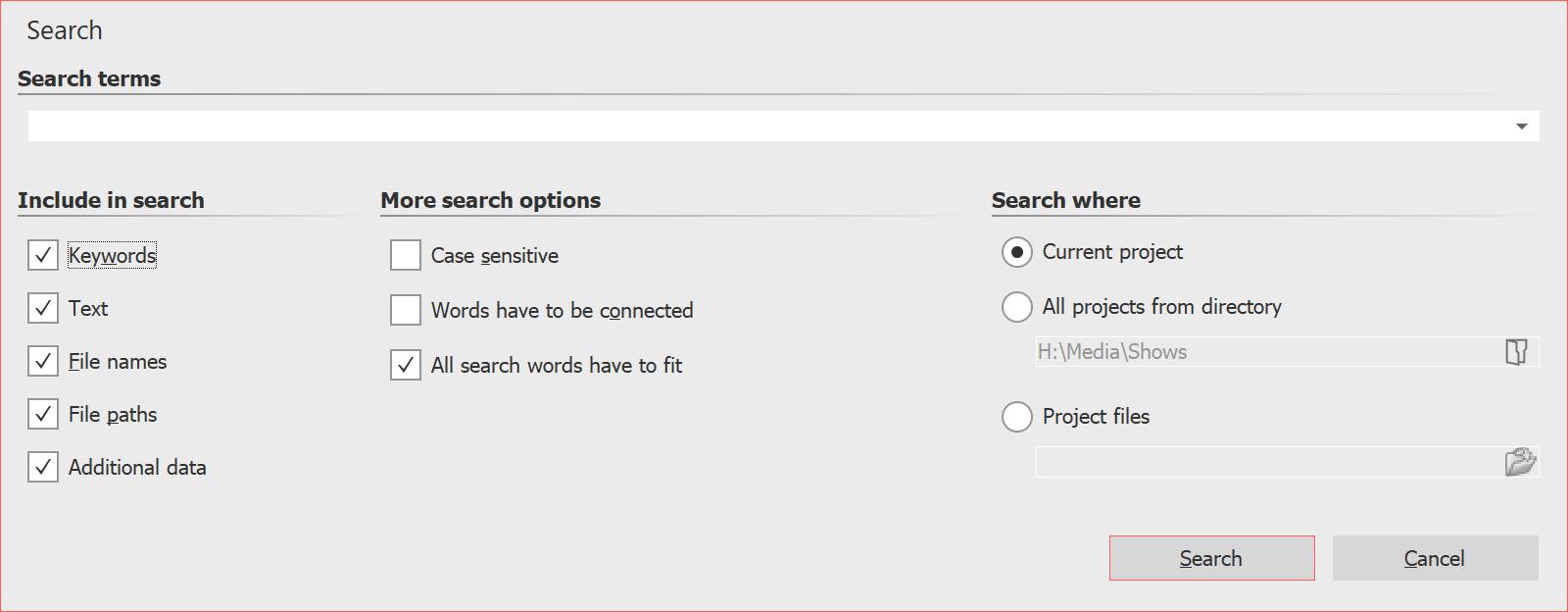 Search function In the Toolbar or in the Menu bar under Edit / Search you will find the search function. This allows you to search for texts, file names, file extensions and keywords in your projects. It is particularly useful for correcting typos in image captions, for example. |
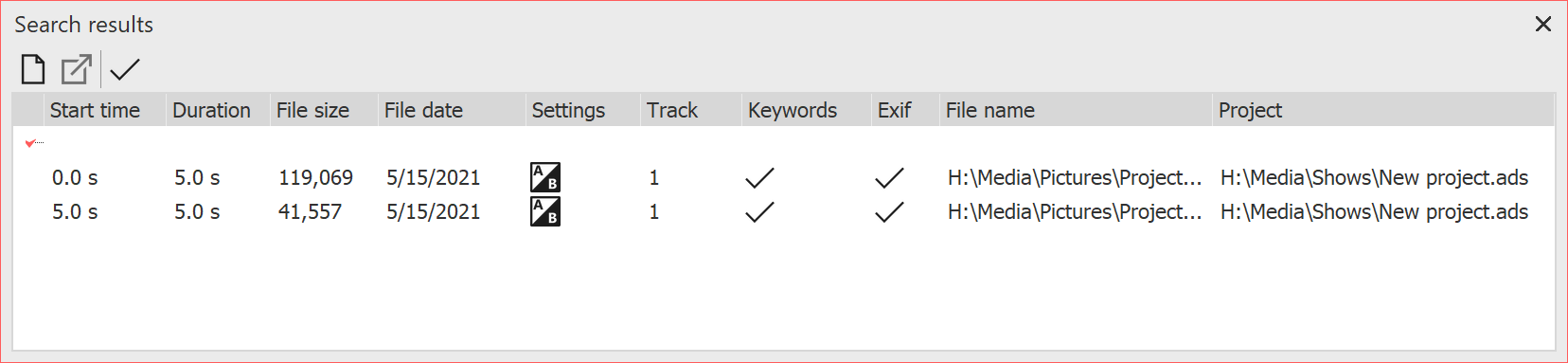 Search results In der Suchergebnis-Liste bekommen Sie die Treffer mit der Startzeit angezeigt. Mit dem Häkchen-Symbol lassen sich die Treffer im Projekt markieren. |