|
<< Click to Display Table of Contents >> Motion path in the Toolbox |
  
|
|
<< Click to Display Table of Contents >> Motion path in the Toolbox |
  
|
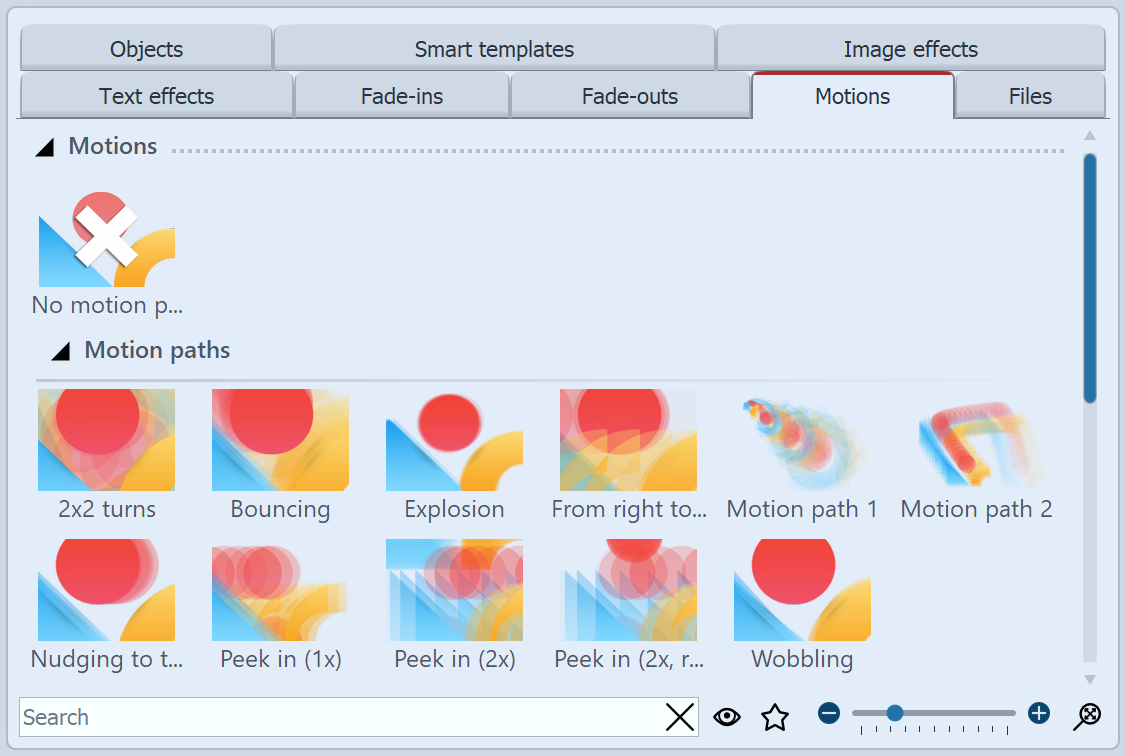 Motion path in the Toolbox In the Toolbox you will already find a selection of predefined motion paths. These can be applied to one or more images. In addition, there is also space in the Toolbox for motion paths that you have saved as your own template. |
There are two ways to apply a motion path from the Toolbox to an object.
You can drag the motion path directly onto the object.
Alternatively, you can first select the object (e.g. by clicking on the object in the Timeline), then double-click on the motion path. You can also right-click the motion path instead and choose Apply. This option also lets you apply the motion path to multiple objects that you have previously selected.