|
<< Click to Display Table of Contents >> Integration with other applications |
  
|
|
<< Click to Display Table of Contents >> Integration with other applications |
  
|
Projects that you can implement in AquaSoft Vision and Stages can be easily integrated into third-party video applications. Via direct import or OpenFX plug-in, you can integrate intros, animations or special effects created with AquaSoft into external projects without prior rendering, with transparencies, motion blur and in best quality. In addition, you can use this method to import the effects from AquaSoft Vision and Stages to objects in third-party programs. Supported programs include Adobe Premiere Pro, After Effects, DaVinci Resolve, Vegas and Natron.
In OpenFX-based programs you will find two AquaSoft plug-ins - a Filter and a Generator. Both of them can use as setting the filename of a AquaSoft Vision/Stages project as a setting.
The Filter variant can be used to modify data in the third-party program. For this purpose, the Toolbox standard object "External content" is used as a starting point, to which the various effects are applied.
Per Generator projects can be selected from AquaSoft Vision/Stages can be transferred to the third-party program.
|
Background music and sounds cannot be transmitted this way. However, existing video sound is taken into account. |
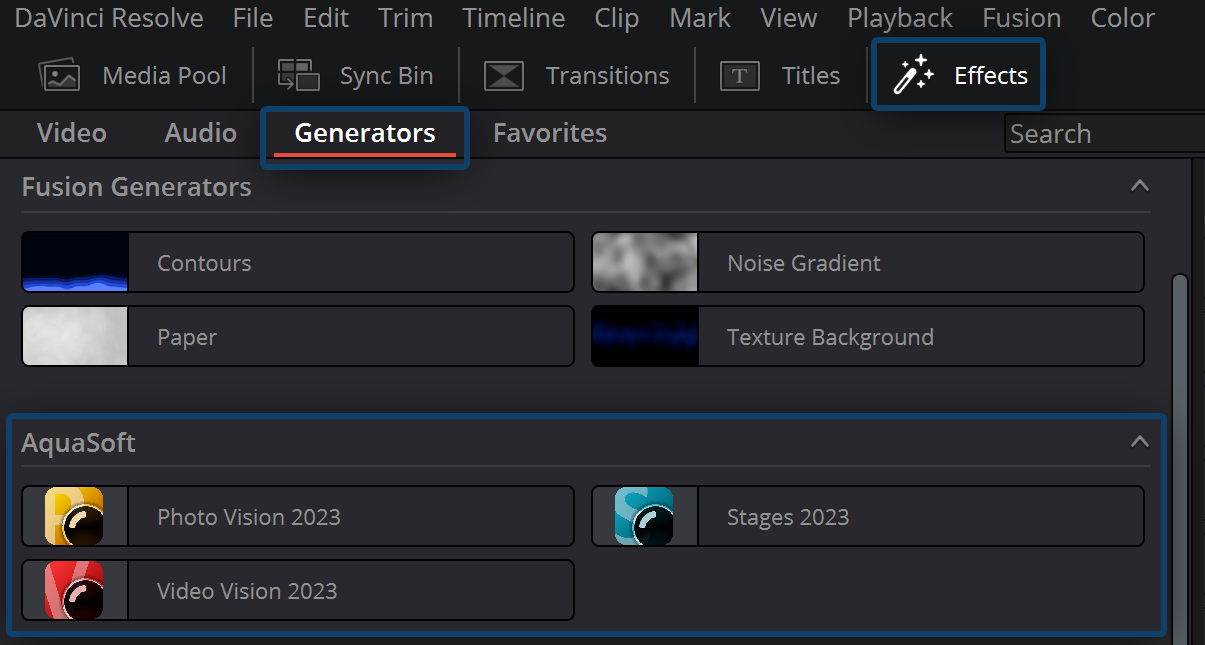 Using Generator in DaVinci Resolve Example: Using Generators in DaVinci Resolve Save your finished AquaSoft Vision/Stages project as an ads file. Drag the program object into the Timeline of your DaVinci project. |
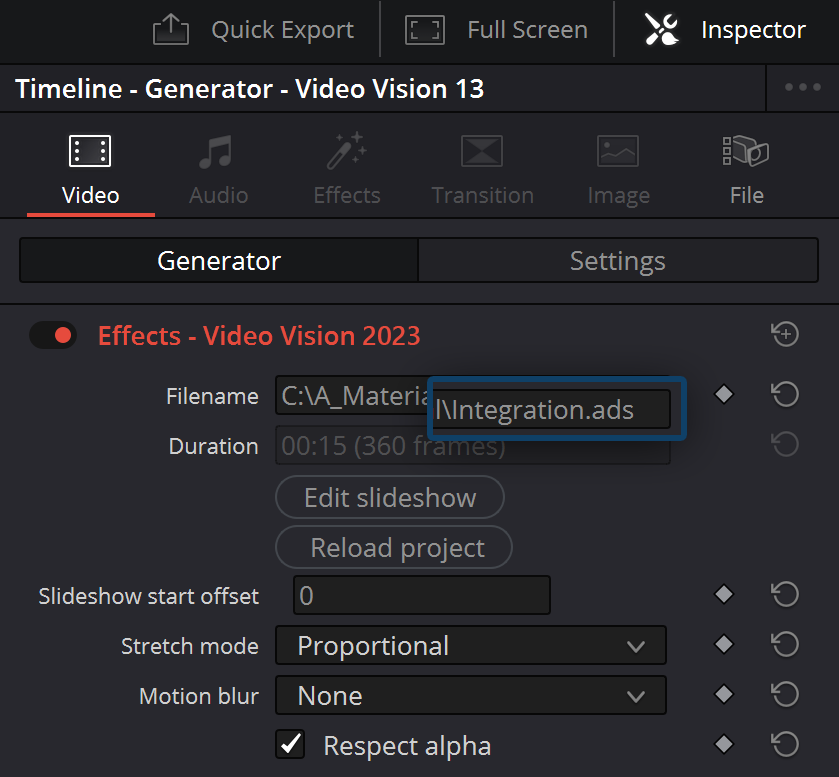 Open project in DaVinci Resolve Open the Inspector and enter the file path of your ads file on the Video tab under Filename. The project is now included. You can use the AquaSoft Vision/Stages project within DaVinci as you would a normal video. |
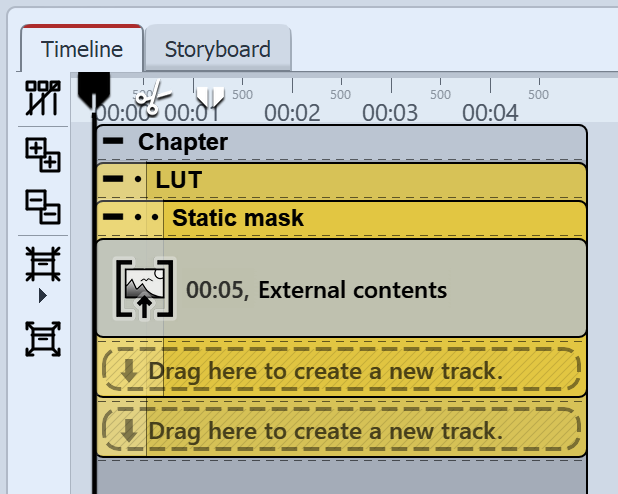 Object "External content" with effects Example: Using filters in DaVinci Resolve Create in AquaSoft Vision or Stages a project in which the External content object receives the effects you want to use in DaVinci. You can find the External content object in the Toolbox in the Standard objects. This project serves as a filter. |
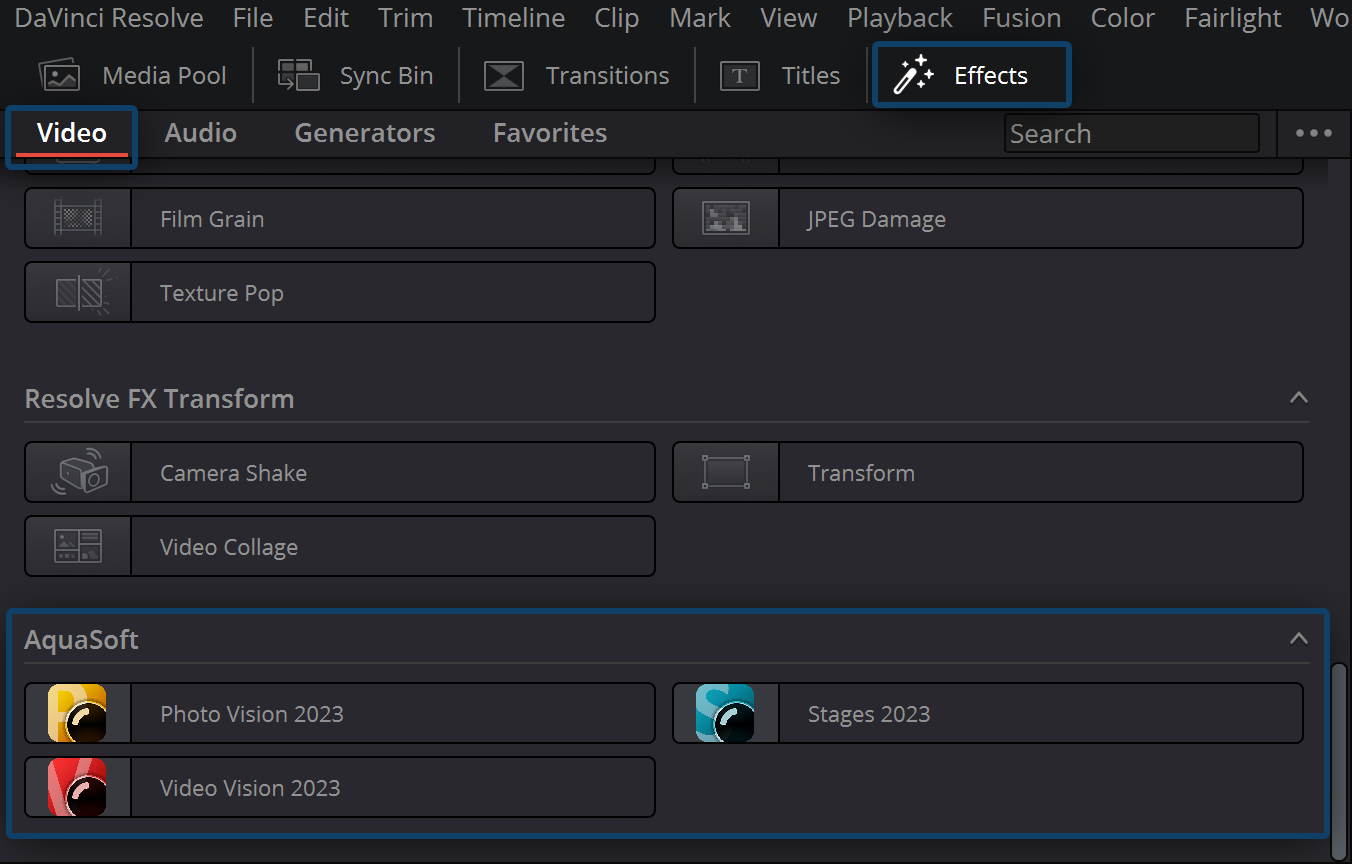 Using Filters in DaVinci Resolve Then open an empty or started project in DaVinci and insert the content there that should receive the filter. To do this, go to the Effects tab in DaVinci and to Video. In the Toolbox, scroll down to the AquaSoft section. Drag the Program object onto the video or image footage in your DaVinci Timeline. |
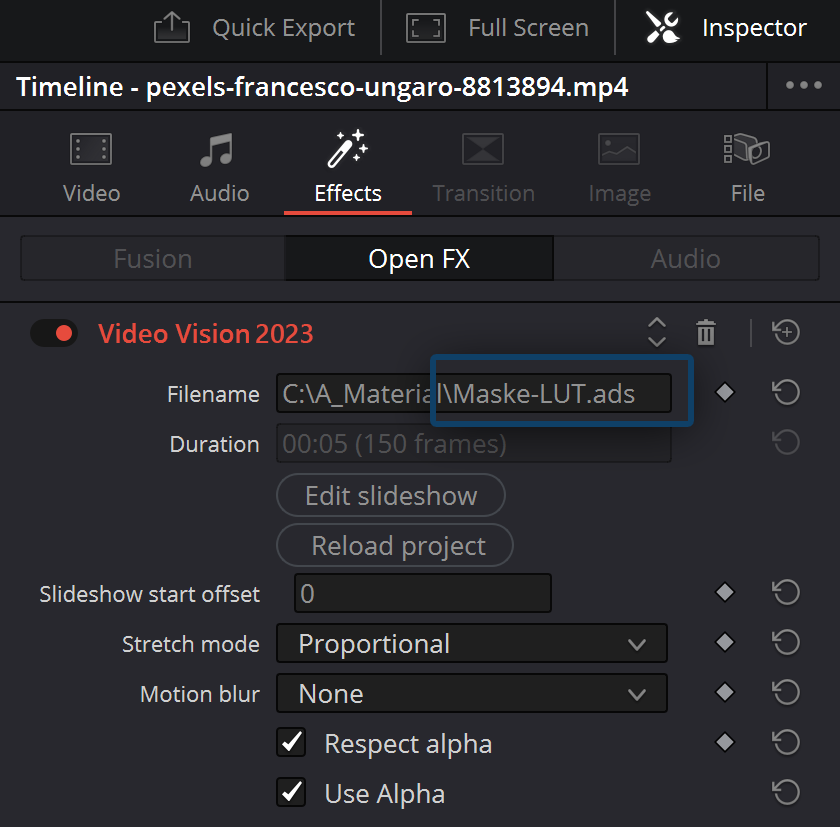 Assign filters in DaVinci Resolve In the Inspector, go to the Effects tab and enter the file path of your ads file in Filename. |
Save your finished project as an ads file.
Open an empty or started project in Premiere. Then drag the ads file from its location directly into the Premiere project or use the File/Import function.
Confirm the import options. The project is then available in Premiere complete with background music and sound.
You can use the AquaSoft Vision/Stages-project within Premiere as you would a normal video.