|
<< Click to Display Table of Contents >> Generating VOB files |
  
|
|
<< Click to Display Table of Contents >> Generating VOB files |
  
|
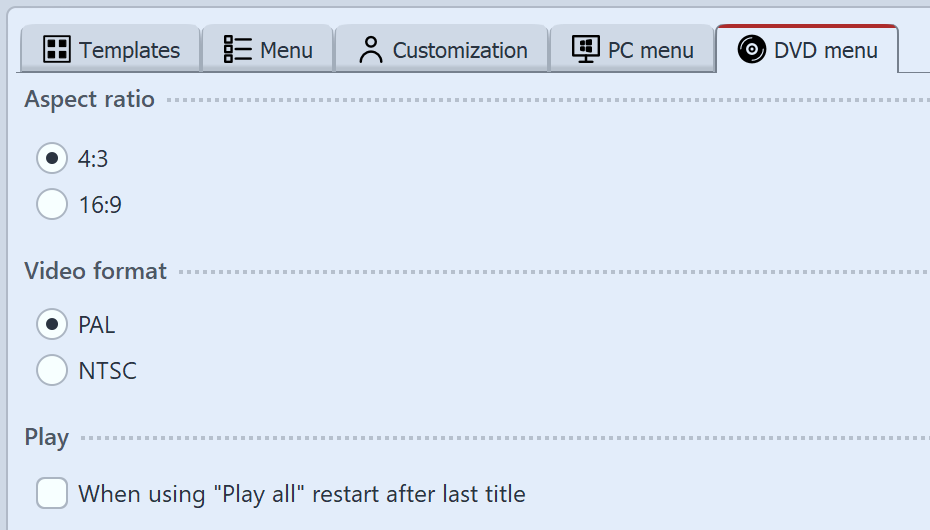 Settings for DVD menu If you have created a menu, you can export it and create VOB files in a DVD folder structure, which you can later use in DVD authoring programs. 1 Load or create a new menu. Click on the left side of the Menu Wizard window, on the item Project in the project tree. 2 Click on the tab DVD menu. Here you can create the settings for DVD export. •Select the aspect ratio of 4:3 if you want to create VOB files for 4:3 DVDs. •Select the PAL television standard, if you want to create the VOB files for the common European television standard. For the usual television standard in the United States, select NTSC. •If the playback of all projects via a Play all button should take place in a continuous loop, activate the check box When using "Play all" restart after last title. If you disable this option, the DVD player will return to the menu page after playing the last show. 3 Click the button |
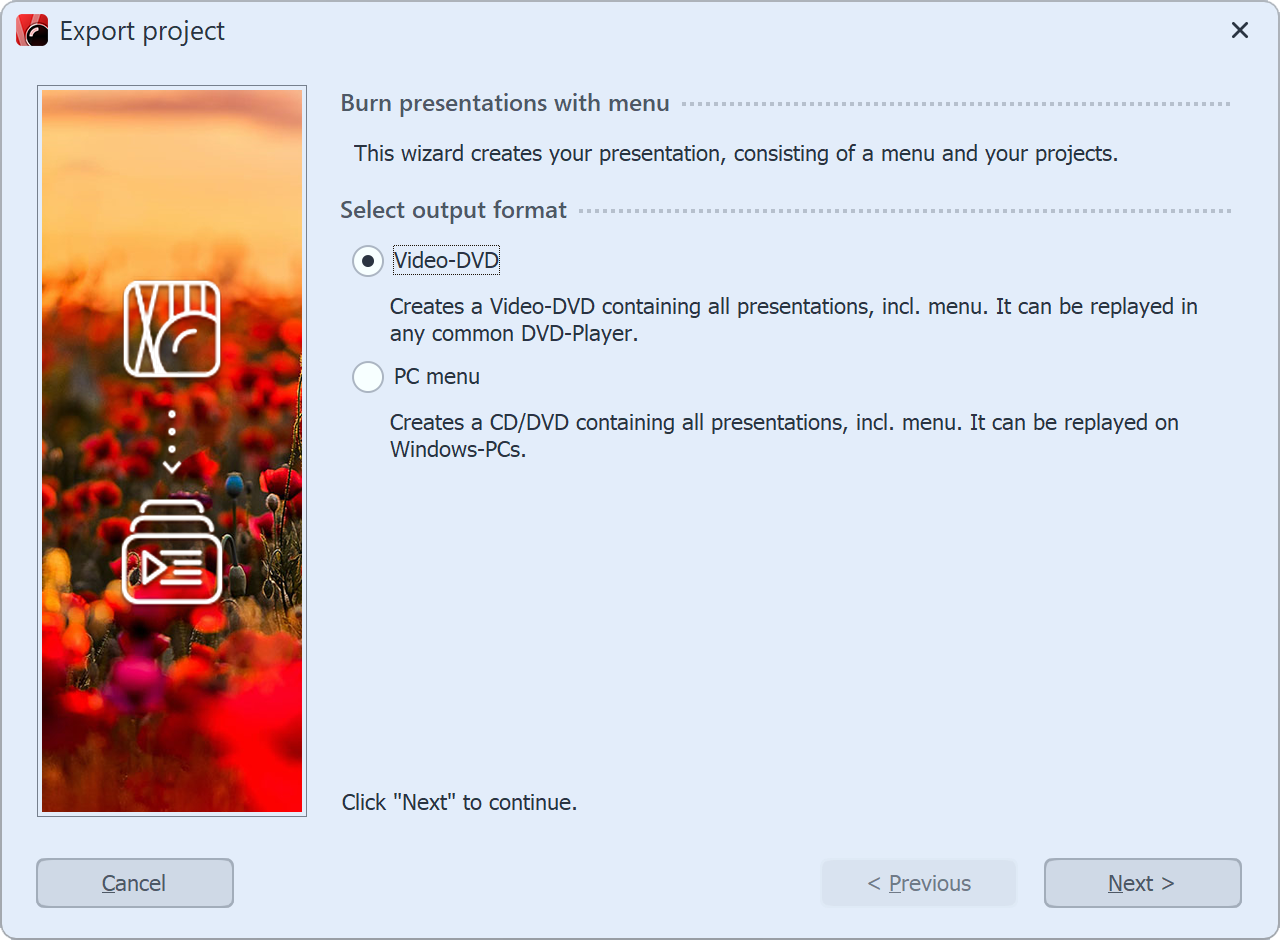 Select Video-DVD 4 Select the output format Video-DVD and click Next. |
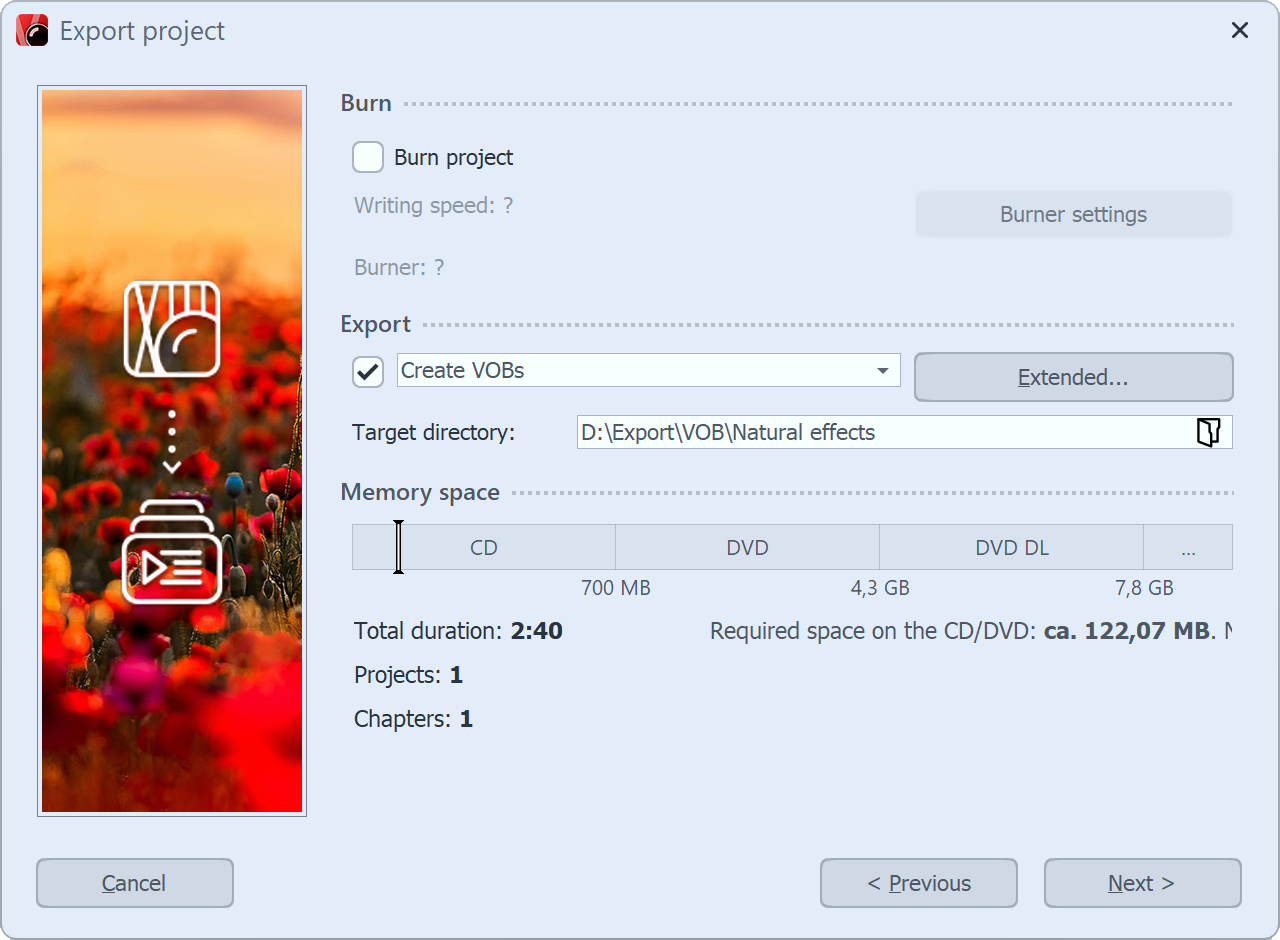 Create VOBs 6 Check the checkbox to the left of the drop-down list and uncheck the Burn project checkbox. 7 The Menu Wizard is now ready for export. Click Export menu button. The export process may take some time, depending on the number and size of the project. 8 Upon completion of this export, click OK. The VOB files are now located in a subfolder named VIDEO_TS in the folder you have specified. |