|
<< Click to Display Table of Contents >> The Tray |
  
|
|
<< Click to Display Table of Contents >> The Tray |
  
|
Collect images in the Tray that you want to use multiple times or later. Used images are marked.
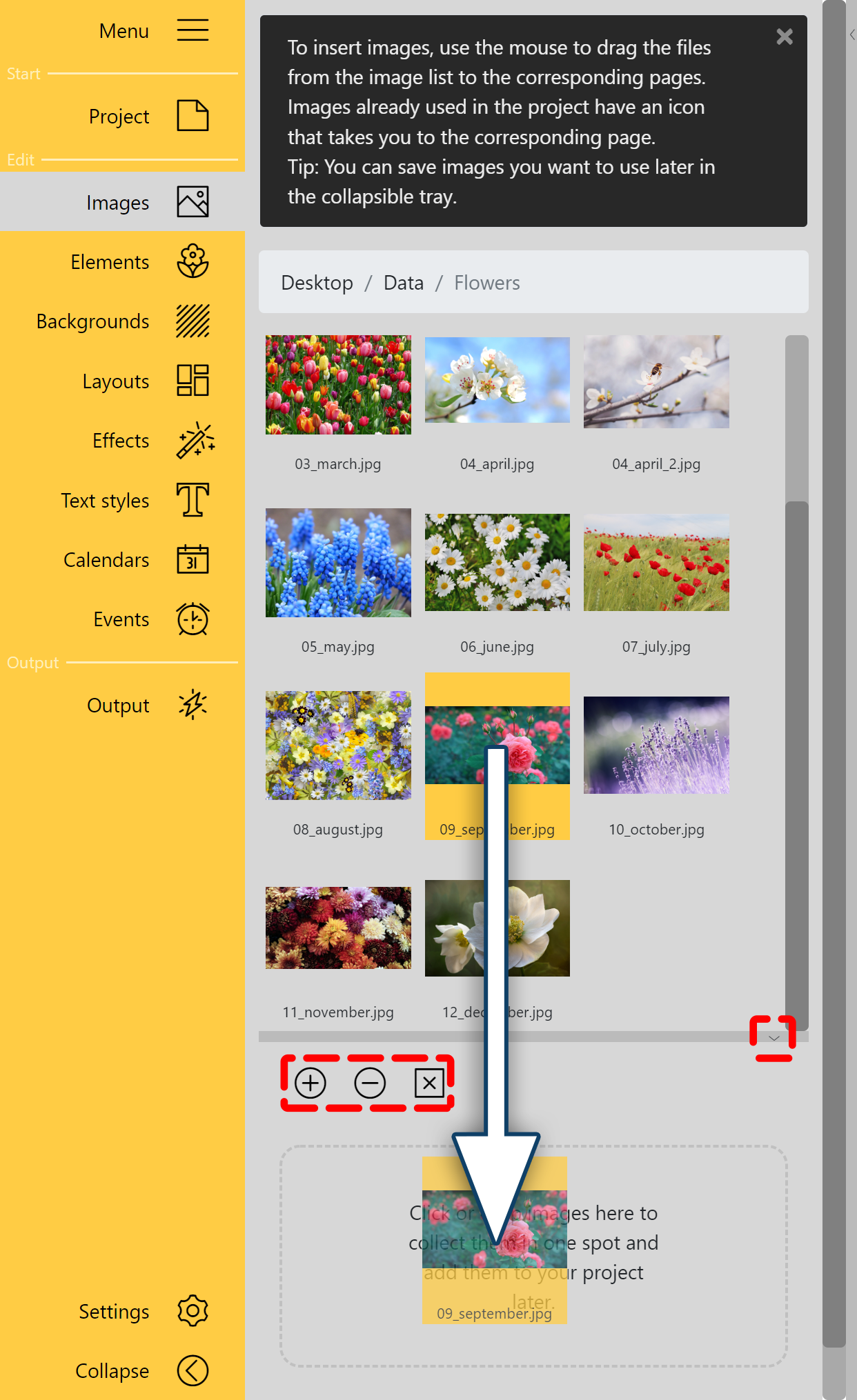 Add an image to the Tray via drag and drop You can change the height of the Tray at the horizontal separator to the File browser. On the right of the separator strip, the Tray can be opened and closed. Insert image into the TrayDrag an image from the File browser to the Tray to deposit the image there. You can also select one or more images from your computer and add them to the Tray using the Tray's Plus icon. Remove image from TrayIf you want to remove one or more images from the Tray, select them and then click the Minus icon. To clear the entire image list, click the Cross icon of the Tray. If an image is removed from the Tray, it remains on the pages where it was used. SearchWith the search and a keyword you can search the opened file directory and the Tray. |