|
<< Click to Display Table of Contents >> Dynamic shapes (Standard elements) |
  
|
|
<< Click to Display Table of Contents >> Dynamic shapes (Standard elements) |
  
|
To design your calendar can use the geometric shapes Circle, Ellipse, Square and Rectangle. You can apply color fills and effects to them, and display them with or without borders.
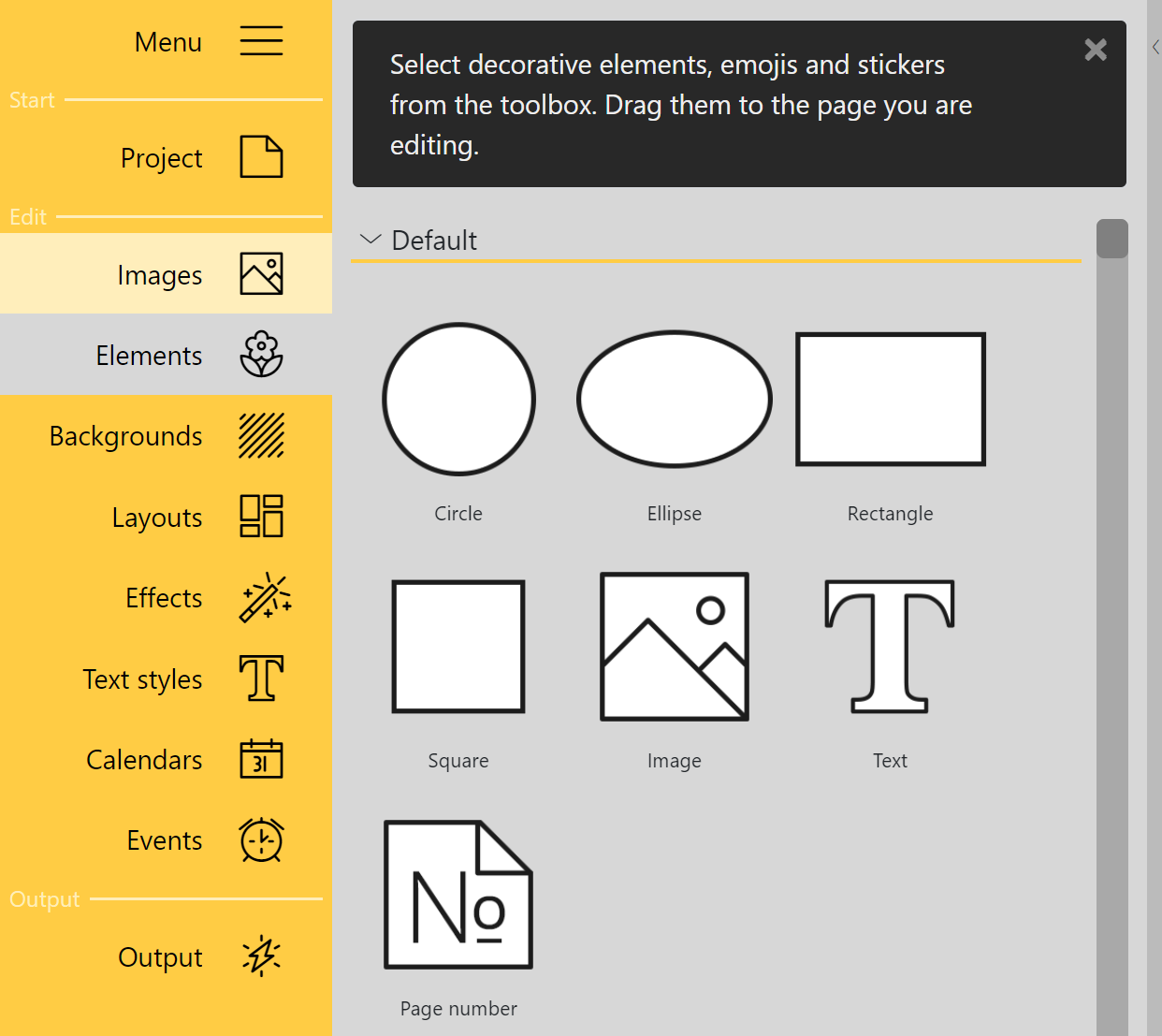 Shapes in Standard elements To use a shape, drag the desired element from the Toolbox to the open page in the Page editor. If you want to resize the element, drag it larger or smaller in the Page editor at the corner handles of the selection frame. To rotate the element, grab the rotation handle of the selection frame with the mouse and move it until the desired rotation is achieved. The properties can be adjusted by double-clicking on the element or by right-clicking on the element in the Page editor and selecting Properties. |
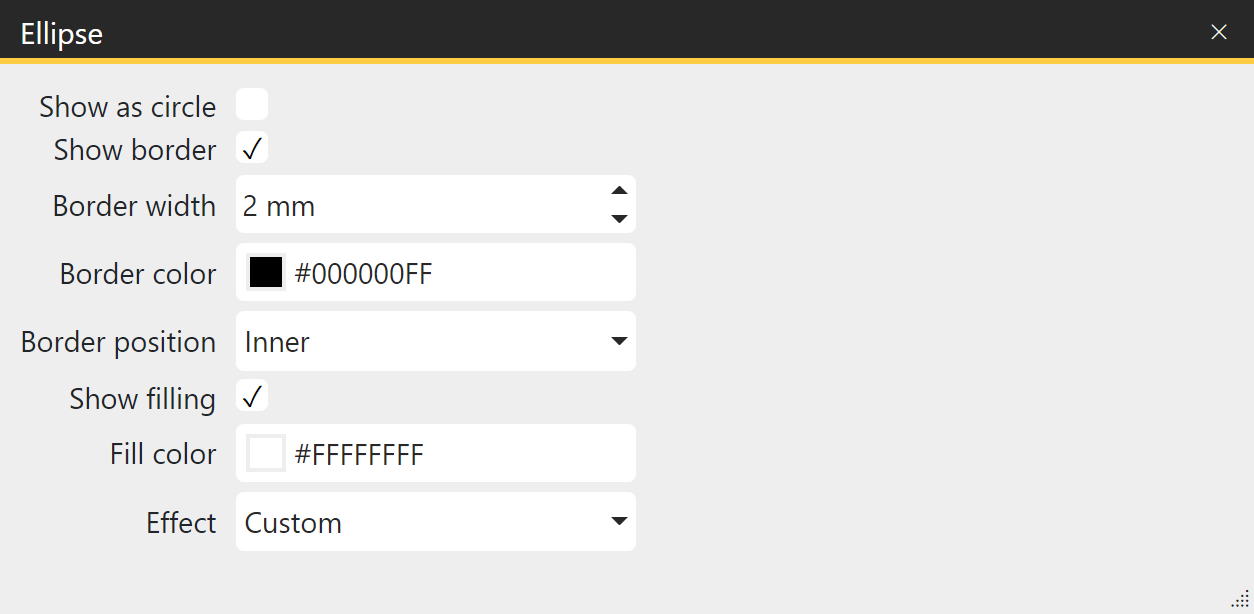 Properties of the Ellipse shape For the Standard elements Circle, Ellipse, Square and Rectangle you can find the following options in the Properties: Show as circle - shape circle element to ellipse when dragging selection frame or keep circle shape (corresponding to Rectangle<> Square). Show fill - defines whether the border will be filled with color or the border will be displayed unfilled. |
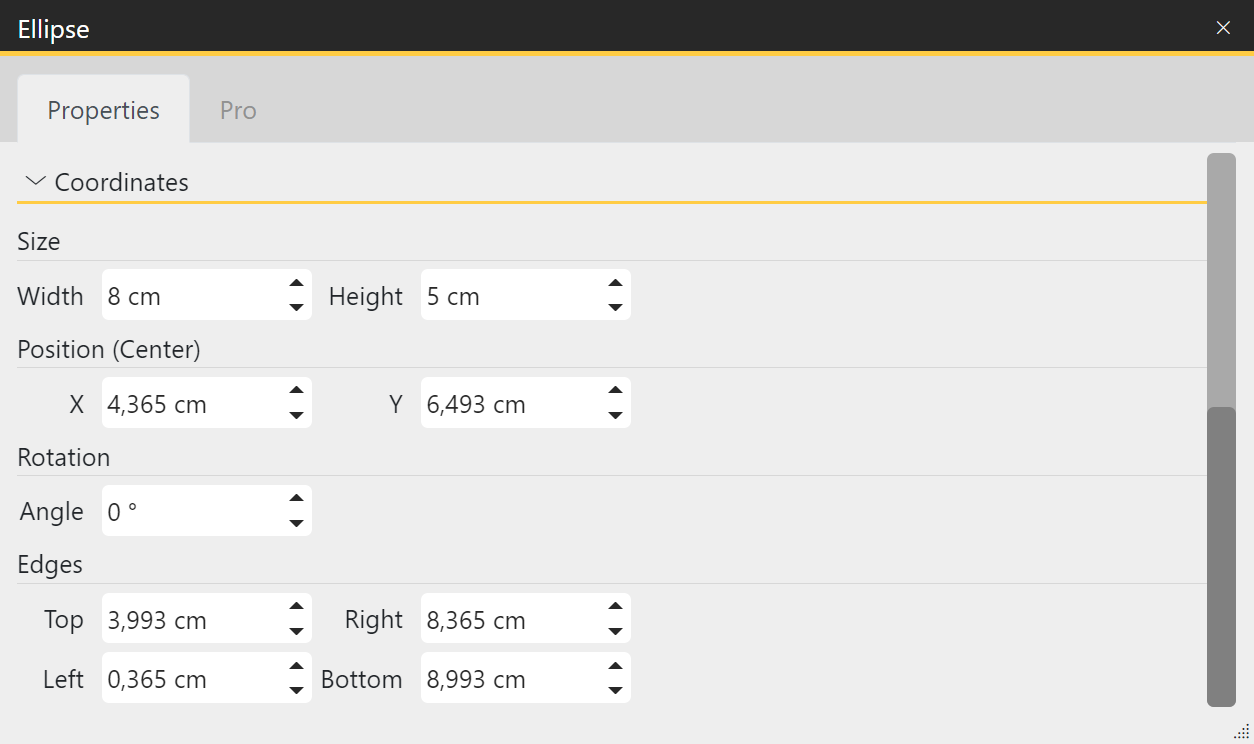 Additional properties of the Ellipse shape (Pro version) These features are only available in the Pro version. In addition to the properties just described, in the Pro version you can also define the size (width and height) as well as the position and rotation angle of an element via a manual input. |