|
<< Click to Display Table of Contents >> Rotating an image |
  
|
|
<< Click to Display Table of Contents >> Rotating an image |
  
|
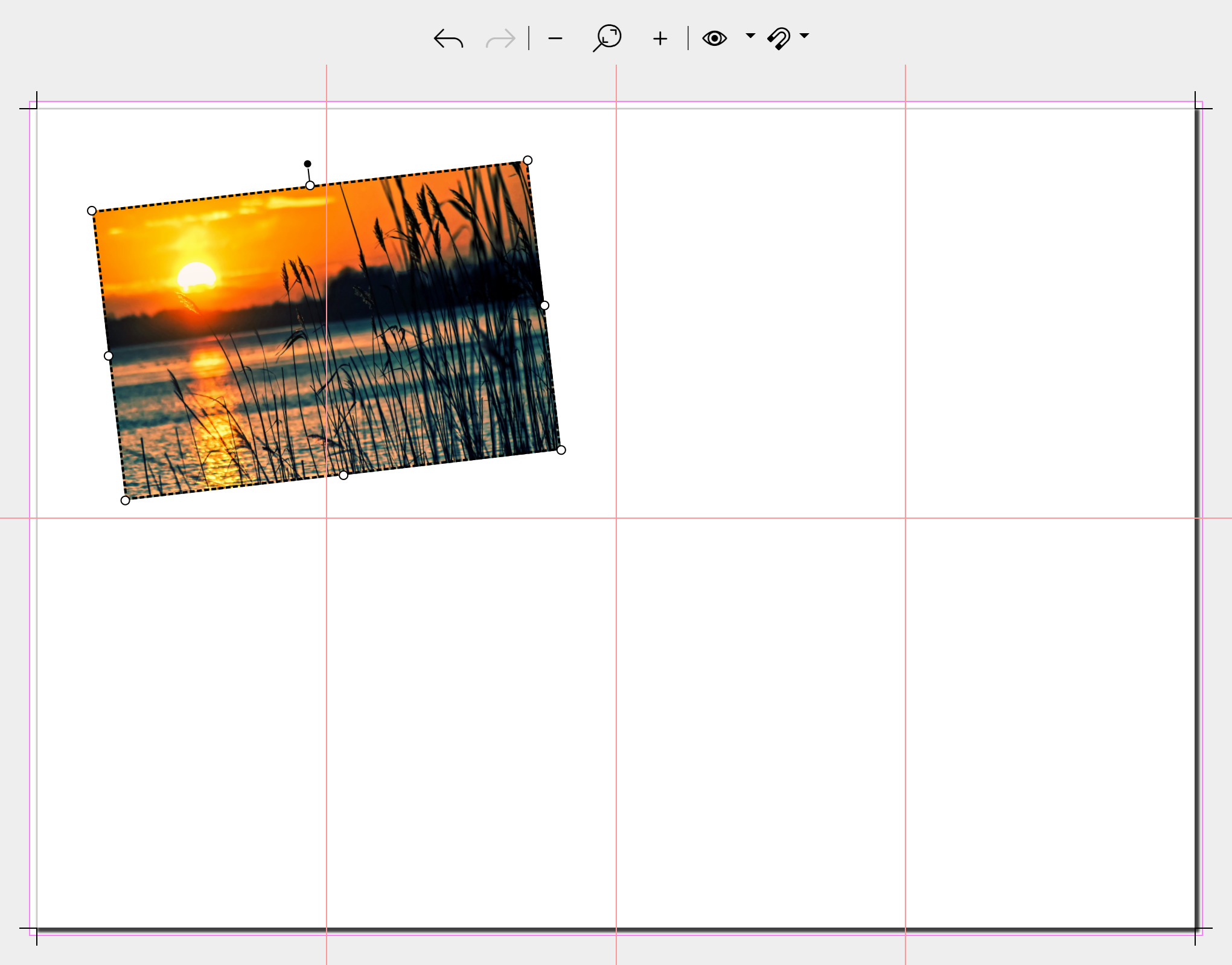 Rotate image in the Page editor at the top handle To place an image diagonally on the page, touch the point above the selection frame with the mouse. A cross with four arrowheads appears. Move this until the desired rotation is achieved. |
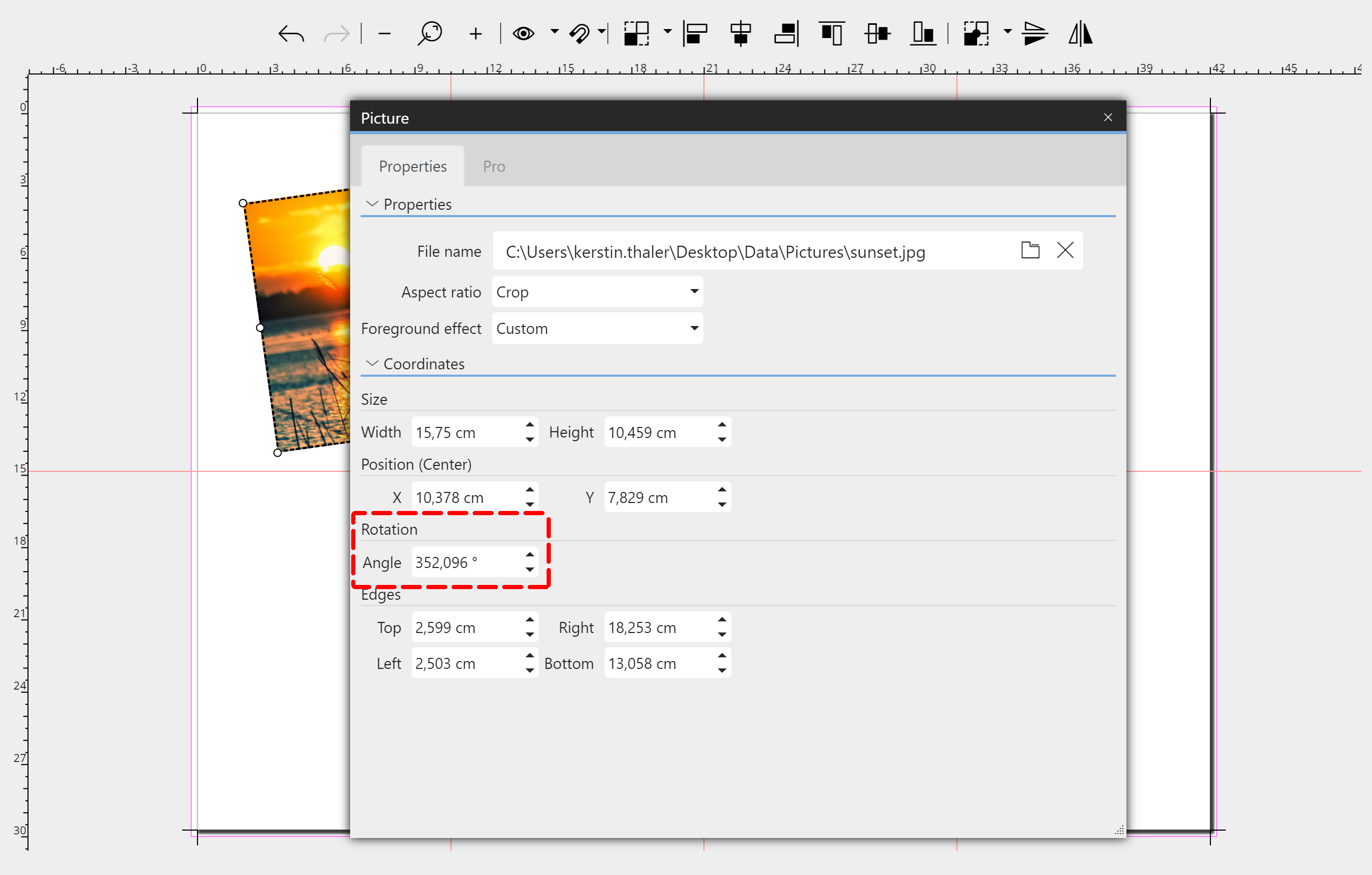 Set rotation angle in the properties (Pro version) This feature is only available in the Pro version. In the Pro version you can also define the rotation angle of an image via a manual input. To do this, open the Properties by double-clicking the image in the Page editor or right-clicking the image in the Page editor and selecting Properties. Change the angle to achieve rotation of the image. |