|
<< Click to Display Table of Contents >> Save custom text effect |
  
|
|
<< Click to Display Table of Contents >> Save custom text effect |
  
|
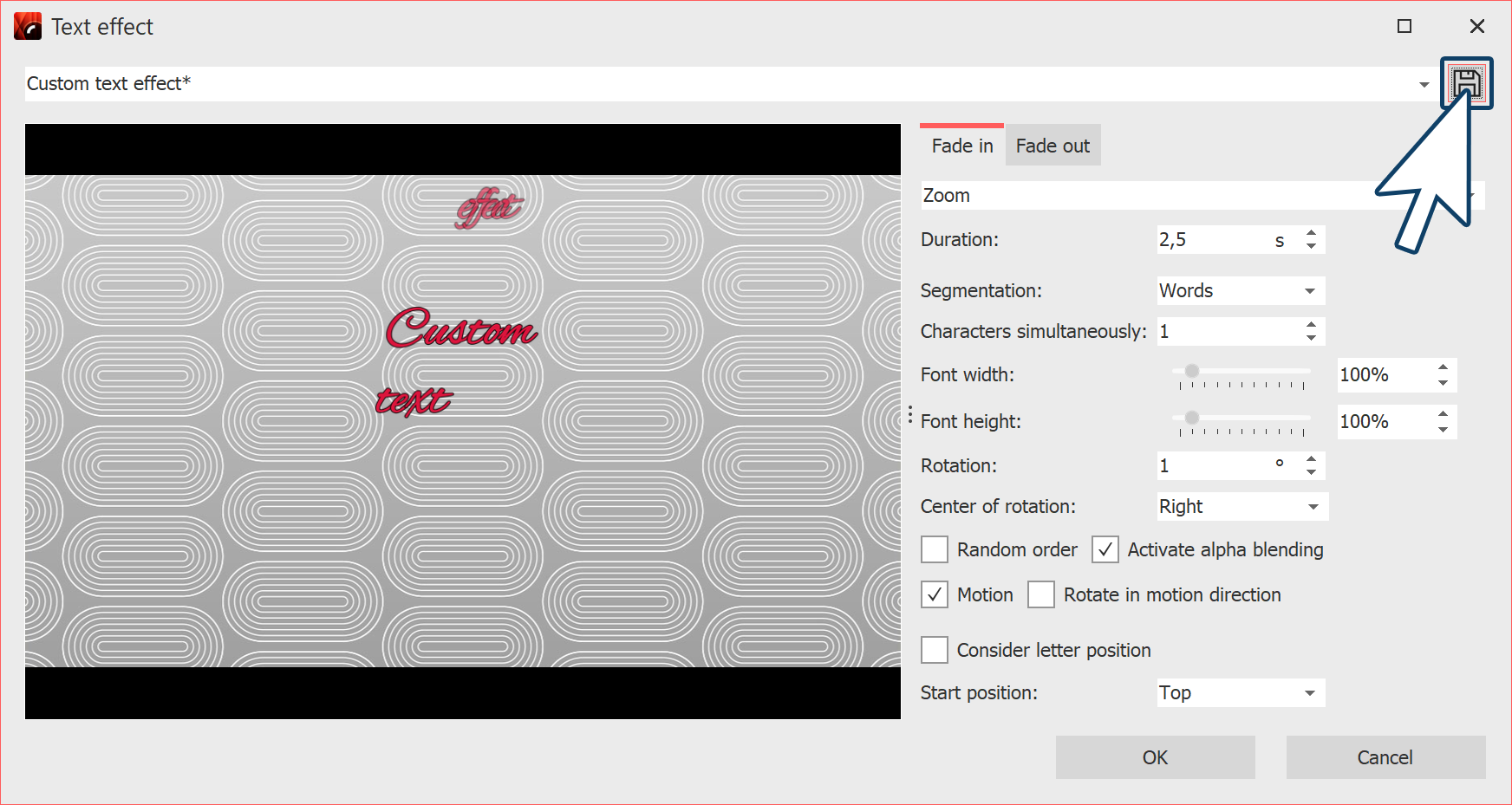 Create or adjust text effect 1 Create text effectFor a text object or an image or video object under the Text tab, you will find the Animation selection under Effect. Here you will find the Adjust button, with which you can edit the animation. A window opens in which you can adjust the text effect according to your wishes. If you have changed a text effect to your own liking and want to save the settings, click the Save icon, it is located in the upper right corner. |
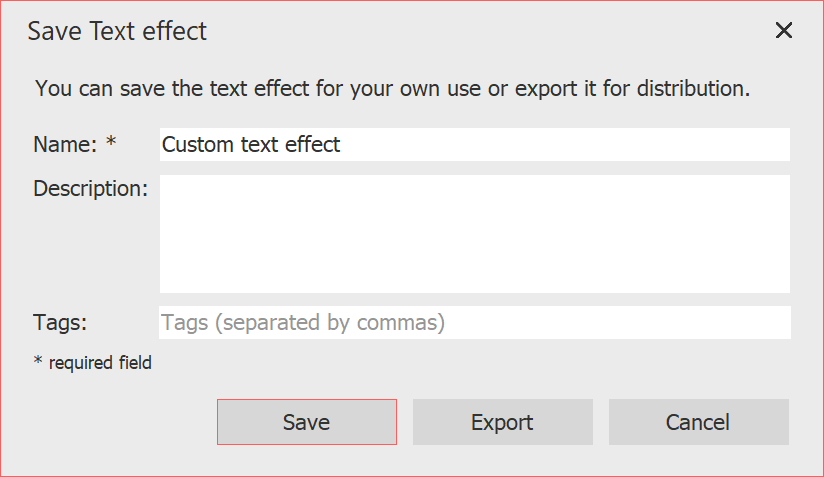 Enter name for text effect 2 Enter titleA dialog for saving the text effect opens. Enter a suitable title here. |
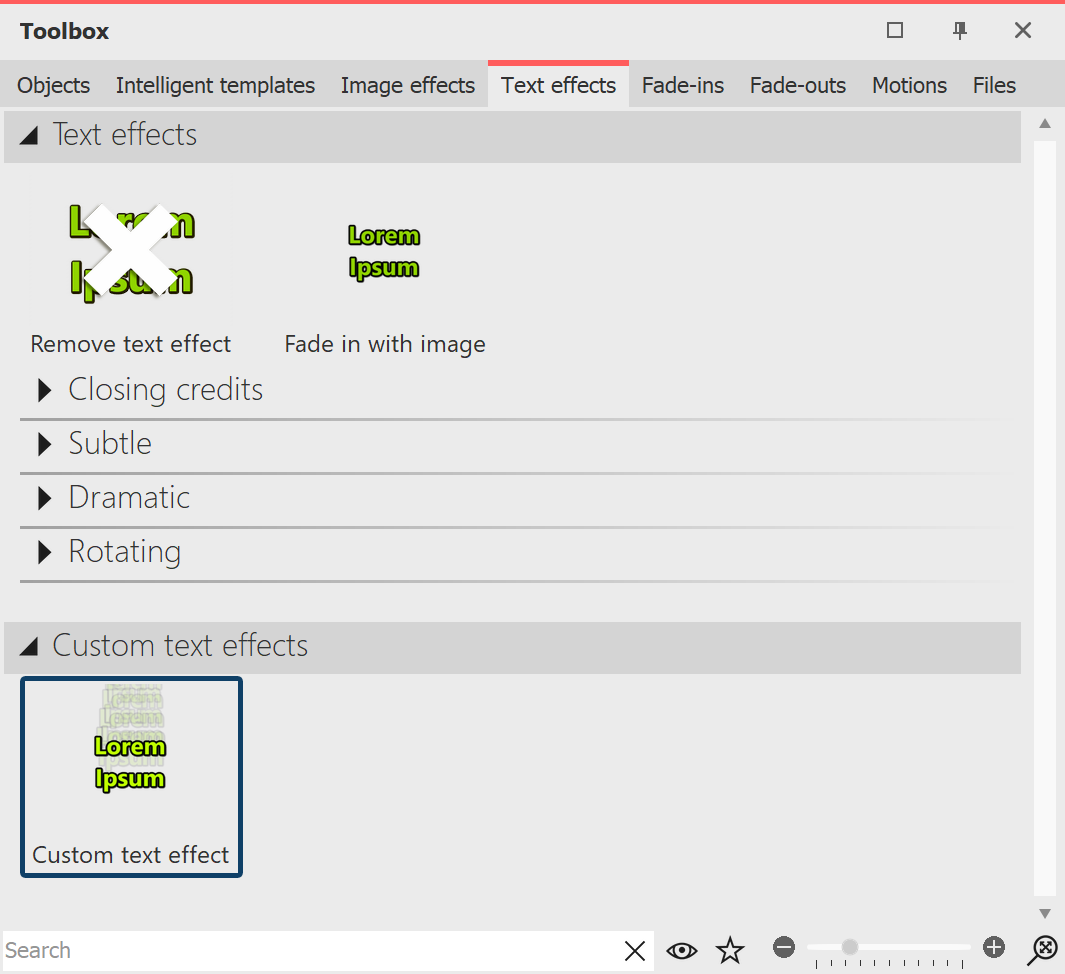 Own text effect in the Toolbox 3 Text effect in the ToolboxYou can now find your text effect in the Toolbox under Text effects / Custom text effects under the name you entered in step 2. From here you can apply it to the objects you want, but it can also now be found in the Settings window under the Text effects / Custom text effects tab. |