|
<< Click to Display Table of Contents >> Extras |
  
|
|
<< Click to Display Table of Contents >> Extras |
  
|
There are several options in the Extras menu item, which are explained below.
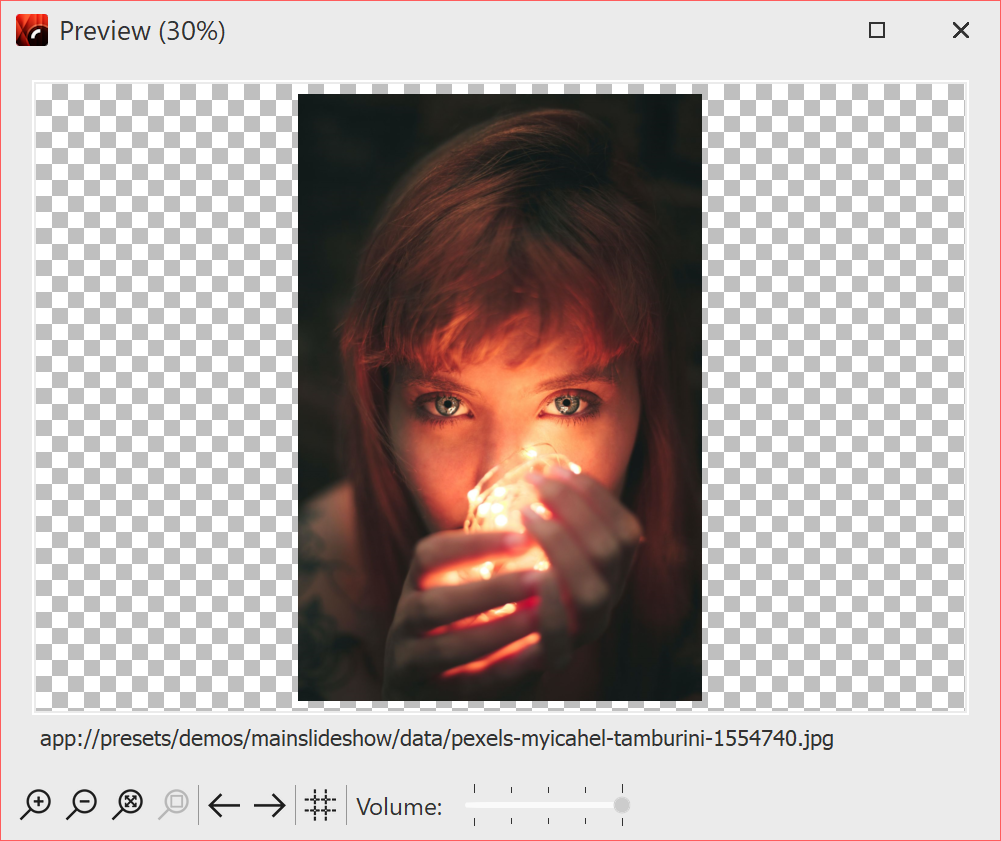 Preview of an image 1 Display / Play Select an object (sound, video, image) in the Timeline by clicking on it. Now you can see and/or hear the preview. In this preview the object is displayed without effects, you see/hear it in its original state. In addition, you can switch to the next object or display several objects at once. |
You also get this preview when you double-click an object (sound, video, image) in the Timeline.
This function allows you to send an image that you have just selected as an email. This is done by opening the email program that you are using on your computer (if none is installed, it cannot be used) and attaching the selected file to the email.
|
If you want to send the entire project as an email, create a video and upload it either to a cloud database or to YouTube. Due to the limited amount of data, sending a video directly is not recommended. The video would have to have extremely low image quality, which should be avoided in most cases. |
The selected object will be opened in the application that is normally set for this file type.
Here you can reload thumbnails, meta data or all data. This serves the purpose of having changed image data displayed immediately after the change, e.g. if an image was edited shortly before with an external program.
If you have created your own templates in a previous program version, you can use this function to transfer them to the current version and use them there. You can find out more about this in the "Importing templates and effects" chapter.
The Developer Mode offers additional editing options, which are especially useful for creating Intelligent Templates. The Developer Mode is not intended for daily use and is not an "official" part of the program. We are not able to provide support in case of any problems or questions.
When the developer mode is active, you may experience speed loss when using the software. Therefore, do not activate the developer mode permanently.
Behind this menu item you will find a number of settings that are explained in more detail in the chapter "Program settings".