|
<< Click to Display Table of Contents >> Manual control |
  
|
|
<< Click to Display Table of Contents >> Manual control |
  
|
Manual control is available only if you play back the presentation fullscreen or with the Player (select the output as described in the chapter "PC presentation" ).
It is particularly suitable if you want to carry out a presentation in which you want to comment and switch on individually. You can configure the Player accordingly in the project settings.
|
The Project settings always refer to the project you are currently editing. |
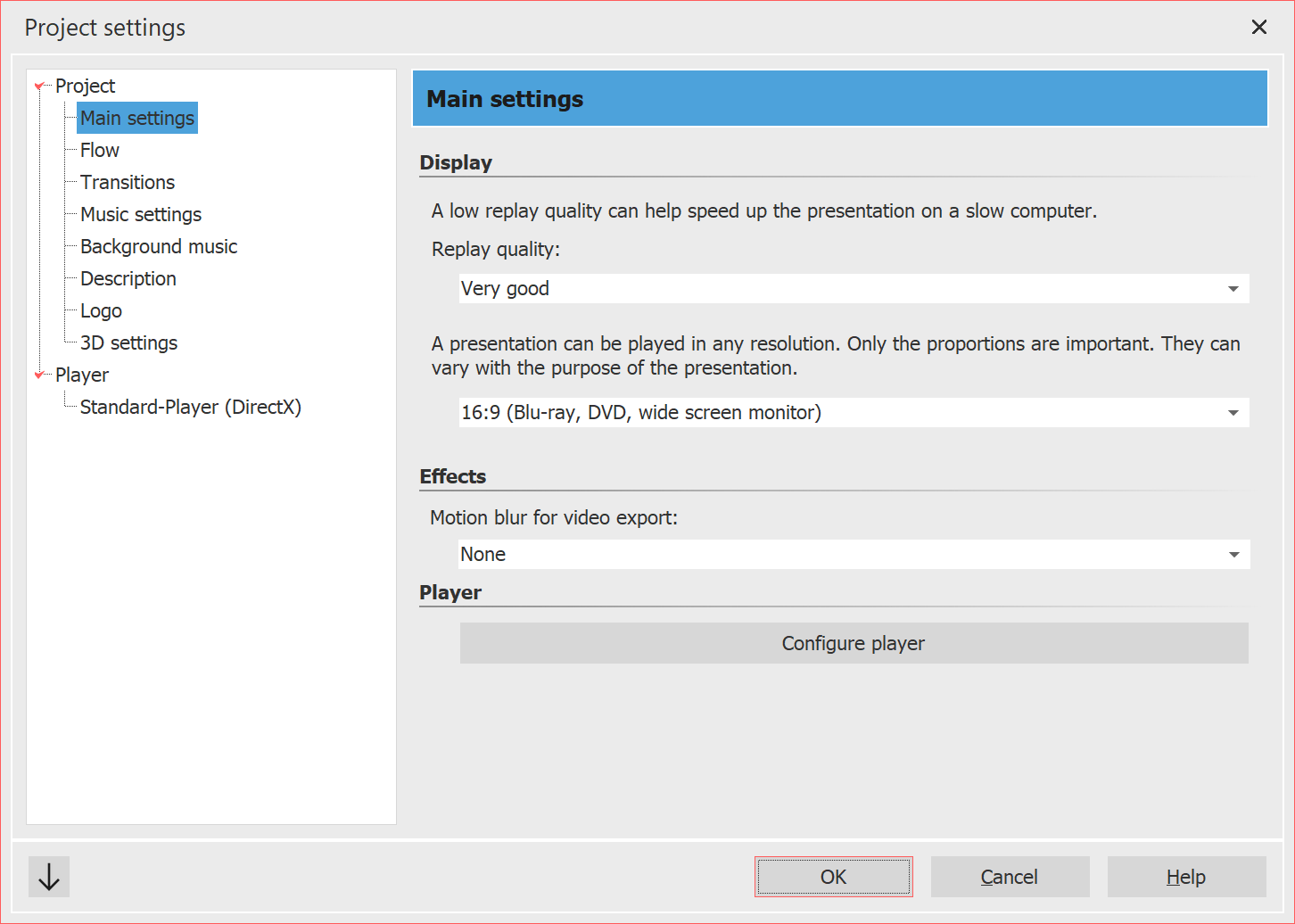 Basic settings for slideshow 1 Call up project settings Call up the Project settings via the Settings button in the Toolbar or via the Project / Settings menu. Now select the item Standard-Player from the menu on the left. This will take you to the configuration of the Player. |
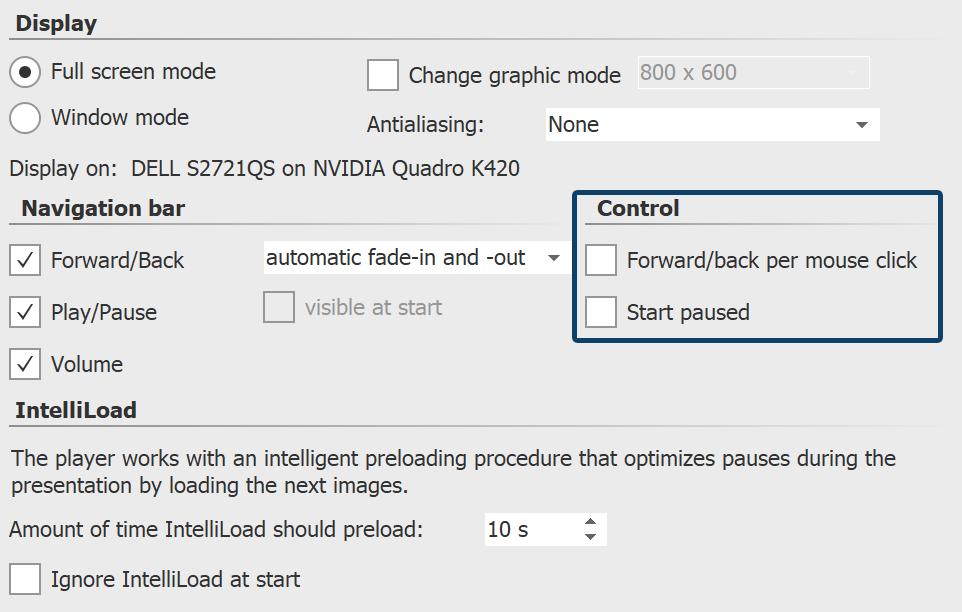 Standard-Player 2 Player settings In AquaSoft Photo Vision, only the settings for Display and IntelliLoad are available. At the Control item you will find the following options:
|