|
<< Click to Display Table of Contents >> Automatic and manual sequence |
  
|
|
<< Click to Display Table of Contents >> Automatic and manual sequence |
  
|
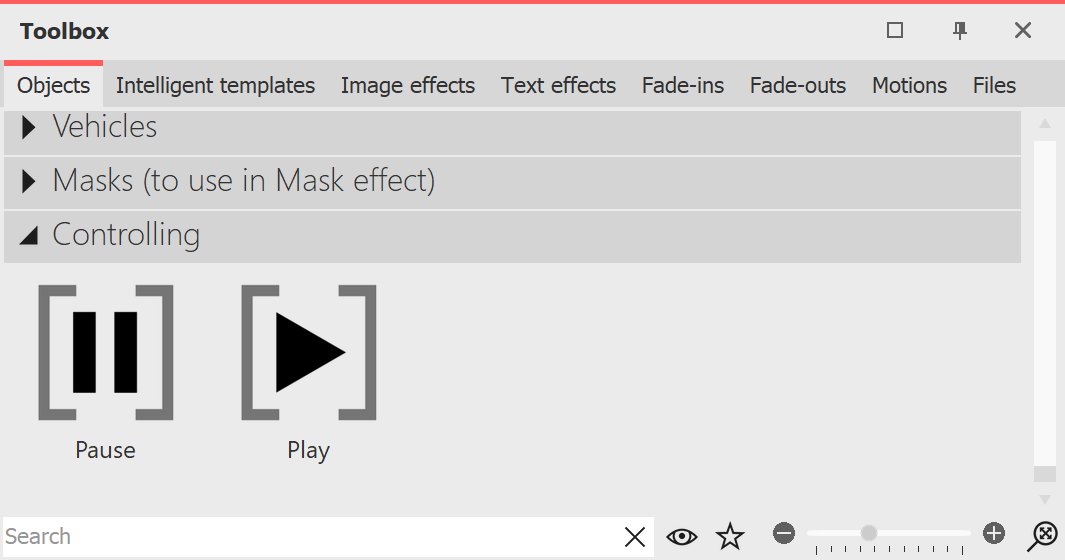
Pause and Play object in the Toolbox
It is also possible to manually advance parts of the presentation and have other parts play automatically. You can change this as you wish. In the Toolbox you will find two objects for this purpose under Controlling.
If you want the presentation to run automatically only up to a certain point, set the Pause object at the point from which you want to continue manually. To continue, press the arrow key on the keyboard.
As soon as you want the switching to be automatic again, insert the Play object. The objects can be inserted by dragging them into the Timeline or by double-clicking them in the Toolbox.
You can also insert a Play object directly after a Pause object. This way the presentation is stopped at the image before the Pause object and as soon as you switch on, the presentation continues automatically.
You can also pause the presentation at any time during playback by pressing the spacebar . When you press the spacebar again, the presentation continues.
|
If you convert your project to a video DVD, the function of the two objects will be lost. To pause a video DVD, you must use the Pause button on the remote control. |