|
<< Click to Display Table of Contents >> Adjust project aspect ratio |
  
|
|
<< Click to Display Table of Contents >> Adjust project aspect ratio |
  
|
Select the aspect ratio in the Welcome dialog
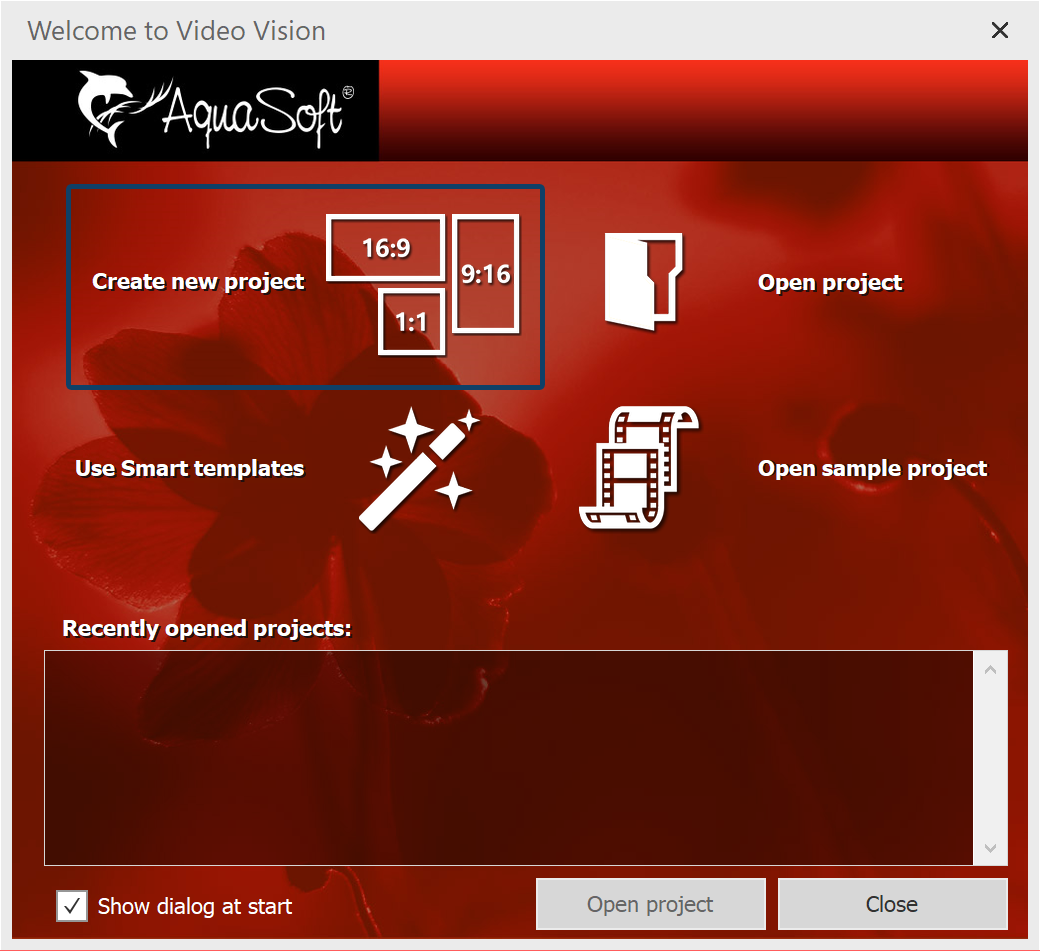 Welcome dialog When you open the program, the Welcome dialog appears. It offers the option to create a new project and provides three different aspect ratios to choose from: 16:9, 9:16 and 1:1. If the Welcome dialog does not open for you or if you have already closed it, you can create a new project with the desired aspect ratio via File / New. You have now set your aspect ratio. Now insert your photos. Your photos can - depending on the capture device - have a different aspect ratio than your project. If the aspect ratio of the photos is different from that of your project, empty spaces will appear in the Layout designer, which are usually displayed in black. To avoid this, you can have your images displayed in full format. |
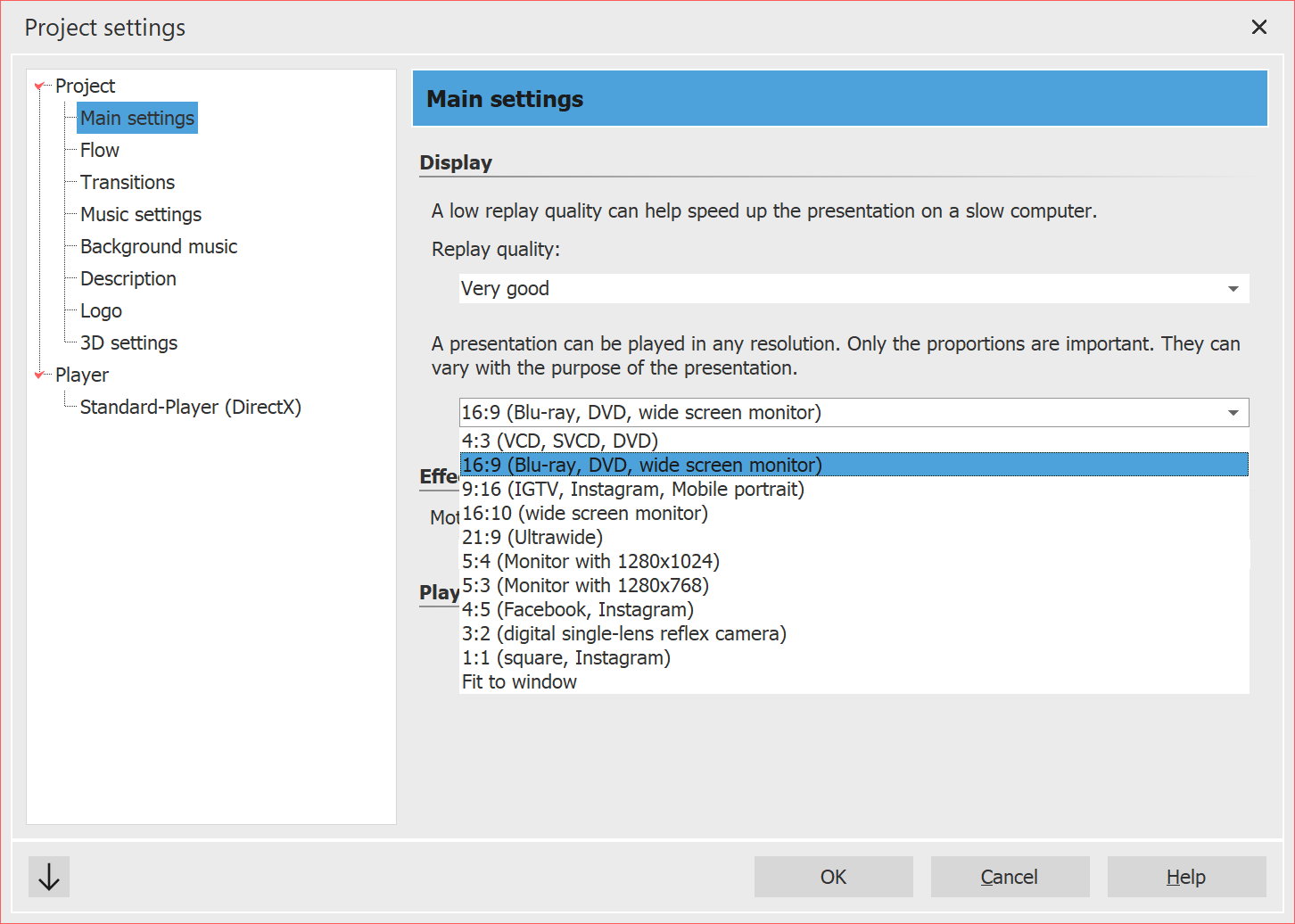 Change the aspect ratio afterwards If you notice that you have chosen the wrong aspect ratio for a project, you can still set a different one later. To do this, click the Settings button located at the top of Toolbar. Here you can select different options in the Main settings under Aspect ratio. After making a change, check parts of your presentation that have already been designed, such as texts, to make sure they are positioned correctly. |