|
<< Click to Display Table of Contents >> Tonal correction |
  
|
|
<< Click to Display Table of Contents >> Tonal correction |
  
|
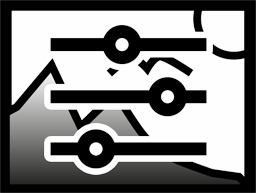 Tonal correction You can find the tonal correction effect in the Toolbox below the tab objects in the section live effects. With this effect you adjust the black and white point and, as a result, the contrast and the brightness of an object. |
1. Adding tonal correction
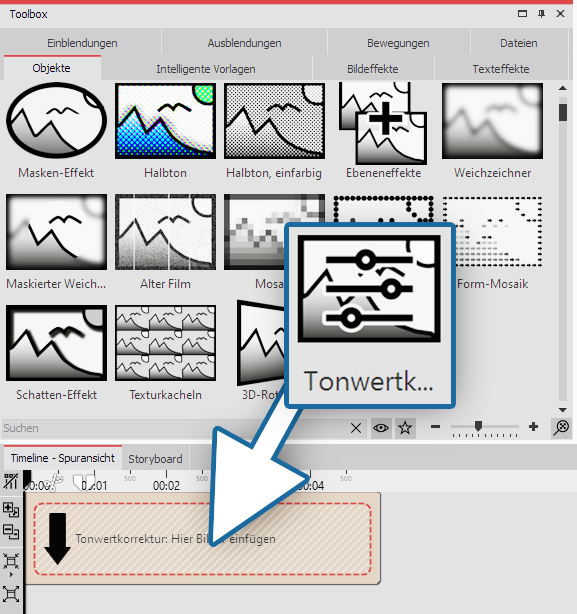 Adding tonal correction Drag the effect from the Toolbox onto the desired location on the Timeline. 2. Setting values 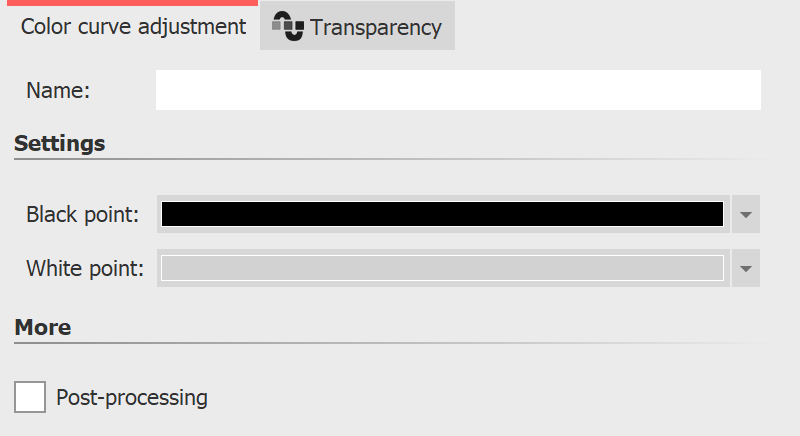 Editing tonal correction In the properties window you can now set the black point and the white point. There are three possible applications: •Changing the contrast •Color matching •Combination of color matching and contrast changing The color tone you select for the black and white point will change the image. Using the pipette, which can be found in the color selection dialog, you can choose the darkest point in the image for the black point. Similarly, you can choose the brightest point in the image and for the white point. If you experiment instead, you can give the image or video a different color toning. |