|
<< Click to Display Table of Contents >> Editing templates |
  
|
|
<< Click to Display Table of Contents >> Editing templates |
  
|
When you use an intelligent template, you only add your own objects. Decorative elements and effects are not visible and cannot be edited.
This is enhance the convenience of the presentation and keep the project clearly arranged.
What is really there in the template is very extensive and would fill the Timeline with a plethora of objects and tracks.
|
This feature is only available in AquaSoft Video Vision and Stages. |
The template itself can not be edited without deeper, internal knowledge of the program. However, you can save the result after applying the template. You should only edit an intelligent template or its results if you are already very familiar with the principle of tracks. You must be able to orient yourself and know which object is responsible for which effect and how you can influence its settings.
Proceed as follows:
1.Under extras you can activate the developer mode and restart the program.
2.Open an empty show.
3.Drag an intelligent template into the Timeline.
4.Go to view / controls / scripting development environment.
5.IIn the window you have opened, go to generated project. Put a check mark next to save project after the first level of script execution.
6.Play the show in the Layout designer with the small play icon (alternatively you can start the preview by pressing the F7 key).
7.Under generated project click on open in new program instance.
The project will now open in the new window to which you have just alluded. The intelligent preview is no longer included as such, but instead all traces and objects are now visible and as a result editable. You can change all the settings and add new elements, as well as removing others. Before doing this, save the project with "save as" in a different directory. The intelligent template in the Toolbox remains unaffected.
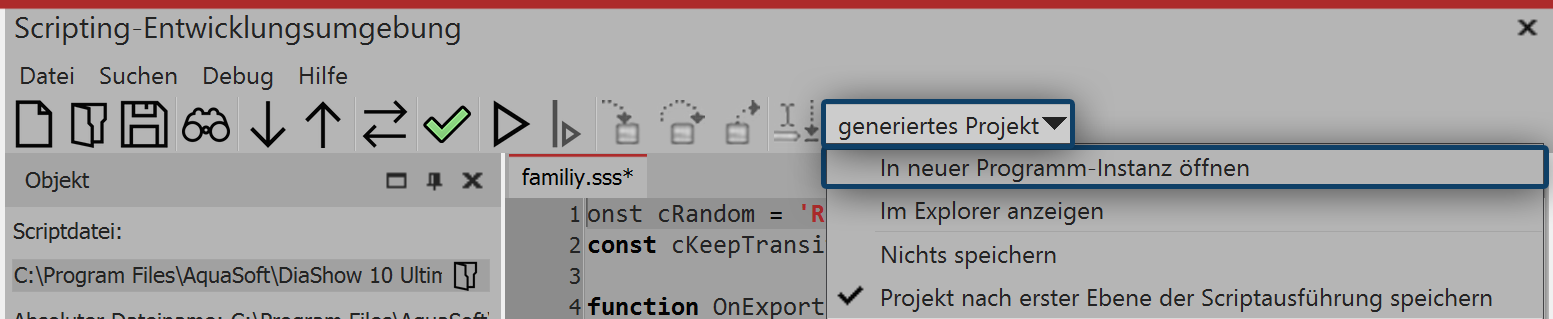
Scripting development environment
|
Disable the developer mode again, because it may cause significant slowdowns. |