|
<< Click to Display Table of Contents >> Archiving a menu |
  
|
|
<< Click to Display Table of Contents >> Archiving a menu |
  
|
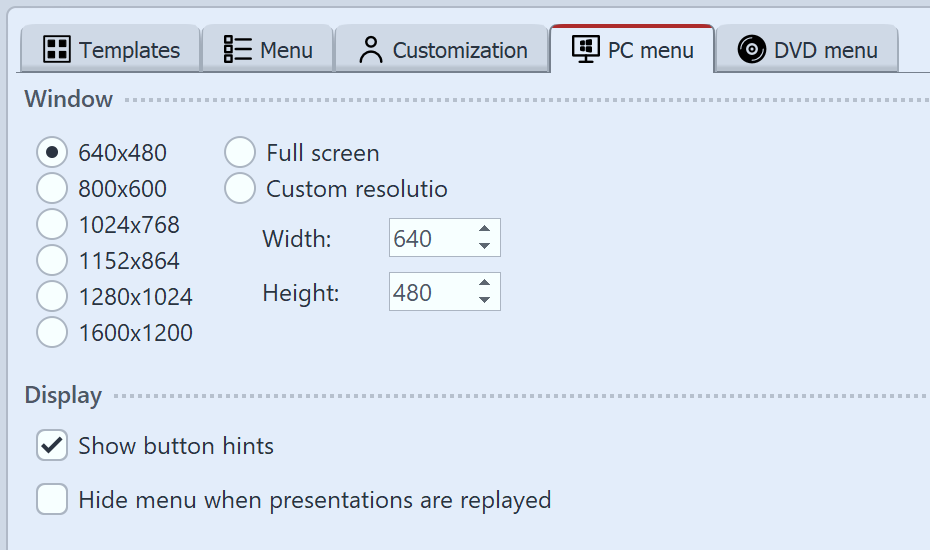 Settings for PC Menü If you have created a menu, you can archive it. You can create a ZIP file of all projects and images you have used with the help of the export wizard. 1 Load or create a new menu. Click on the Project entry on the left side of the Menu Wizard window in the project tree. 2 Click on the PC menu tab. Here you can make settings for the export. 3 In the Window section, select one of the preset resolutions or enter your own resolution. 4 Click on the button |
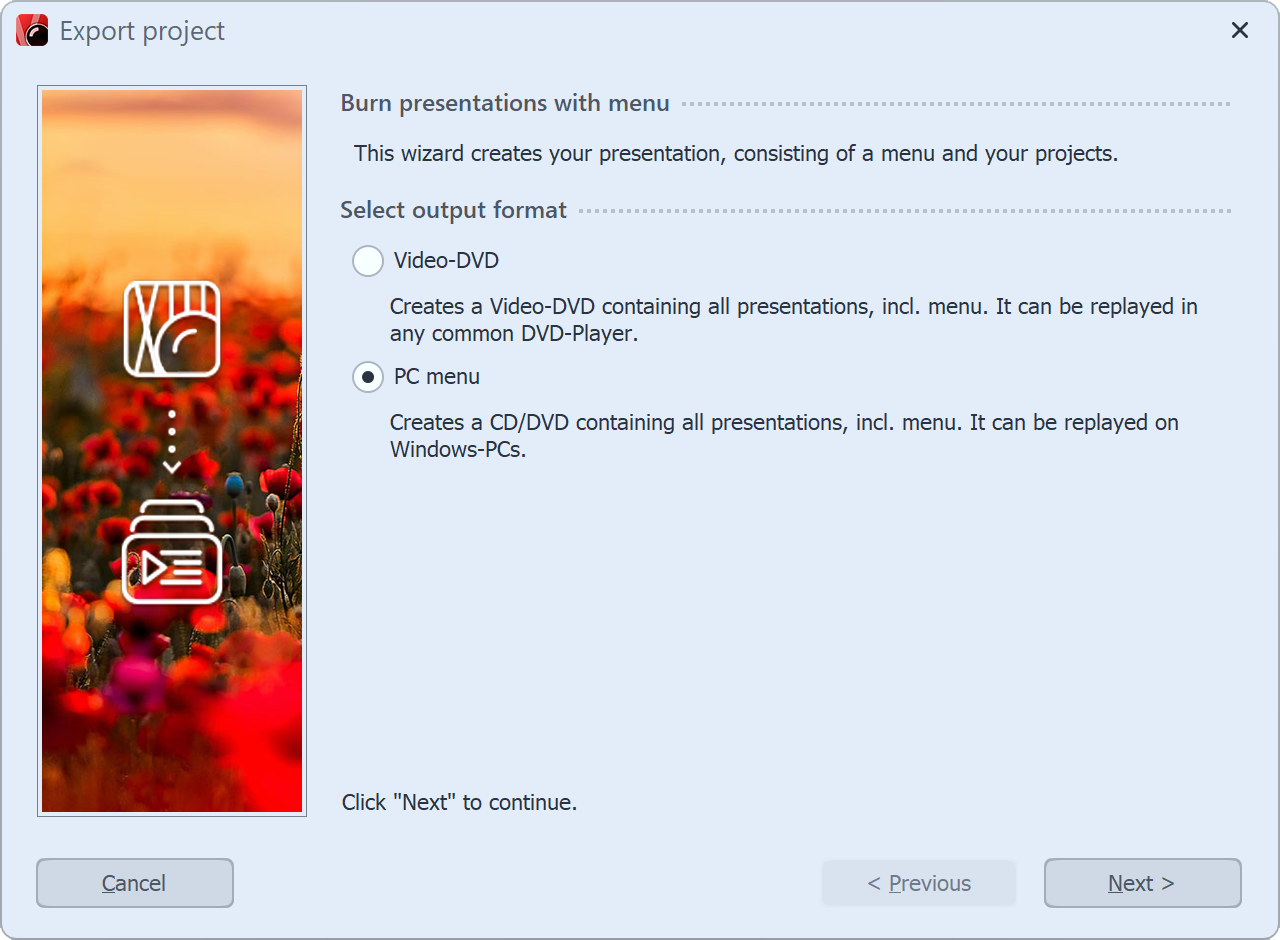 Select PC menu 5 Select the output format PC Menu and click Next. |
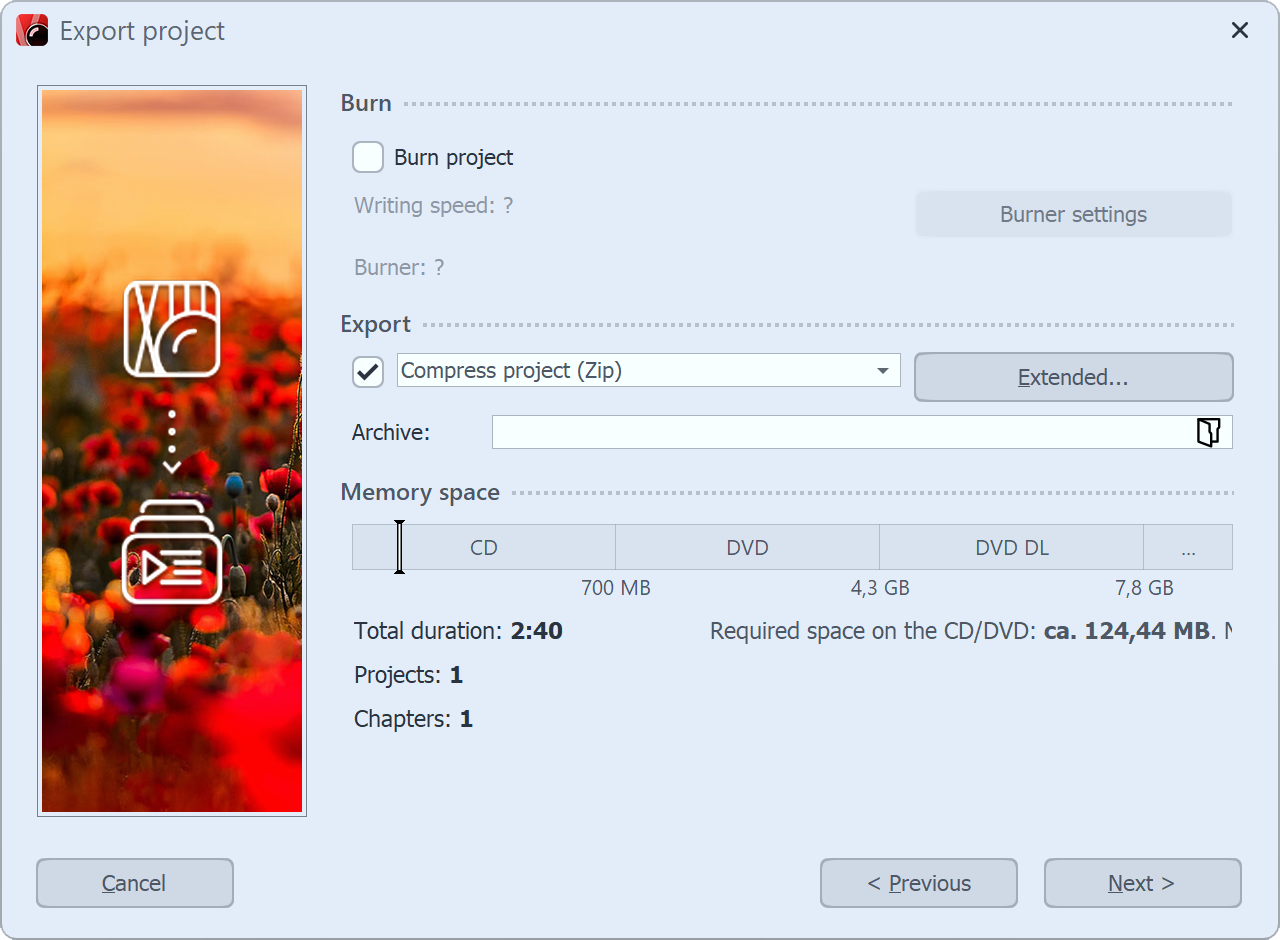 Compress project (Zip) 6 Check the checkbox to the left of the drop-down list and uncheck the Burn project checkbox. 7 The Menu Wizard is now ready for export. Click on the Export project button. 8 After finishing the export, click OK. |