|
<< Click to Display Table of Contents >> Object effects |
  
|
|
<< Click to Display Table of Contents >> Object effects |
  
|
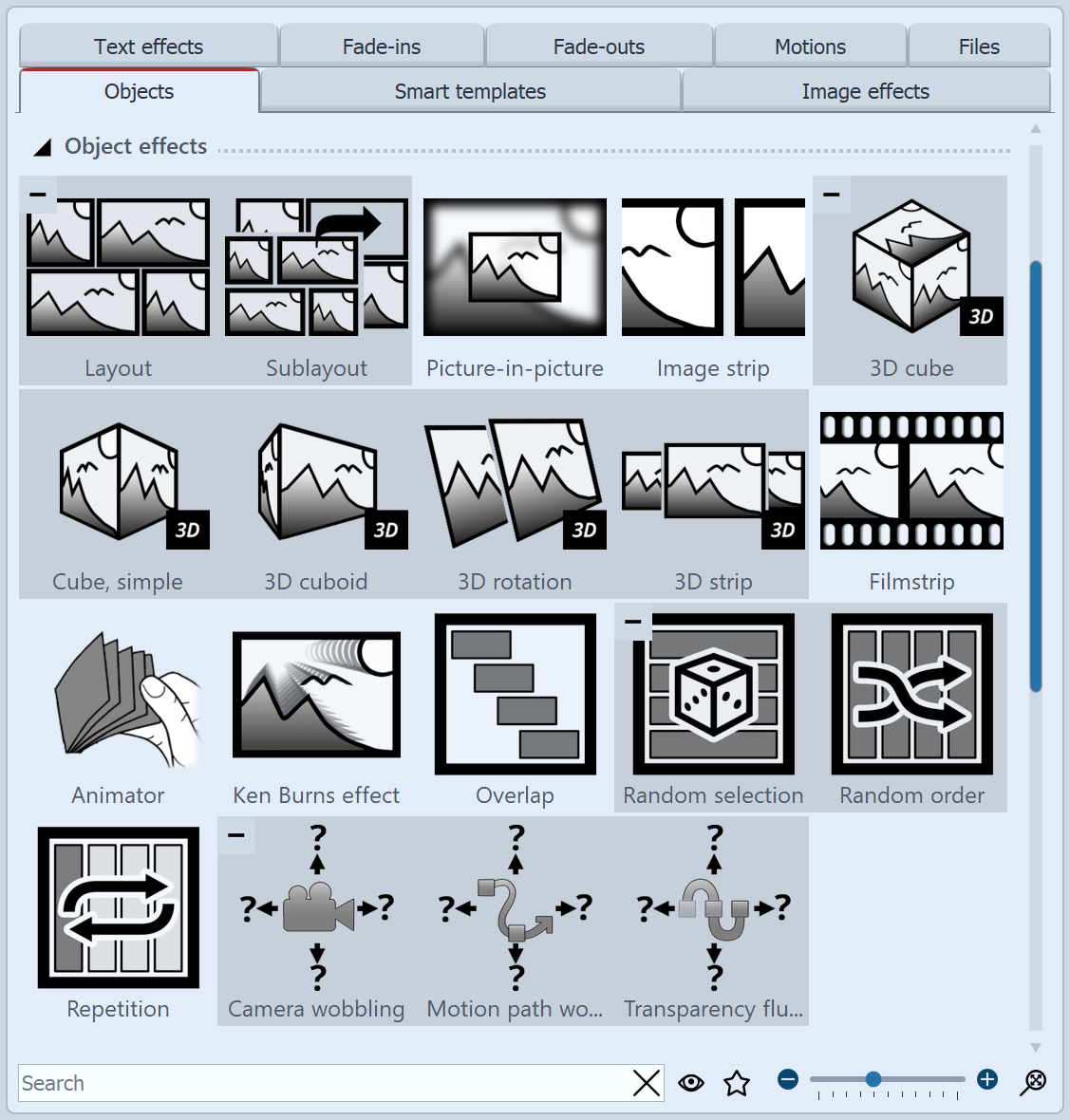
Object effects in the Toolbox
The object effects can be found in theToolbox under the Objects tab.
There are a total of 19 Object effects in AquaSoft Video Vision.
In AquaSoft Photo Vision of these, Layout and Sublayout, Picture-in-Picture, Image strip, 3D cube, Cube, simple, 3D rotation, 3D strip, Film strip and Ken Burns effekt are available.
In AquaSoft Stages there is the effect Observe directory in addition to the 19 object effects.
Unlike live effects, which only modify the display, object effects directly affect the settings of objects. For example, they rearrange images or manipulate their transparency curve. Object effects and live effects can be combined.
Drag an effect from the Toolbox to the Timeline. An empty box appears where you can paste your photos or videos. After you've pasted the content, click the colored frame of the effect. In the Properties area, set the parameters for the effect.
You can also access Mini-templates for some effects via the properties. These are variants of the effect with certain presettings. Open the Mini-template gallery and select an effect variant by clicking on it. The effect settings can be further adjusted if necessary and can also be saved as your own Mini-template.
To remove an object effect from your images or videos, right-click the effect in the Timeline and select Remove effect.