|
<< Click to Display Table of Contents >> Removing an effect |
  
|
|
<< Click to Display Table of Contents >> Removing an effect |
  
|
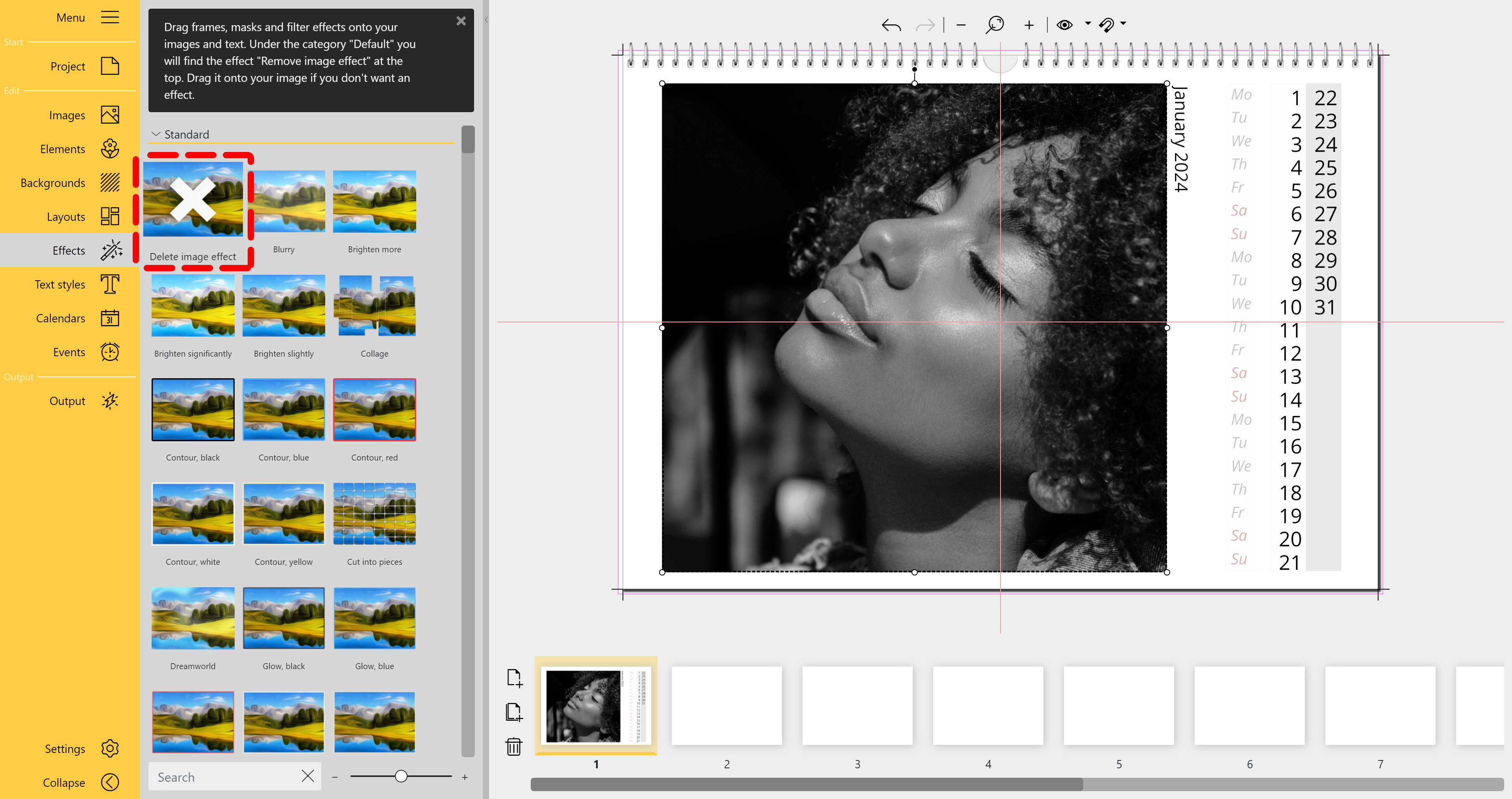
Remove image effect
The Delete image effect icon can be found at the top of the Effects Toolbox. To remove an effect, drag the Delete image effect icon onto the object in the Page editor.
If the object from which an effect is to be removed is selected in the Page editor, the Delete image effect can also be assigned by double-clicking it in the Toolbox.
Alternatively, open the Properties of an object by double-clicking or right-clicking and select the Delete image effect item under Foreground effect. If multiple objects are selected in the Page editor, double-clicking will remove the effect from all selected objects.