|
<< Click to Display Table of Contents >> User interface selection |
  
|
|
<< Click to Display Table of Contents >> User interface selection |
  
|
When you first start the software, you can choose between three, four or five colors for the user interface, depending on the version. The following settings are available:
•Light •Medium light •Blue |
•Medium dark (not in Photo Vision) •Dark (only in AquaSoft Stages) |
You can change your selection at any time via Extras / Program settings / User interface. You can also decide whether the icons and symbols of the user interface should be displayed as monochrome or in color.
After making your selection, you will need to restart the software for the changes to take effect.
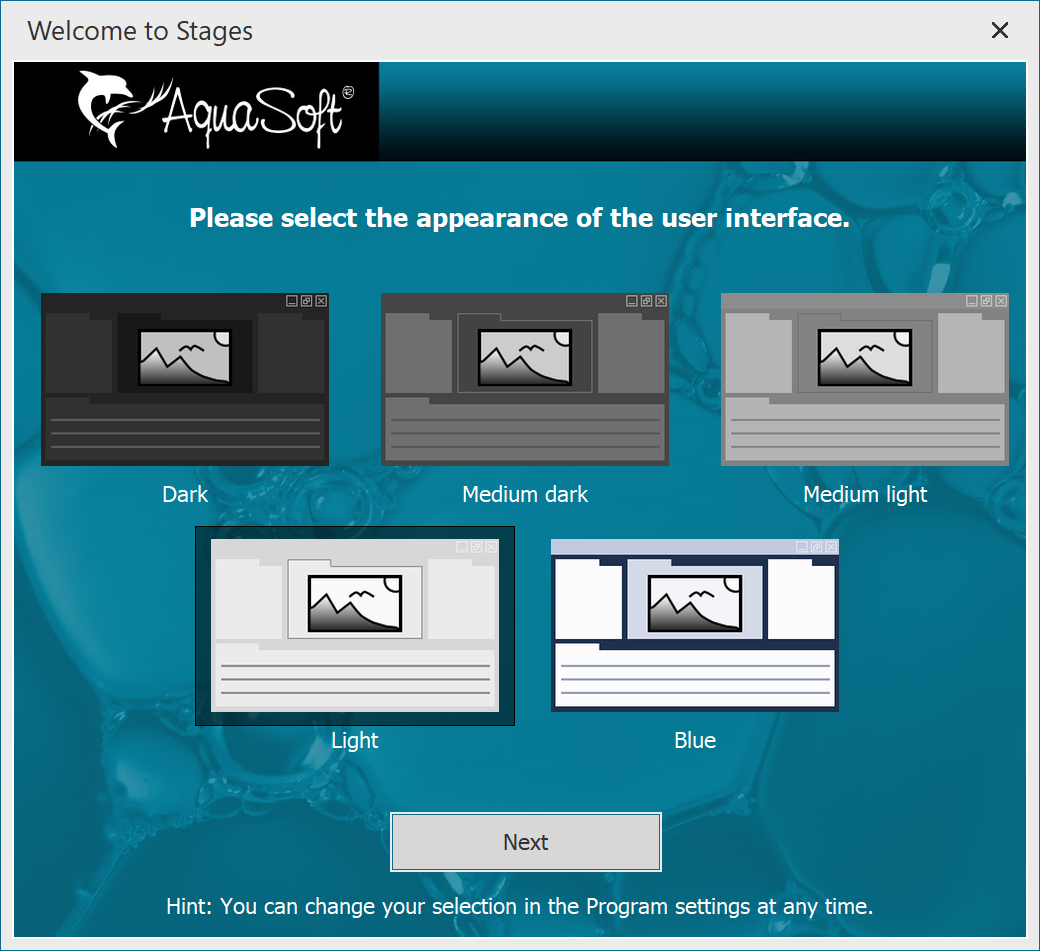
Selection of the User Interfaces in Stages
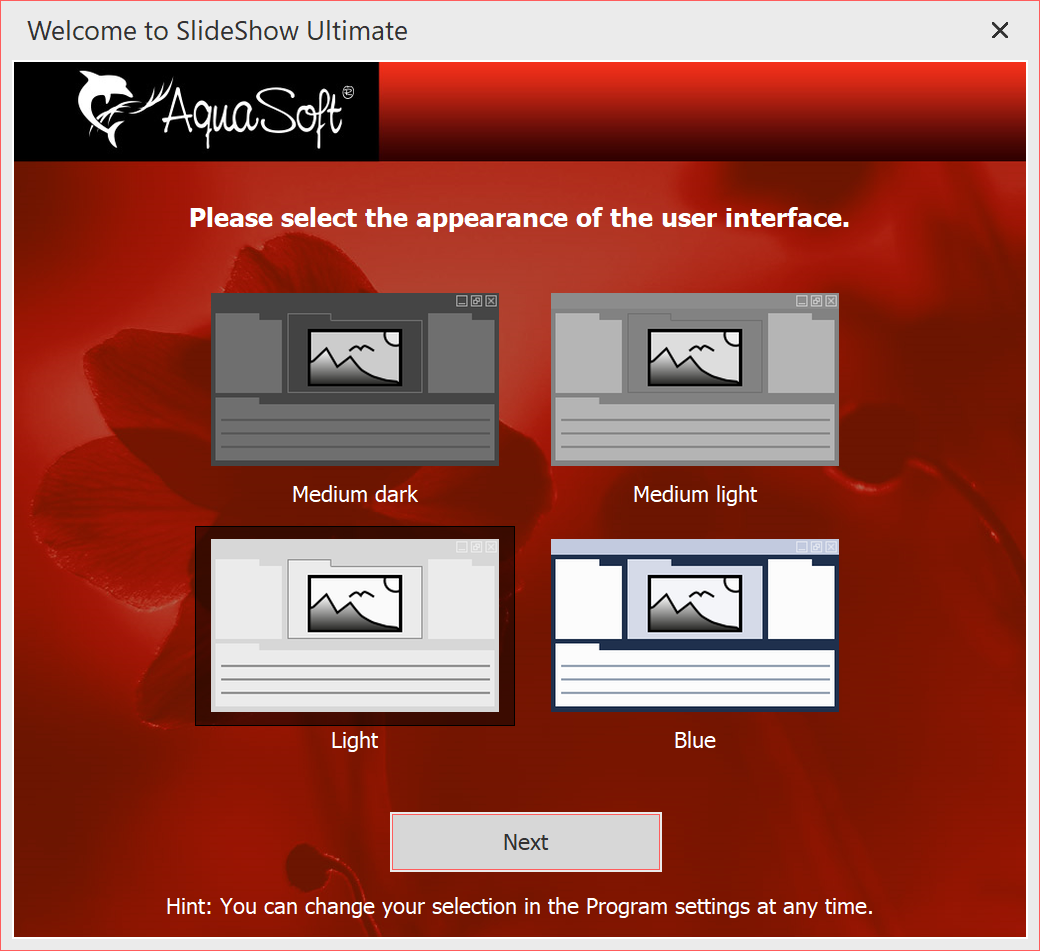
Selection of the User Interface in SlideShow Ultimate
|
In unserem Video "Farbe der Benutzoberfläche ändern" stellen wir alle Benutzeroberflächen vor. |