|
<< Click to Display Table of Contents >> Color picker |
  
|
|
<< Click to Display Table of Contents >> Color picker |
  
|
In the properties of objects and effects you will always encounter color pickers. Click on the colored field to select a color other than the one shown. In the color picker you also have the possibility to access the last used colors, as well as to choose from different color palettes, to create and save color palettes. |
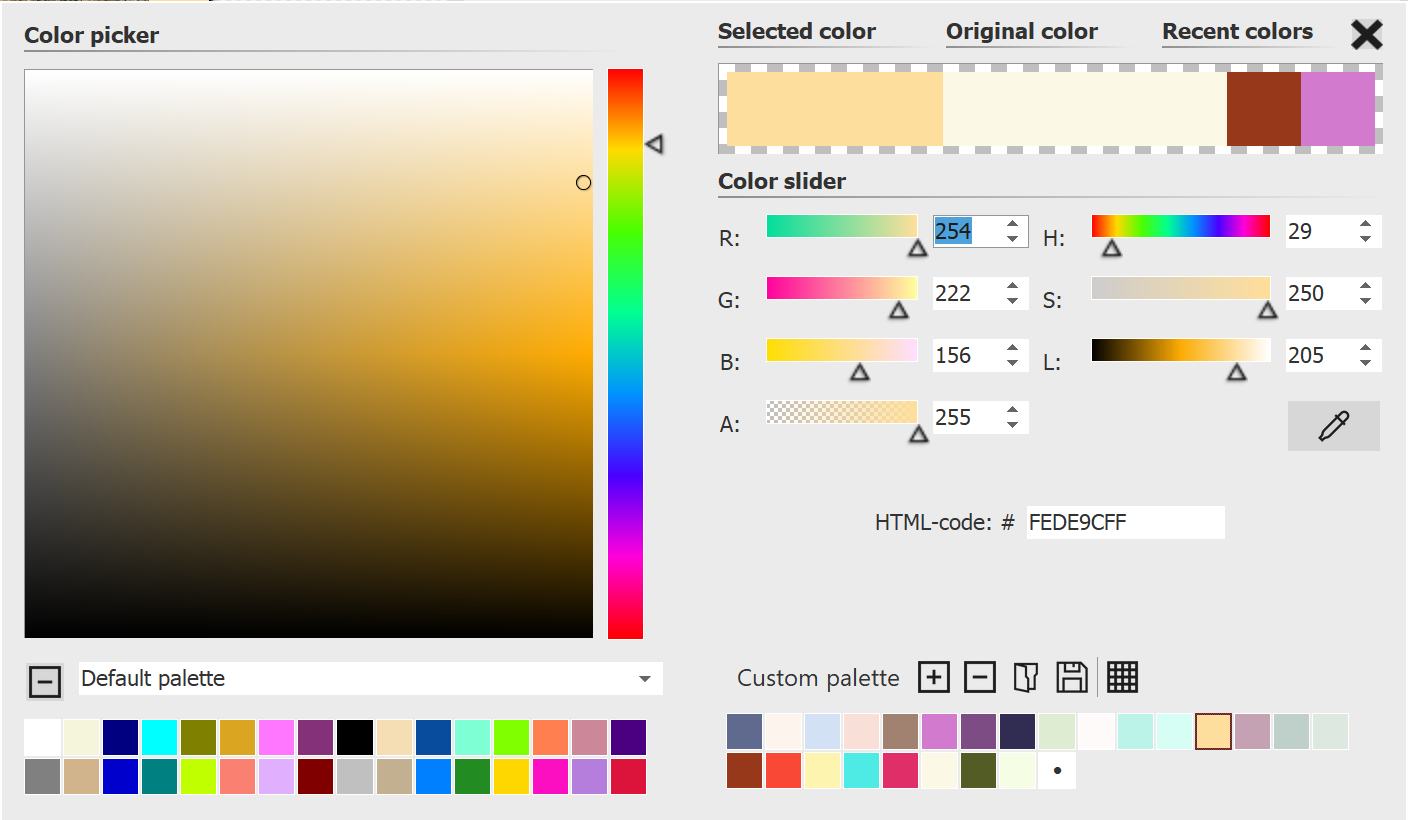 Farbwähler To select a new color, click with the mouse on a color in the square color field, on a color in one of the palettes or even on the "last colors". A color can also be set or adjusted via color slider. R / G / B = Red/Green/Blue The value "A" (like alpha channel) stands for transparency, where a value of 255 corresponds to no transparency, and 0 to full transparency. With the eyedropper it is possible to pick up a color from any image on the screen. If the hexadecimal code of a color tone is known, you can enter it directly in the HTML-code field. Close the window by clicking on the cross in the upper right corner or in an area outside the color picker. In the bottom right corner you can already find a selection of color palettes, e.g. standard palette, pastel and gold tones. In AquaSoft Video Vision and Stages you can save and share or import your own color palettes. |
|
To learn how to create and save a palette to match an image, see the blog article with video "Wie erstelle ich eine eigene Farbpalette aus einem Foto?". |