|
<< Click to Display Table of Contents >> Blu-ray-Player |
  
|
|
<< Click to Display Table of Contents >> Blu-ray-Player |
  
|
Call up the Video Wizard via Wizards. There you will find two options for burning a disc for the Blu-ray-Player. 1 Select medium
Select the option that suits you and click Next. 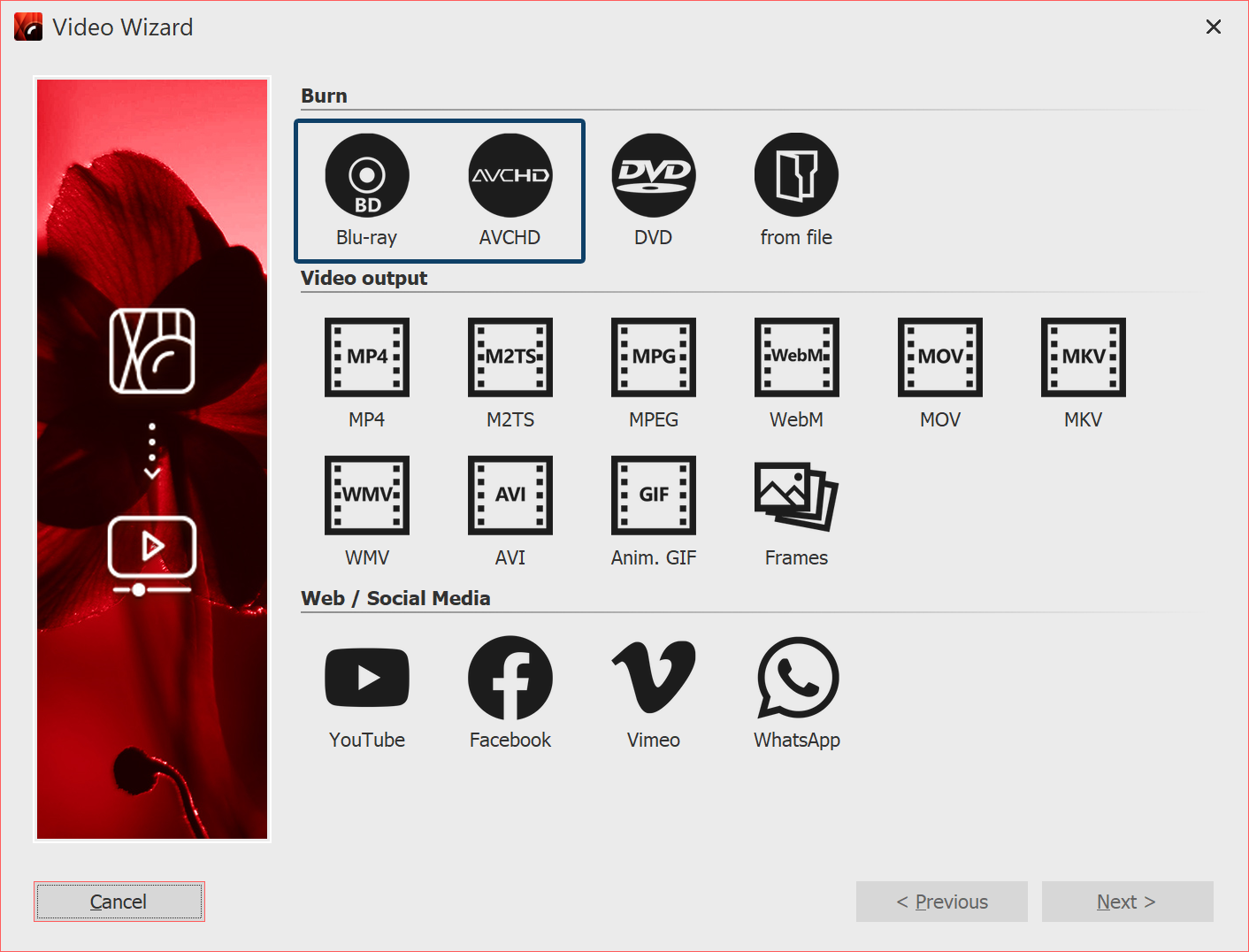 Blu-ray and AVCHD in Video Wizard 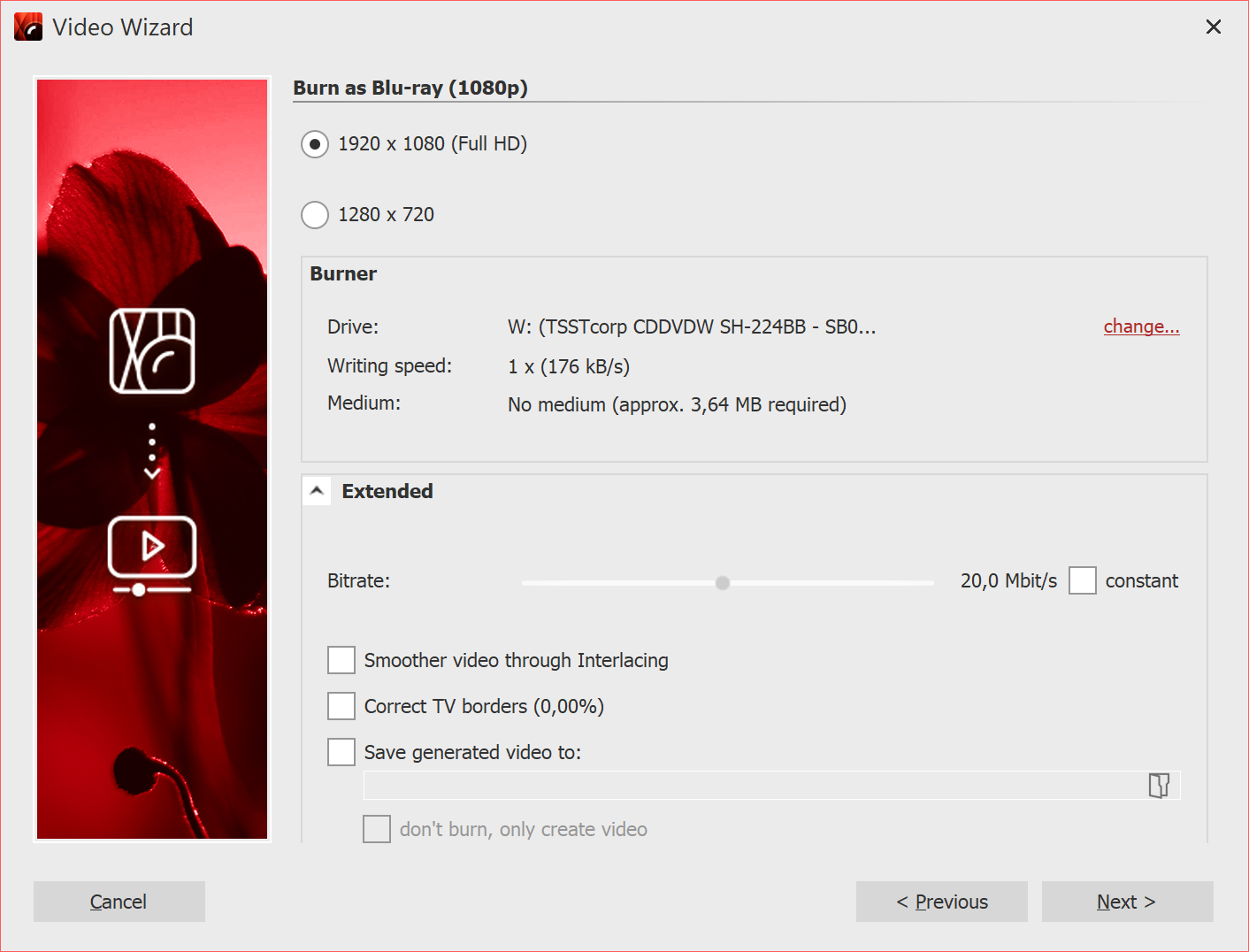 Burn settings for Blu-ray |
Setting |
Meaning |
Burner |
Under change... you can select another burner and reduce the burning speed. |
Bitrate |
The higher the bit rate, the more information is stored, thus the larger the file. Refer to the properties of the playback device. Check constant to burn at a constant rather than variable bit rate. |
Smoother video through interlacing |
Interlacing saves intermediate images so that certain image movements appear smoother. Should only be activated when outputting for tube TVs. |
Correct TV borders |
Image borders are added, this is worthwhile e.g. when playing on tube TVs. |
Save generated video to |
If you know that you want to burn the same video again, save the created video file. This will save you time the next time you burn. |
do'nt burn, only create video |
Select a location in the item above if you only want to create a video and not burn it (yet). |
Click Next and then Create video to burn the AVCHD or Blu-ray.