|
<< Click to Display Table of Contents >> The Storyboard |
  
|
|
<< Click to Display Table of Contents >> The Storyboard |
  
|
Besides the tab for the Timeline there is also a tab for the Storyboard. In the Storyboard you can see the preview images for all objects. Here, the display of time is omitted, so all objects are of the same length and are only arranged in order. If you are creating a large project, you can find a specific image more quickly here. By dragging with the mouse, you can also change the order of the objects here.
If you switch to the Storyboard workspace under Workspace / Storyboard, the Storyboard is displayed even larger. This gives you a much better overview of the files you have already inserted. With the size slider at the bottom right you can reduce or enlarge the preview images.
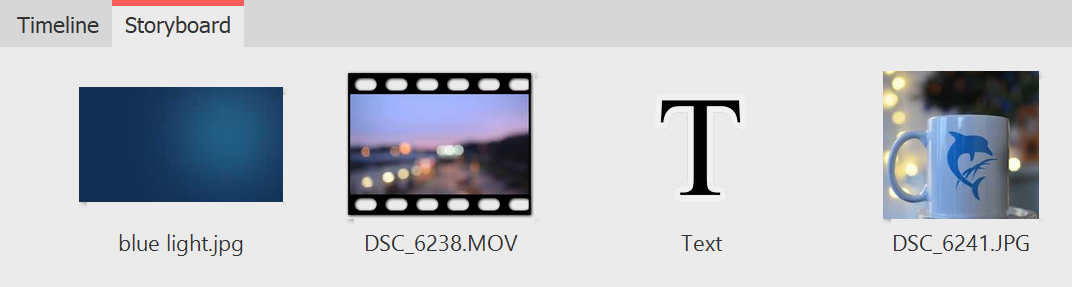
Storyboard of your project
|
If you have deactivated an image in your project via the properties ("Do not consider object during playback"), it will no longer be displayed in the Timeline. The Timeline only displays objects that are also to be played back. If you want an image to be considered again, activate it via the Storyboard or the Image list. |