|
<< Click to Display Table of Contents >> Color shift |
  
|
|
<< Click to Display Table of Contents >> Color shift |
  
|
 Color shift You can find the Color shift effect in the Toolbox under the Objects tab in the Live effects area. You use it to shift contours of an object at a self-selected angle in the colors magenta, cyan, and yellow. Use the Color shift effect to separate the color channels of a video or photo. This can make the image look blurred or distorted. |
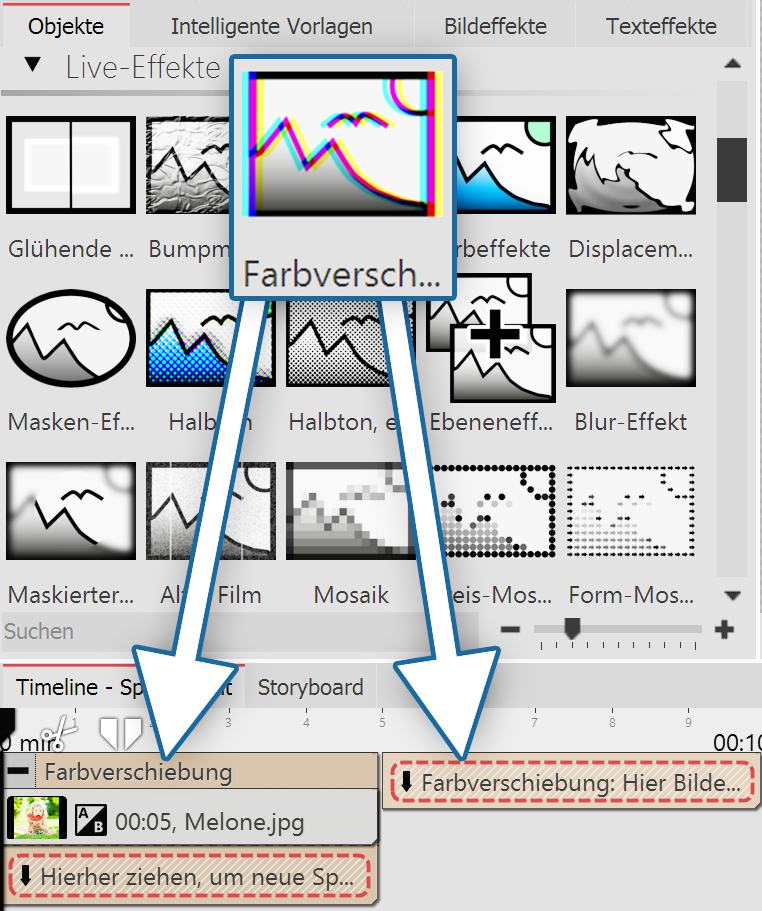 Insert Color shift 1 Using the Color shiftTo use the effect, you can drag it directly onto an image in the Timeline. You can also drag the effect to the Timeline and insert one or more images later. If you click the colored frame, you can specify the settings for the effect in the Properties area. |
2 Color shift settings
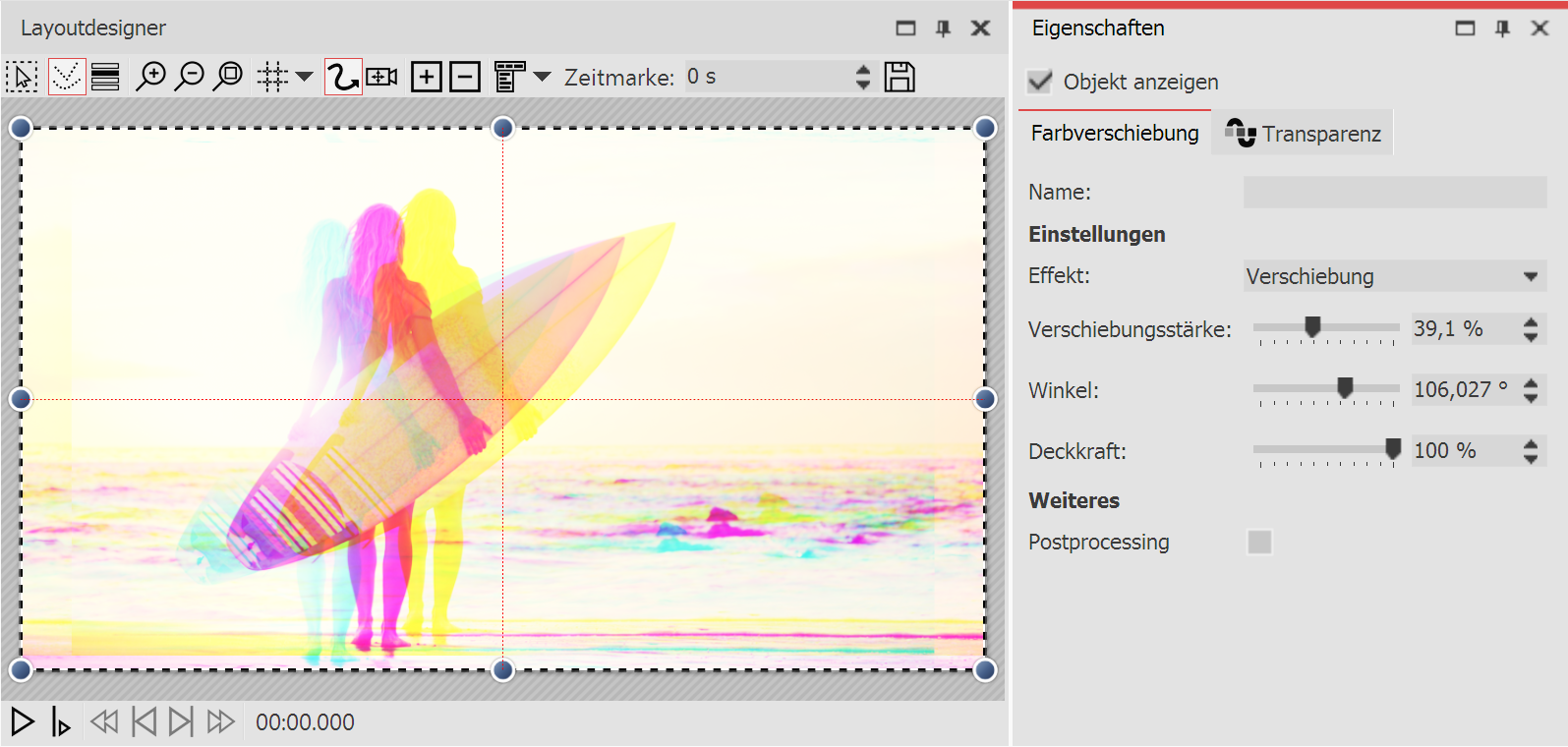
Color shift settings
In the Properties area, various options are available for color shifting:
Effect |
Choose between Shift and Scaling. |
Shift strength |
Specifies how much color channels are shifted. |
Angle |
Specifies the direction of the shift. |
Opacity |
Specifies transparency of the color overlay. |