|
<< Click to Display Table of Contents >> Creating a CD image for the PC |
  
|
|
<< Click to Display Table of Contents >> Creating a CD image for the PC |
  
|
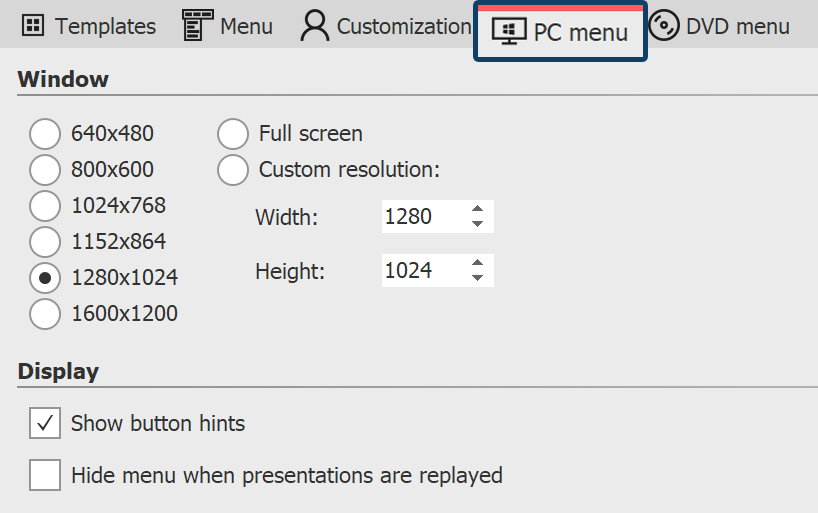 Settings for PC Menü If you have created a menu you can create a CD image which you can later burn yourself. CDs, that you can burn with the image can be replayed on your PC. 1 Load or create a new menu. Click on the "Project" entry on the left side of the Menu Wizard window in the project tree. 2 Click on the "PC menu" tab. Here you can make settings for the export. 3 In the "Window" section, select one of the preset resolutions or enter your own resolution. 4 Click on the button |
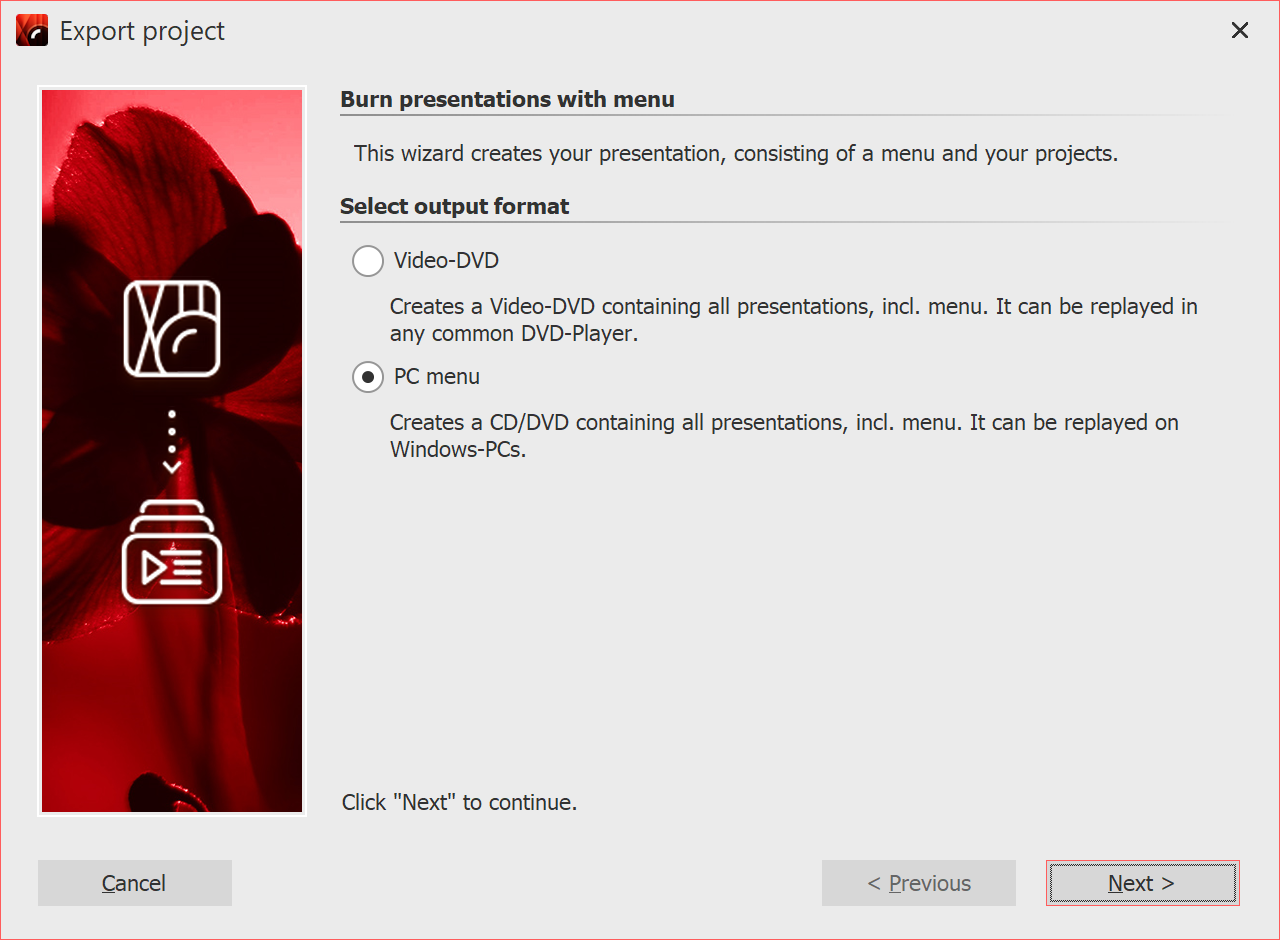 Select PC menu 5 Select the output format "PC Menu" and click "Next". |
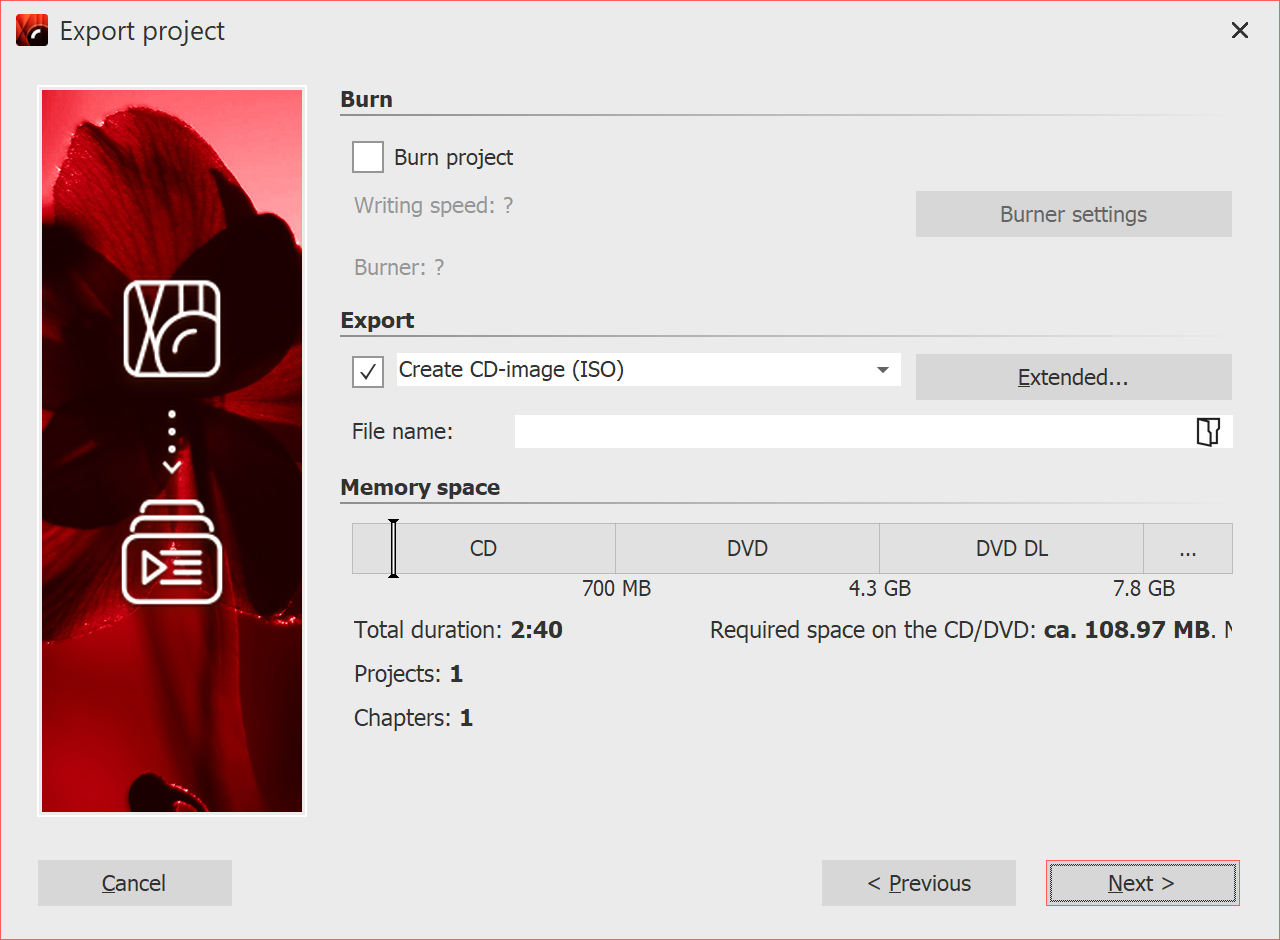 Create CD-image (ISO) 6 Uncheck the box “Burn project” and select the checkbox to the left of the drop-down menu. 7 The Menu Wizard is now ready for the export. Click on the “Export menu” button. 8 Upon completion of this export, click "OK". |