|
<< Click to Display Table of Contents >> Variables |
  
|
|
<< Click to Display Table of Contents >> Variables |
  
|
When you are designing a template, you can define variables that can later be replaced in the finished menu with your preferred content. In this way, you can use the same template for different menus, where you are using a variable rather than a fixed text in the template design. To make this possible, need to define variables for a template. You can do this in the template editor. 1.Open the template editor with the template to which you want to add variables. |
2.On the left side of the dialog box, click on “Variables”. Now add the template variables by clicking on the button |
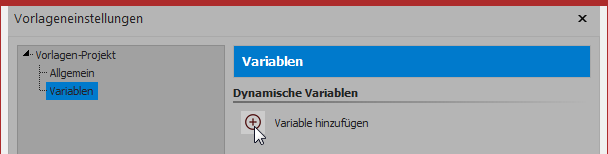 |
3.Then enter a name for the variable: |
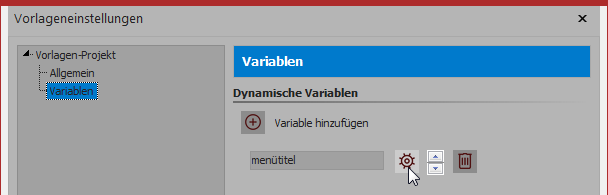 |
4.Click the button •String •Date •Text |
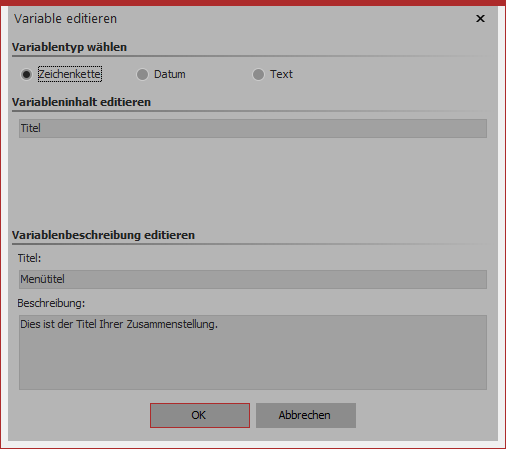 |