|
<< Click to Display Table of Contents >> Editing the path |
  
|
|
<< Click to Display Table of Contents >> Editing the path |
  
|
In the Layout designer, call up the context menu, and you will find under the option editing the path that there are further options available to you. Alternatively, click on the icon in the Layout designer or call it up by right clicking in the Layout designer.
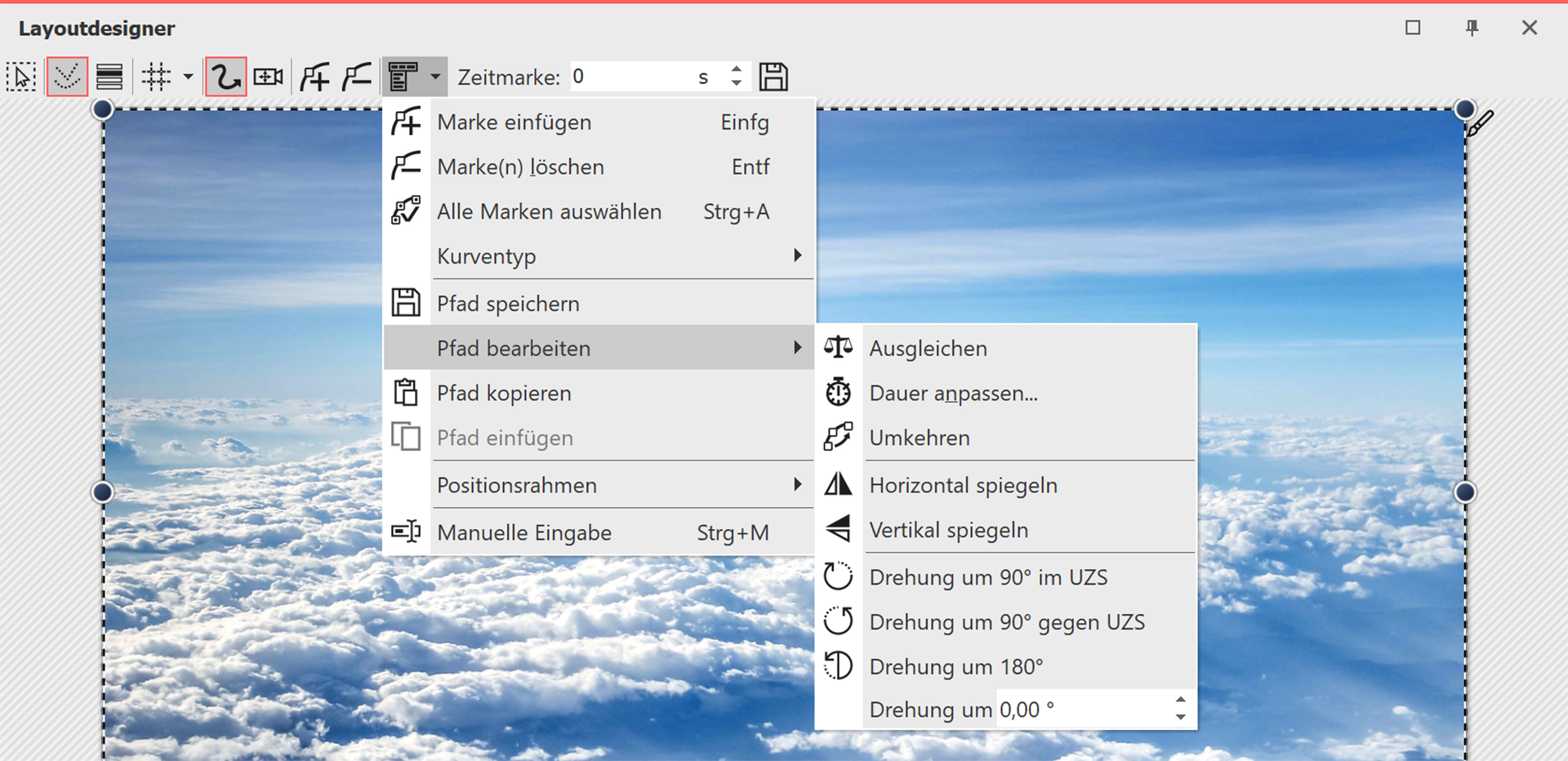
Options for path in the context menu
Hard curve |
The change of direction takes place abruptly, motion has constant speed |
Soft curve |
The change of direction is gentle, movement begins and ends more slowly |
Positioning frame |
Size of the previous / custom size / scale to full screen |
Balance path |
Length of time between the motion markers is matched to the distance between the markers, so that the motion path is smooth. |
Reversing the path |
Puts all the motion markers in reverse order |
Flip horizontally |
Horizontally mirrors the motion path |
Flip vertically |
Vertically mirrors the motion path |
Rotation of 90° clockwise |
Rotates the motion path by 90 degrees clockwise |
Rotation of 90° anti-clockwise |
Rotates the motion path by 90 degrees anti-clockwise |
Rotation of 180° |
Rotates the motion path by 180 degrees clockwise |
Rotation of ... |
Rotates the motion path to any angle |
Changing the duration |
Shortens or lengthens the duration of the motion path to a preferred length in seconds or percent |