|
<< Click to Display Table of Contents >> 3D rotation |
  
|
|
<< Click to Display Table of Contents >> 3D rotation |
  
|
The effect plays the inserted content with an animated rotation. You can specify which axes are rotated and how often in the properties of the effect. However, the effect can also be used without animation to place objects obliquely in space.
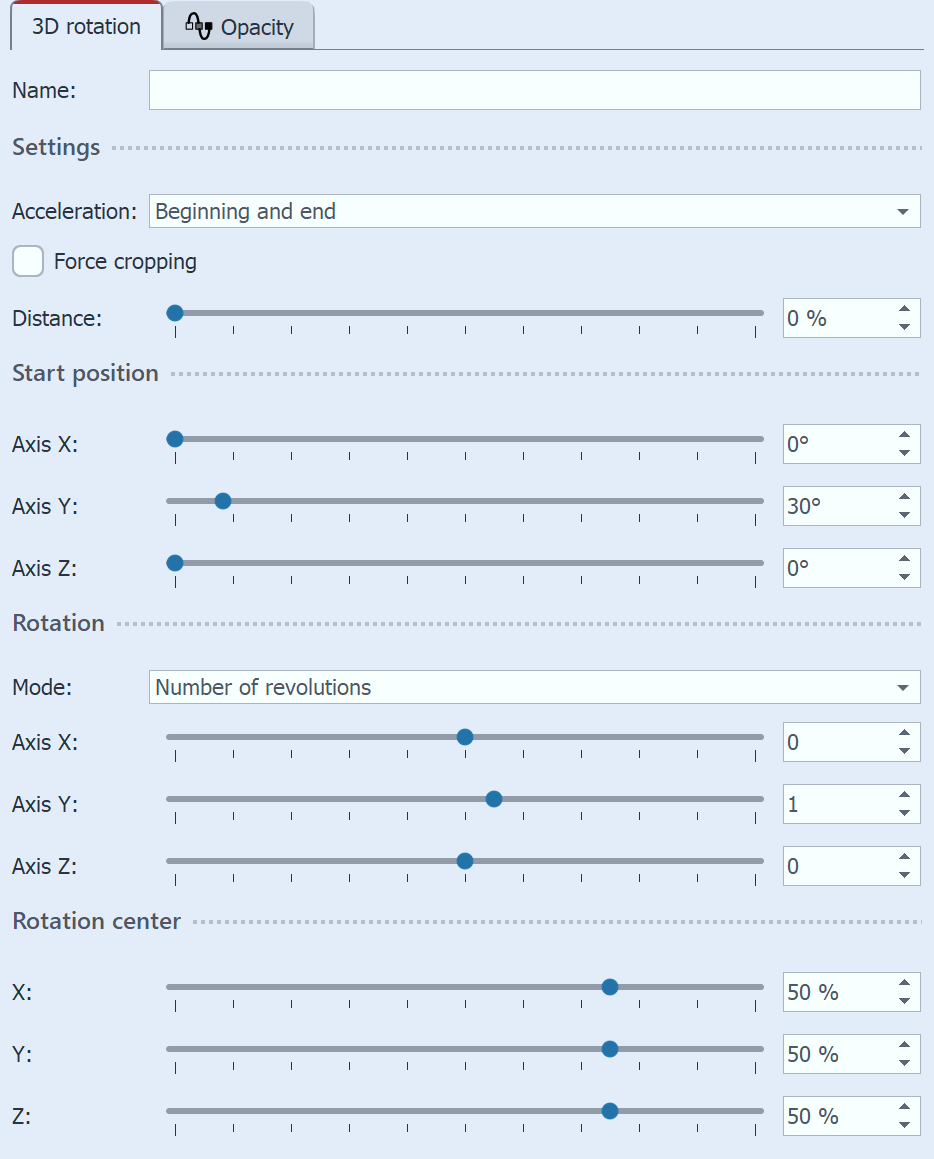 Settings for "3D rotation" Select the effect frame in the Timeline. Within the Default view, you can then make the effect settings in the upper right corner of the Properties window.With Acceleration you decide whether the rotation should run at a steady speed (selection "None") or appear accelerated/decelerated at the beginning and/or end. Use the Distance slider to change the distance between the viewer and the object. The lower the distance, the more likely parts of the image may extend beyond the visible area during rotation. The higher the distance, the smaller your object appears in the Layout designer. With the Start position you determine in which position the image should appear when the effect starts. Change the degrees on the X, Y, and Z axes and watch your object rotate in the Layout designer. In the Rotation section, you specify the mode according to which the rotation should be performed: Revolutions per second, Number of revolutions or Angle. If no animated rotation is desired, select = 0 for the X, Y, and Z axes. The center of rotation can be shifted from center 50/ 50/ 50 as required.
|

3D rotation with background in Layout designer