|
<< Click to Display Table of Contents >> Save custom transition |
  
|
|
<< Click to Display Table of Contents >> Save custom transition |
  
|
In the Properties of the object (image, video, or Flexi collage), click Adjust.
Modify the transion to your liking. Then, to save the settings, click the Save icon.
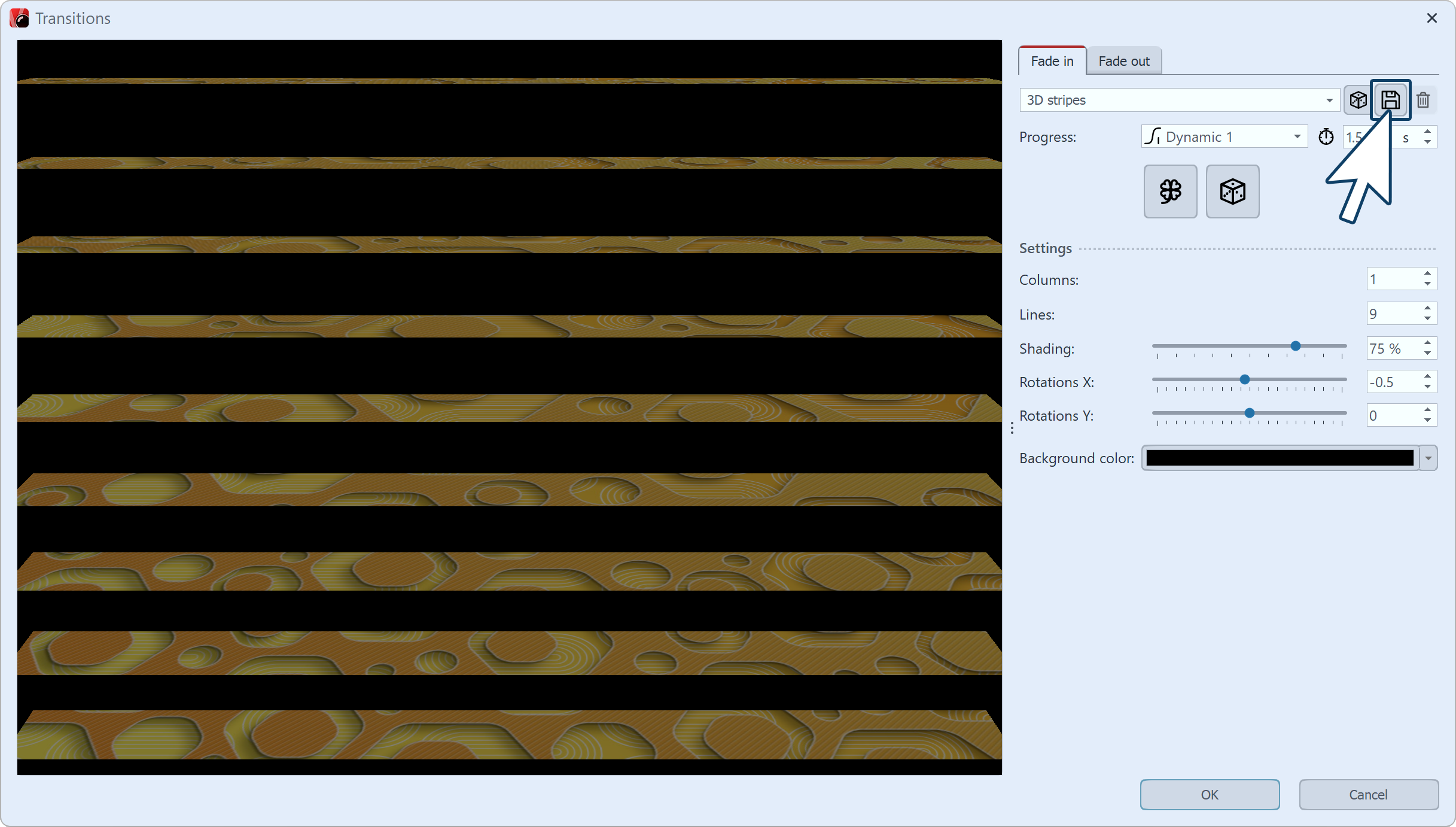
Create or adjust transition
 Save your custom transition A dialog for saving the transition opens. Enter a suitable title here. Category name: With the small black selection triangle you can choose from the existing categories. If no category name is selected, the transition will be placed under the category"Own transitions". Alternatively, you can enter your own category name. Show as child element of transition: The custom transition is displayed as a child item in the selected transition category. Click OK to save the transition. |
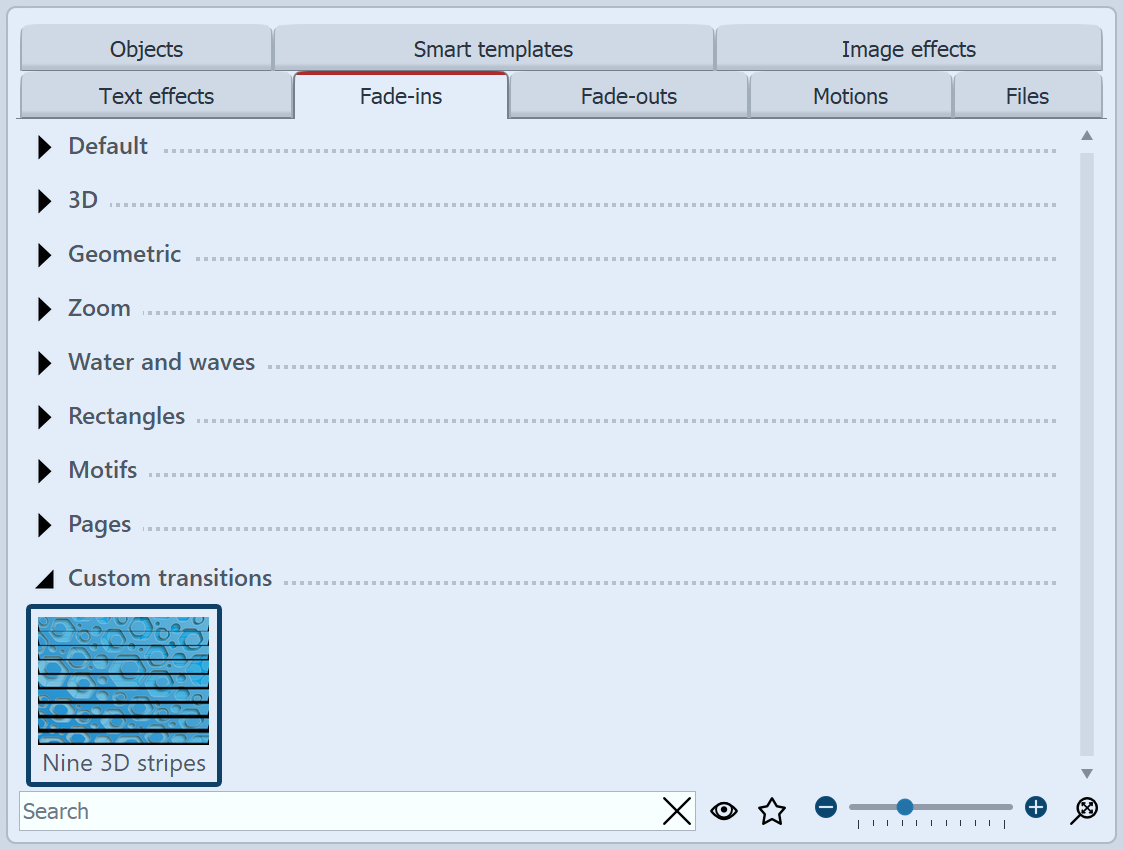 Custom transition in the Toolbox You can now find the transition in Toolbox tabs and in the properties in the selection list for the Fade-ins and Fade-outs. |