|
<< Click to Display Table of Contents >> Realigning a layout |
  
|
|
<< Click to Display Table of Contents >> Realigning a layout |
  
|
For some layouts, the arrangement of images may be different than you prefer for your page. You can realign a layout as follows:
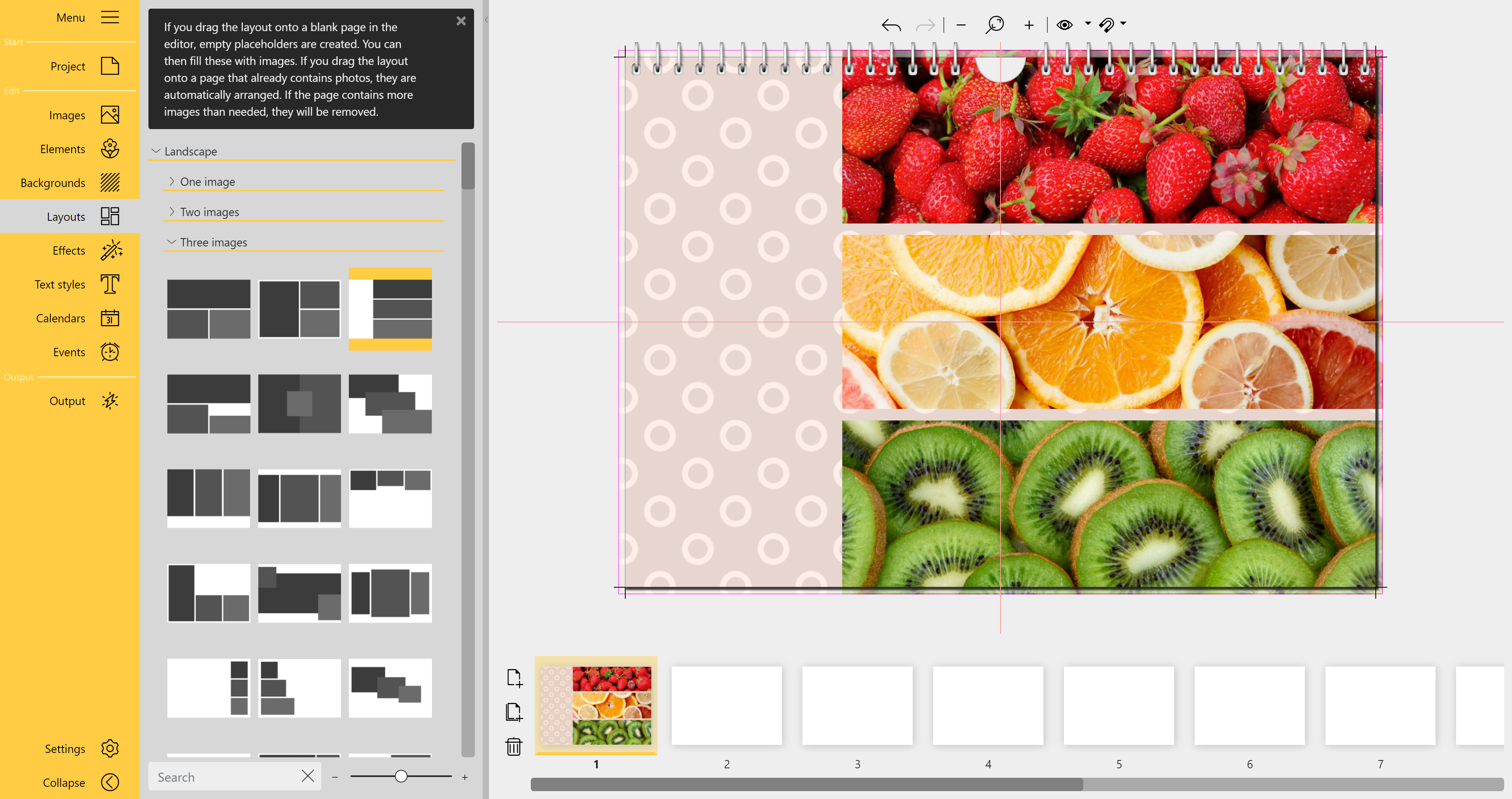
Layout is on the right side of the page
The three-line layout was placed on the right edge of the calendar page. However, they should start at the left edge of the calendar.
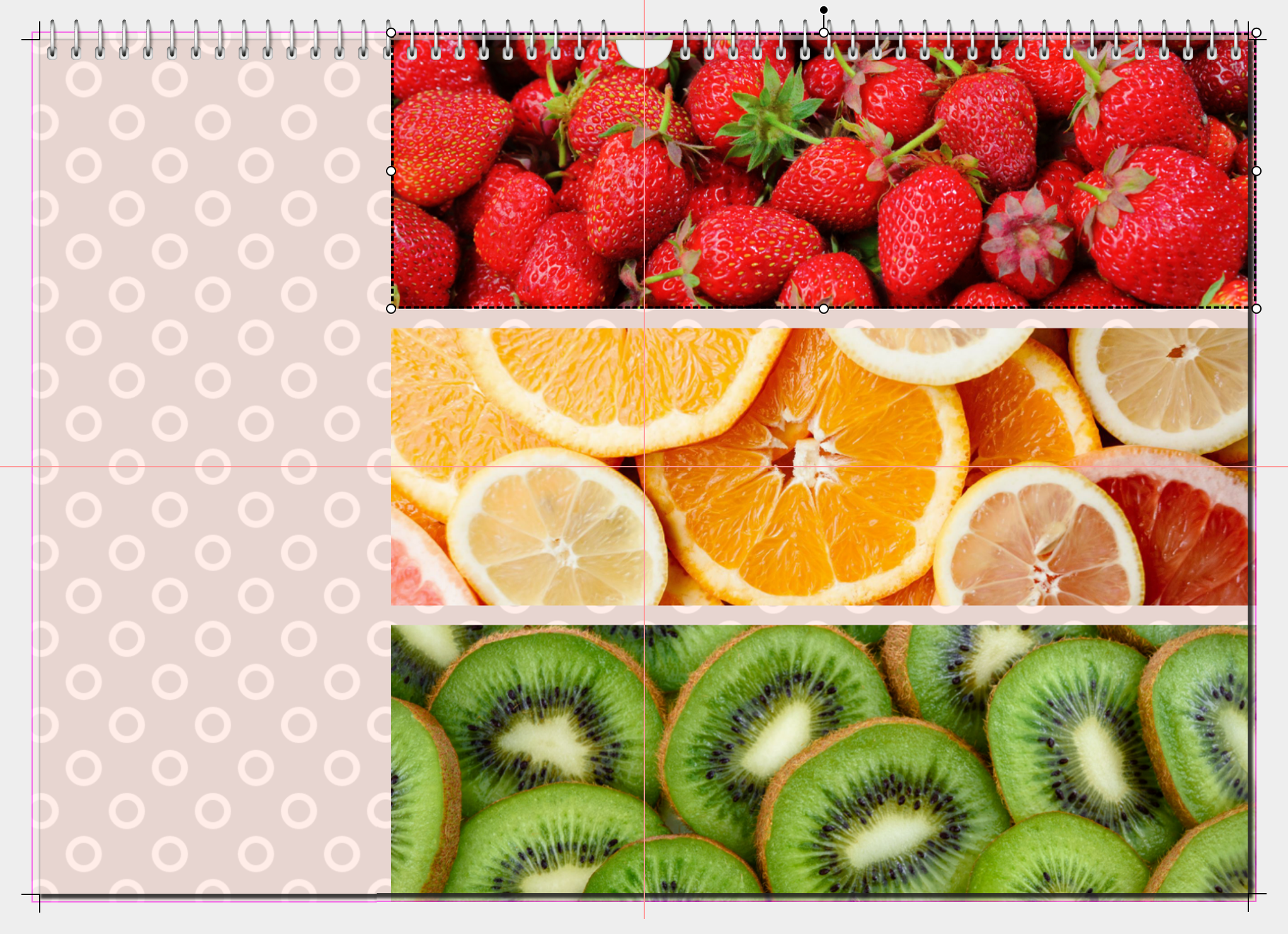 First element selected 1. First, select the first element of the layout by clicking on it in the Page editor. |
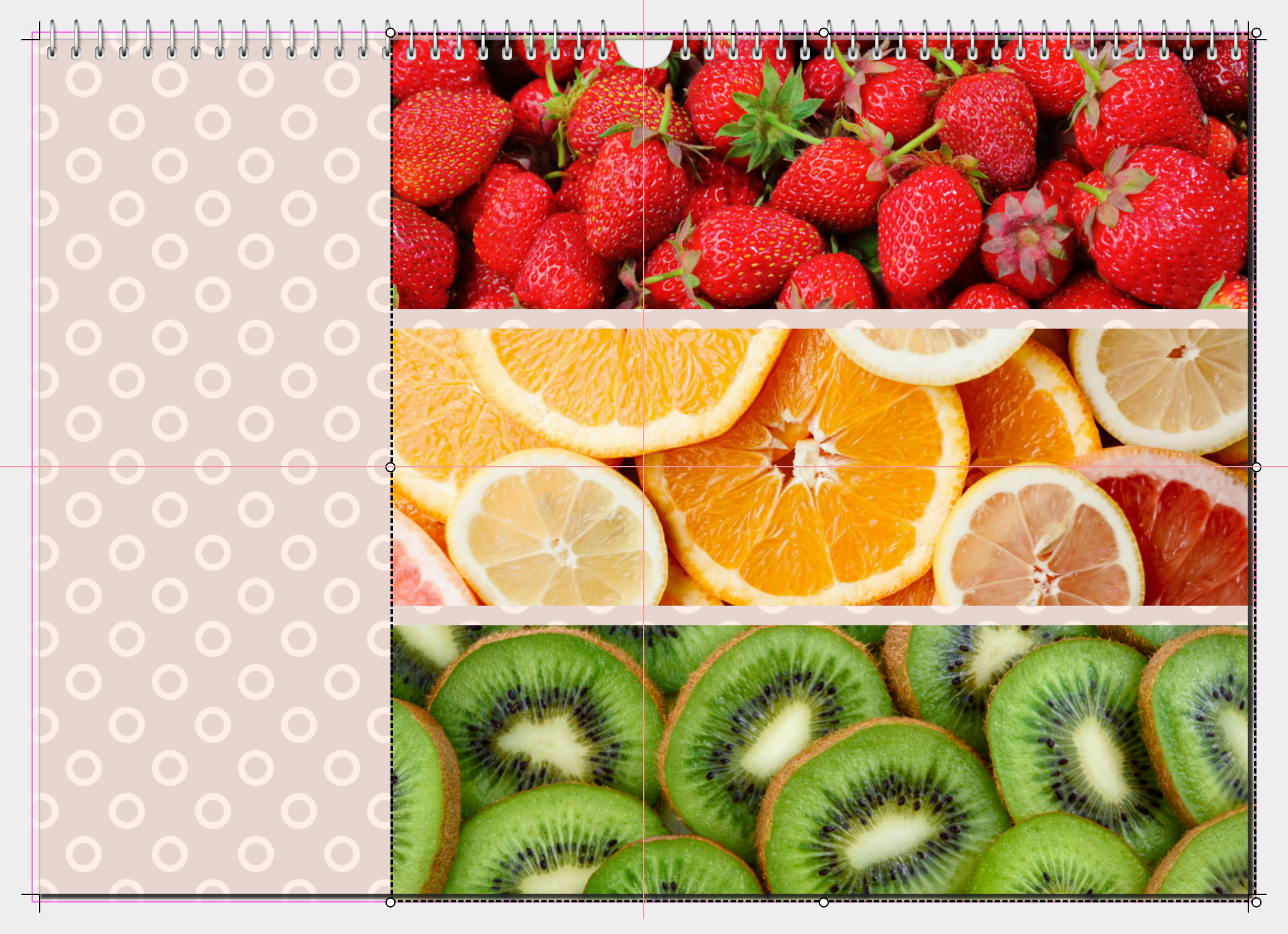 All three elements selected 2. Press the CTRL key and click the mouse on the other two objects. Now all objects of the layout are selected and enclosed by a selection frame. You can release the CTRL key. |
 The selected elements were moved 3. Now in the Page editor, use the mouse to move the selection with the three objects to the desired new position on the page. |
The following features are only available in the Pro version.
To align a layout or any arrangement differently, you can use the layout tools at the top of the Page editor.
You always select first where the alignment should take place (Align to selection, Align to page) and how the alignment should be done (left margin, right margin, top, bottom or centered).
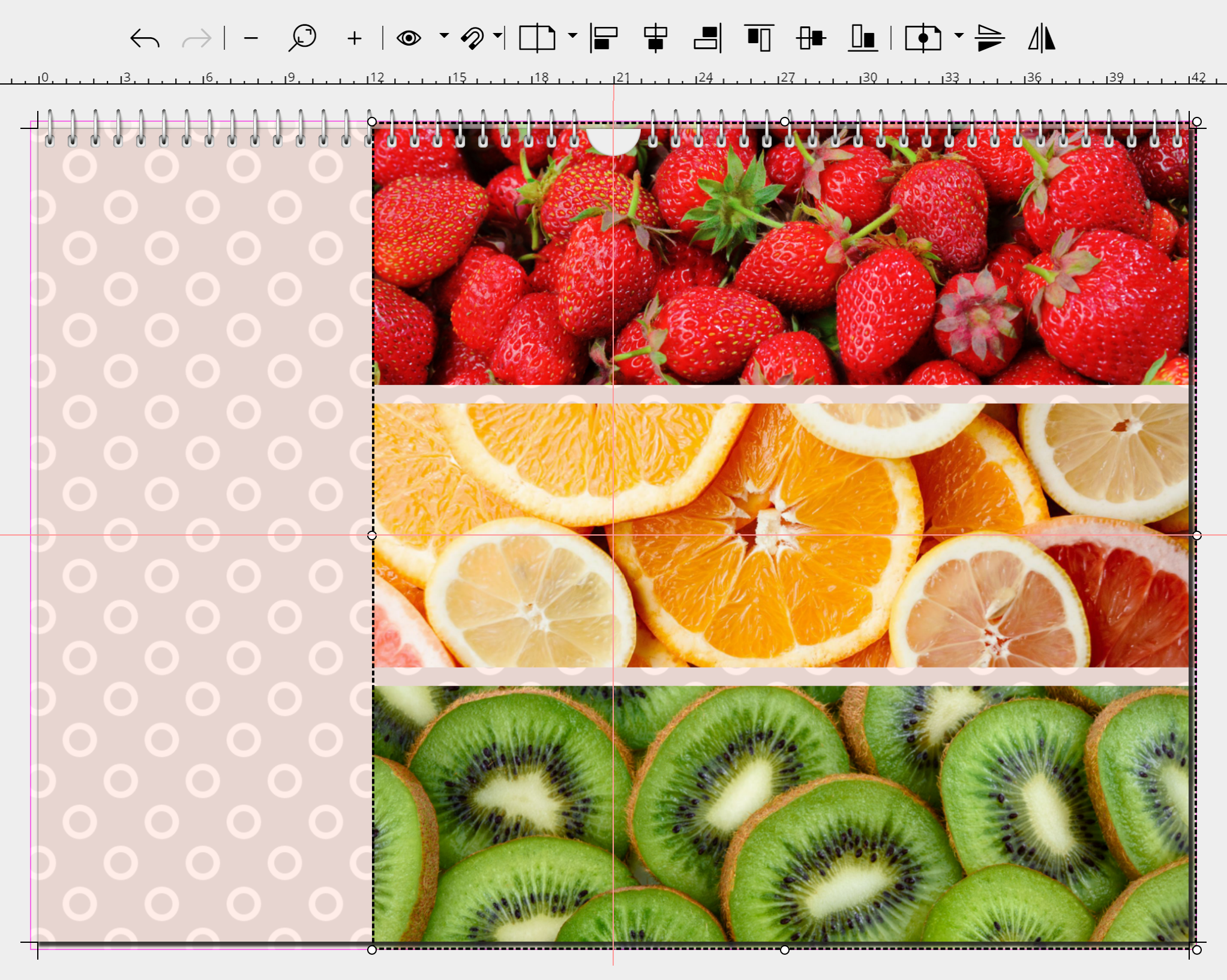 All elements are selected The three-line layout is on the right margin of the calendar. However, the images should start at the left margin. 1. First, select the first element of the layout by clicking on it in the Page editor. 2. Press the CTRL key and click the mouse on the other two objects. Now all objects of the layout are selected and enclosed by a selection frame. You can release the CTRL key. |
 "Align to page" selection 3. Click the Alignment icon in the 5 at the top of the Page editor. Select Align to side. |
 "Align left" selection 4. Then click the Align left icon |
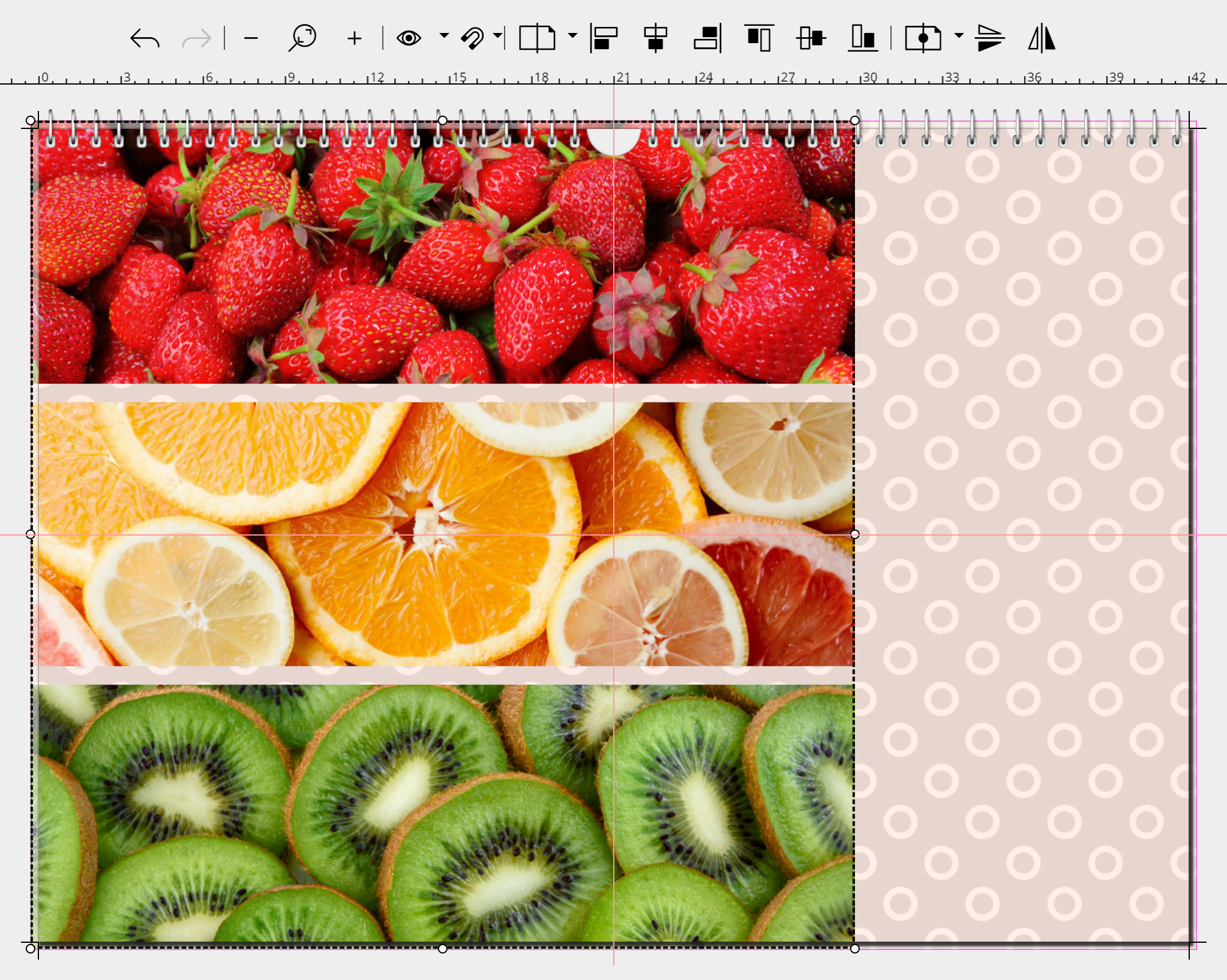 The elements are now aligned to the left 5. The layout now appears in the left margin. If necessary, drag the selection into the bleed. |