|
<< Click to Display Table of Contents >> Using layouts |
  
|
|
<< Click to Display Table of Contents >> Using layouts |
  
|
Under the menu item Layouts you will find templates for your page design with placeholders for one or more images.
The layouts in the Toolbox are sorted by format and number of images.
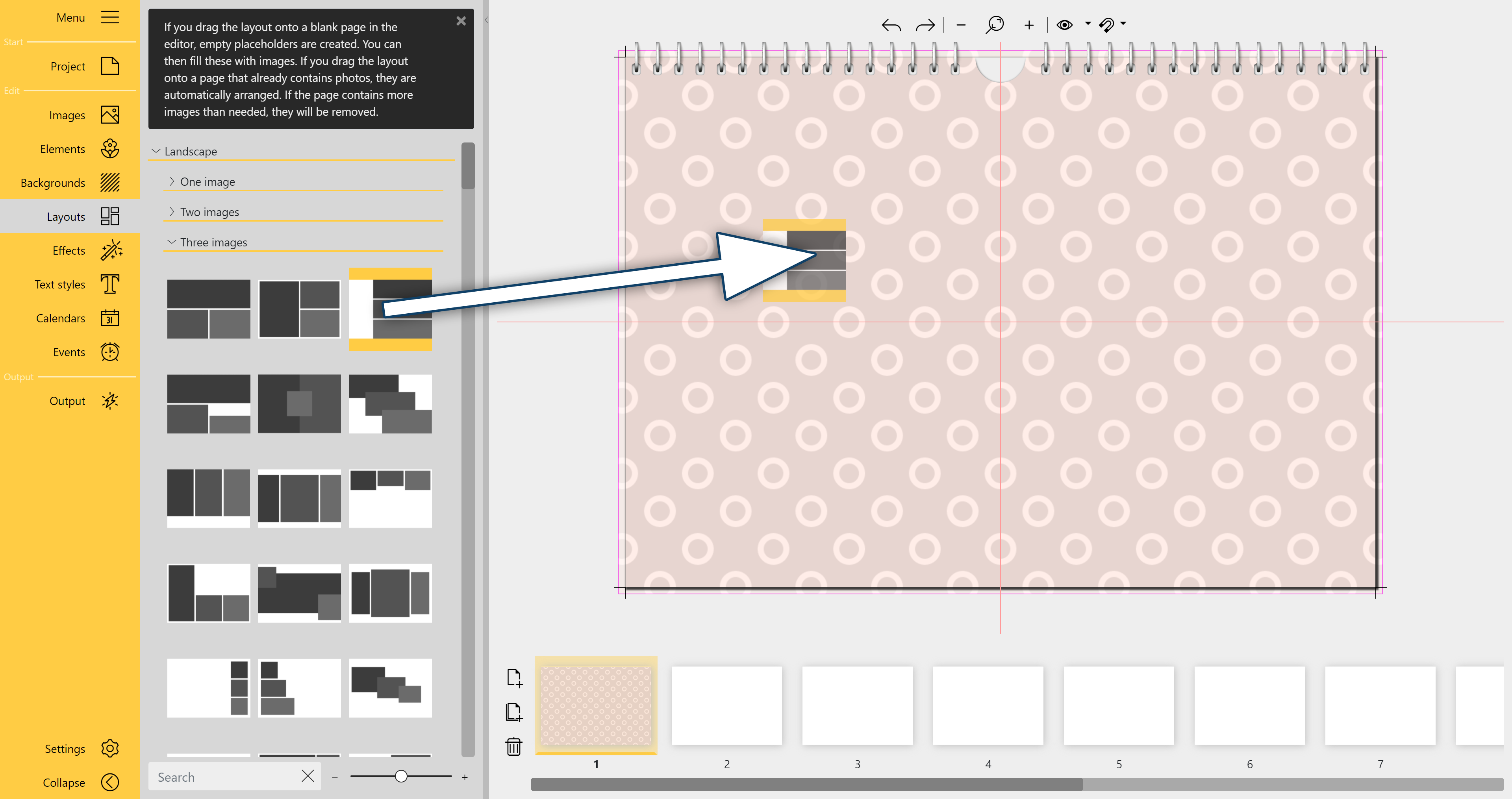
Use layout on page
To apply a layout to a page, drag it from the Toolbox to an open page in the Page editor.
If the page is empty when you insert the layout, empty placeholders are created with the selected arrangement. You can then fill the placeholders with images.
Images will automatically fit into the new layout if they already exist on the page. Excess images will be removed if there are more images than the new layout allows.
The arrangement of the placeholders can be changed by moving them in the Page editor. The size of the placeholders and the rotation angle can also be changed.
To replace an existing layout on a page, drag the new layout from the Toolbox onto the existing layout of the open page in the Page editor.
In a layout, not all placeholders have to be filled. You can leave placeholders empty or select them individually and right-click to cut or delete them. Empty placeholders are not displayed in the output.