|
<< Click to Display Table of Contents >> Mirroring a layout |
  
|
|
<< Click to Display Table of Contents >> Mirroring a layout |
  
|
The following feature is only available in the Pro version.
To mirror a layout, a page, or any arrangement within a page, you can use the layout tools at the top of the Page editor.
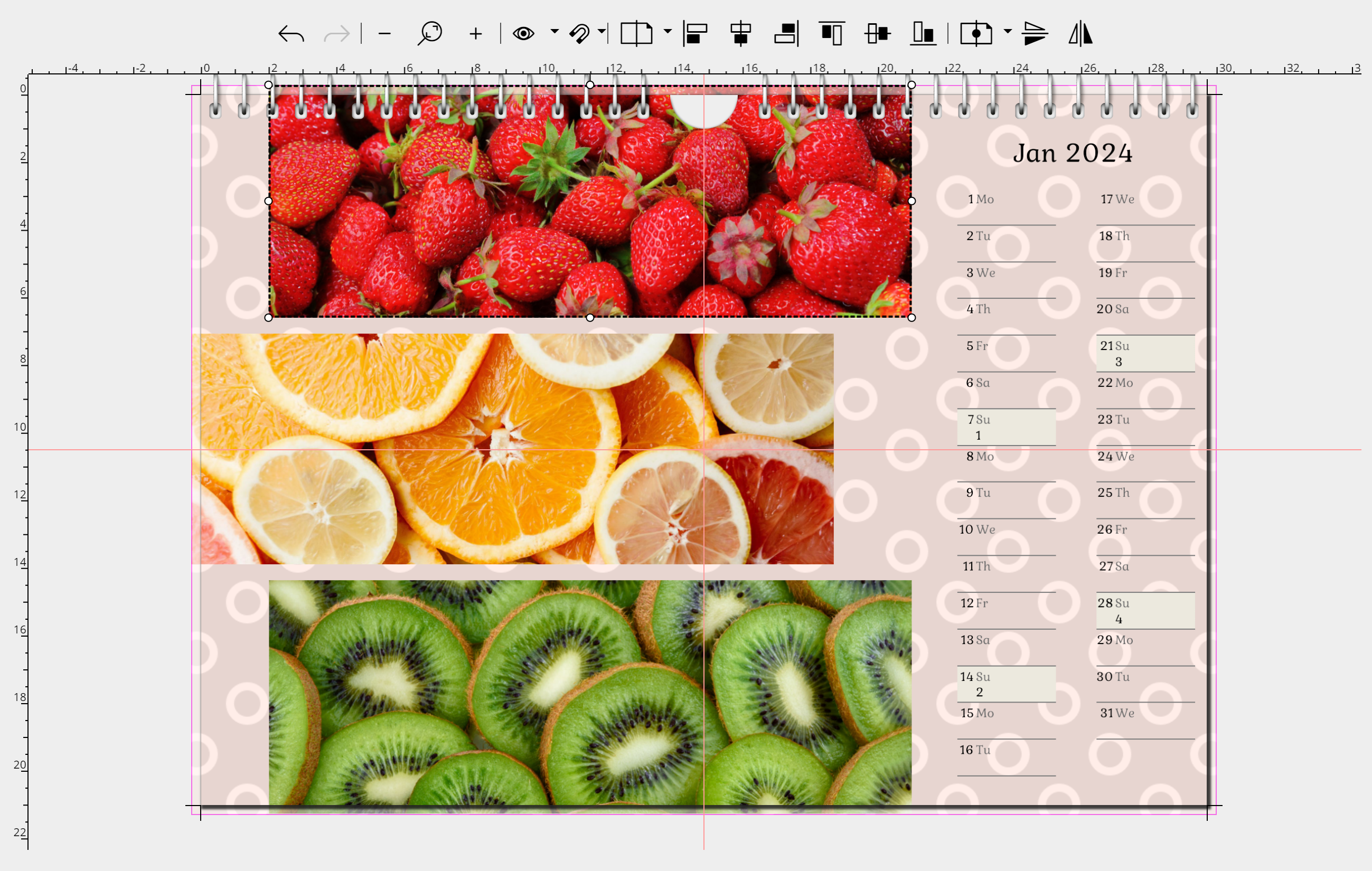 1. First select all elements of the page by clicking on them in the Page editor while holding down the CTRL key. Once all the objects to be mirrored are selected, you can release the CTRL key. |
 |
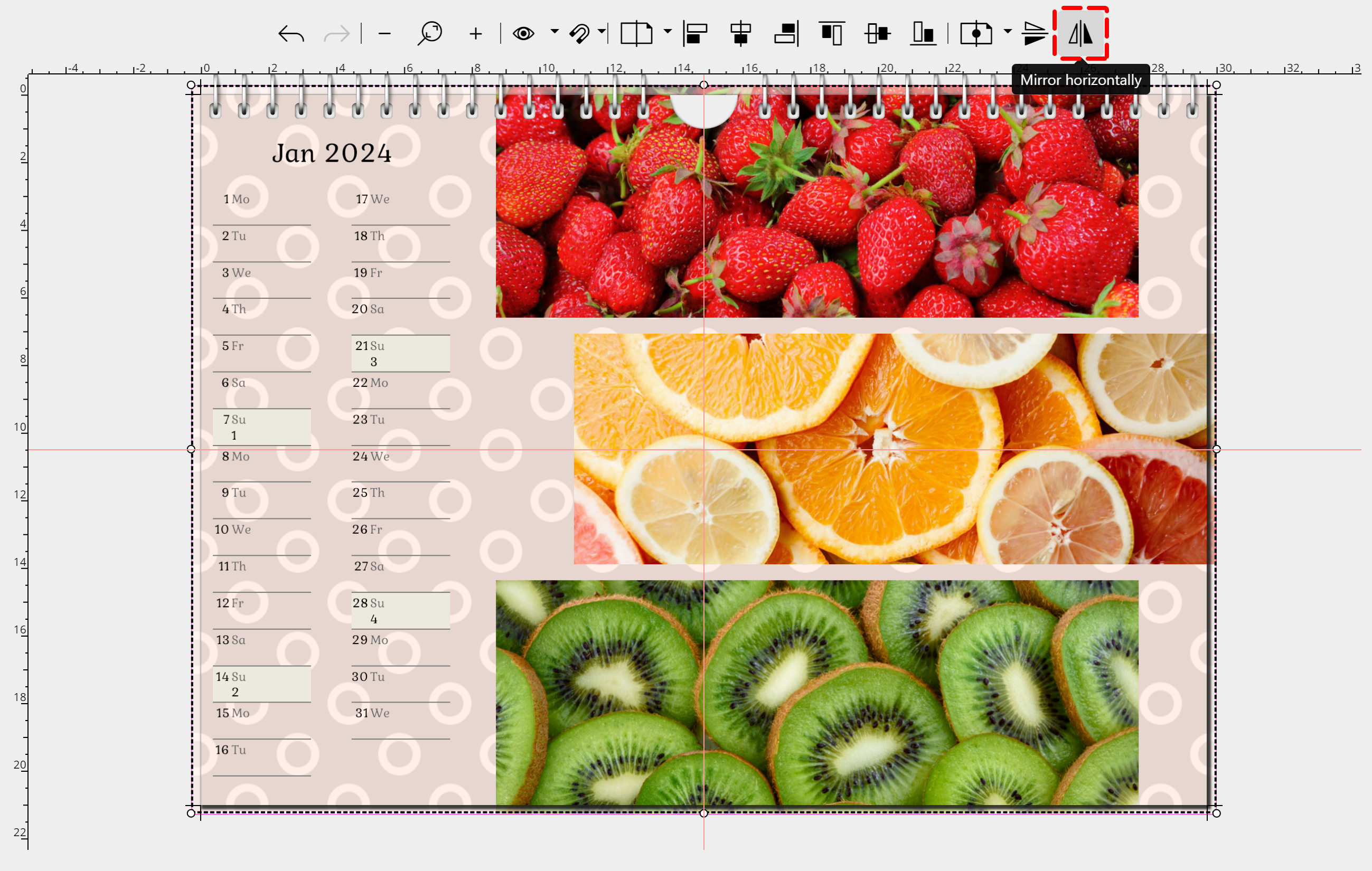  The image arrangement and the calendar are now mirrored on the page. |
When mirroring with the layout tools, only the arrangement is mirrored, not the content. For example, to mirror an image motif or an element, use the "Mirrored, horizontal" or "Mirrored, vertical" effect from the "Effects" menu item.