|
<< Click to Display Table of Contents >> Generating VOB files |
  
|
|
<< Click to Display Table of Contents >> Generating VOB files |
  
|
If you have created a menu, you can export it and create VOB files in a DVD folder structure, which you can later use in DVD authoring programs.
1.Load or create a new menu.
Click on the left side of the Menu Wizard window on the “project” entry in the project tree.
2.Click on the "DVD menu” tab. Here you can insert settings for DVD export.
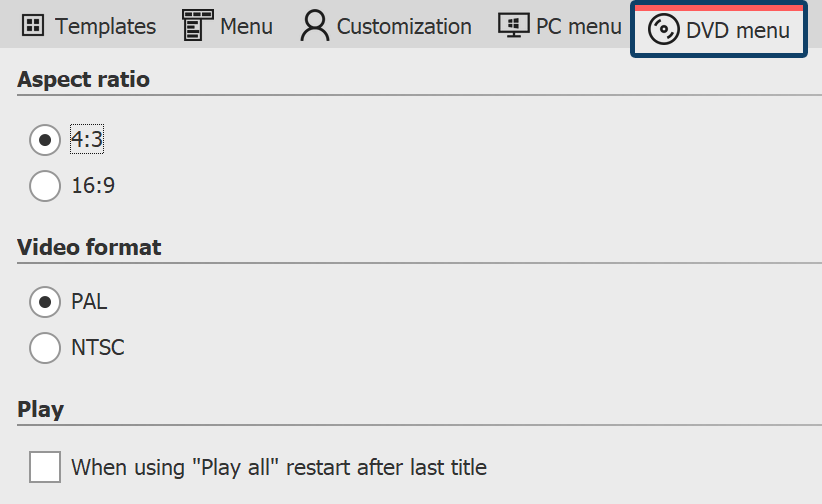
Settings for DVD menu
Select the aspect ratio of 4:3 if you want to create VOB files for 4:3 DVDs.
For widescreen DVDs select the aspect ratio 16:9.
Select the PAL television standard, if you want to create the VOB files for the common European television standard. For the usual television standard in the United States, select NTSC.
Activate the checkbox ‘in “play all”, after the last track is finished, start from the beginning again’, when playing all projects via a "play all" button is to take place in a continuous loop. If you disable this option, the DVD player will return to the menu page again after playing the last show.
3.Click the button ![]() ,
,
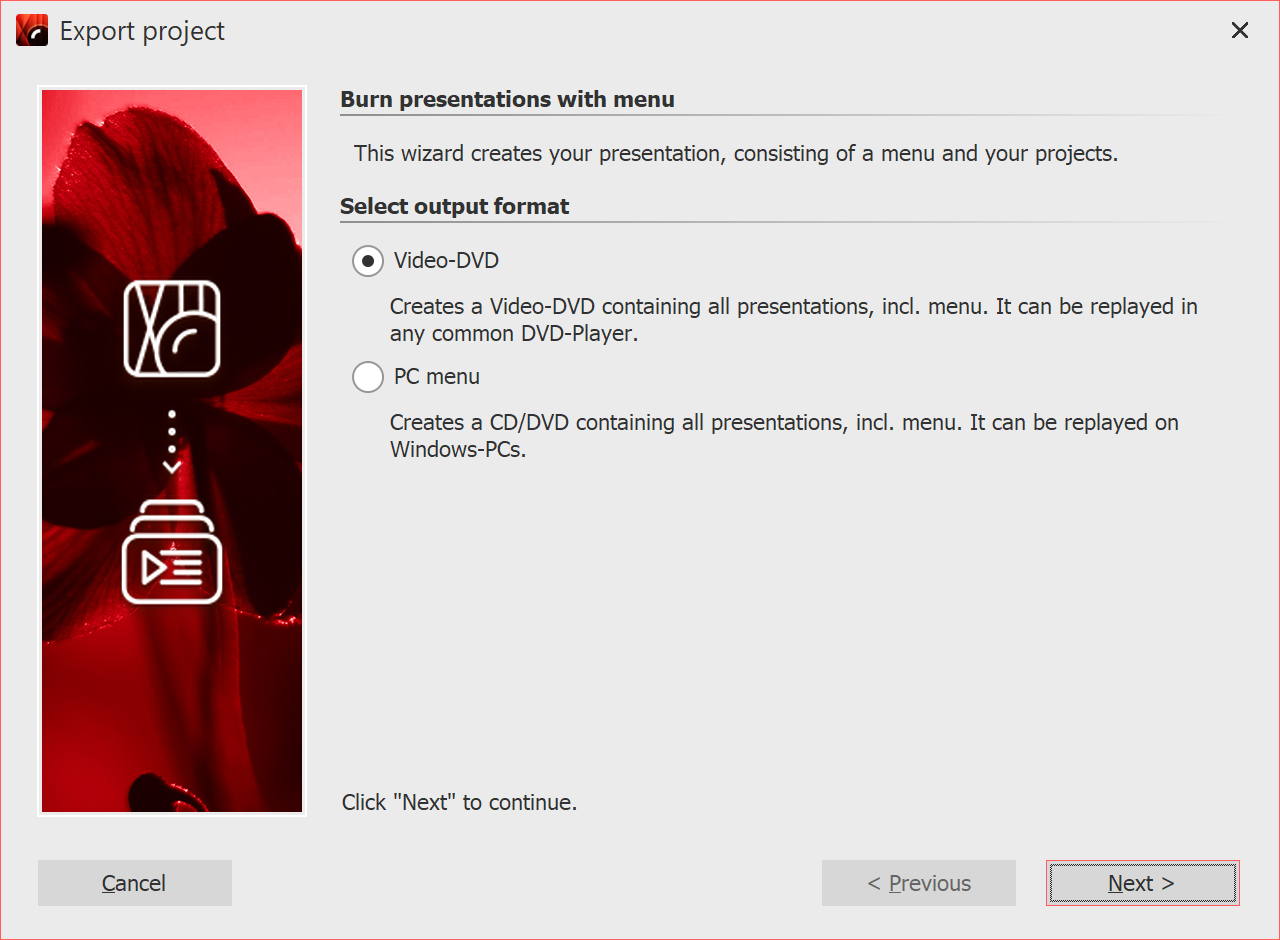
4.Select the output format "Video-DVD" and click "Next".
5.Uncheck the box "Burn project" and select the check box to the left of the drop-down menu. Select "Create VOBs" from the drop-down menu. Specify a destination folder for export to and click the "Next" button.
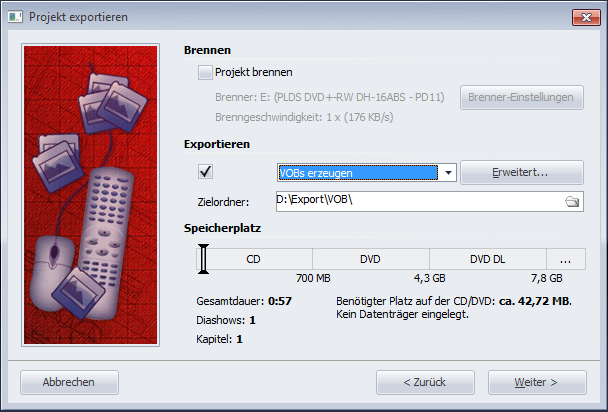
6.The Menu Wizard is now ready for the export. Click the "Export menu" button. Depending on the number and size of the projects, the export process may take some time.
7.Upon completion of this export, click "OK". The VOB files are now located in a subfolder named "VIDEO_TS" in the folder you have specified.