|
<< Click to Display Table of Contents >> Insert videos |
  
|
|
<< Click to Display Table of Contents >> Insert videos |
  
|
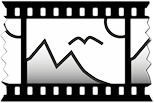 Video object In AquaSoft Vision and Stages you can insert videos and edit them. Inserting videos into the Timeline can also be done by simply dragging and dropping them from the File browser. |
After selecting your video, it is visible in the Timeline. Depending on the zoom you have set in the Timeline, you will see a number of frames from the video. If you move the mouse pointer over the video, you can view the respective single frame.
Under Extras / Program Settings / Timeline / Video Thumbnails you can find more settings about the number of thumbnails for videos.
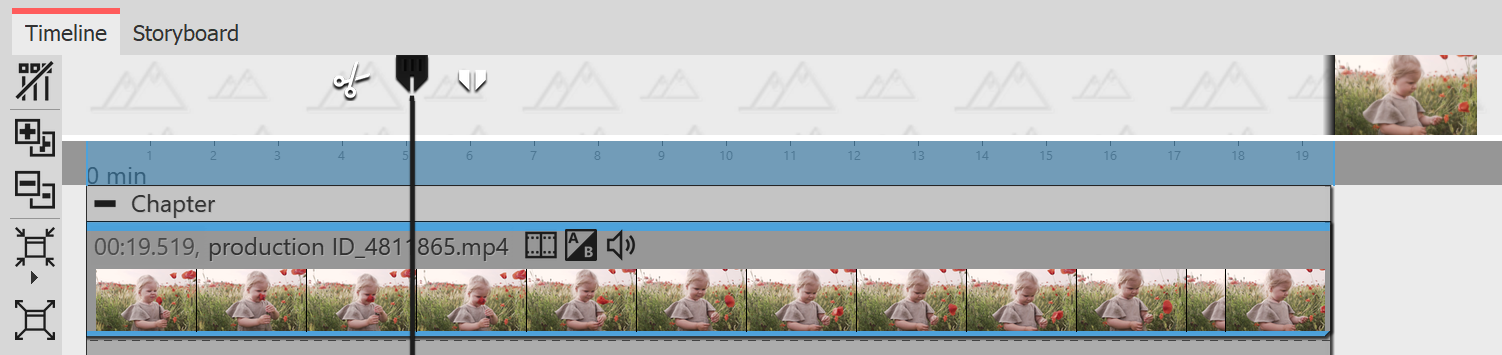
Video with thumbnails and single frame in the Timeline
|
Learn everything about the setting options of a video object in the Video chapter. To learn how to edit videos, see the Cut videos chapter. |
AquaSoft Vision and Stages can play most common video formats. Depending on availability and Program settings, the graphics hardware is used to decode the videos efficiently.