|
<< Click to Display Table of Contents >> Burning a menu for the PC |
  
|
|
<< Click to Display Table of Contents >> Burning a menu for the PC |
  
|
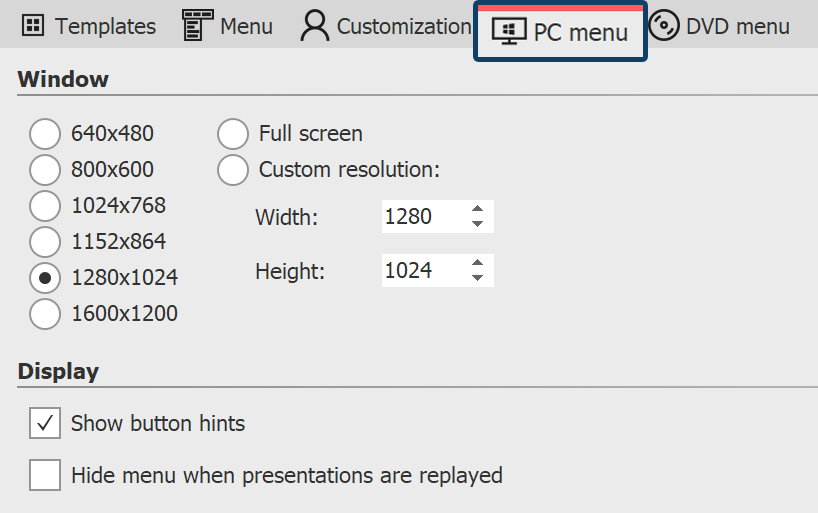 Settings for PC menu If you have created a menu, you can export it and burn it onto a CD or DVD with all the projects you have used it with. This CD or DVD can be played back on any PC. 1 Load or create a new menu. Click on the left side of the Menu Wizard window, on the item “Projects” in the project tree. 2 Click on the "PC menu” tab. Insert your settings for PC export here 3 From the “Window” section, select of one of the predefined resolutions, or enter your own, custom resolution. 4 Click on the button |
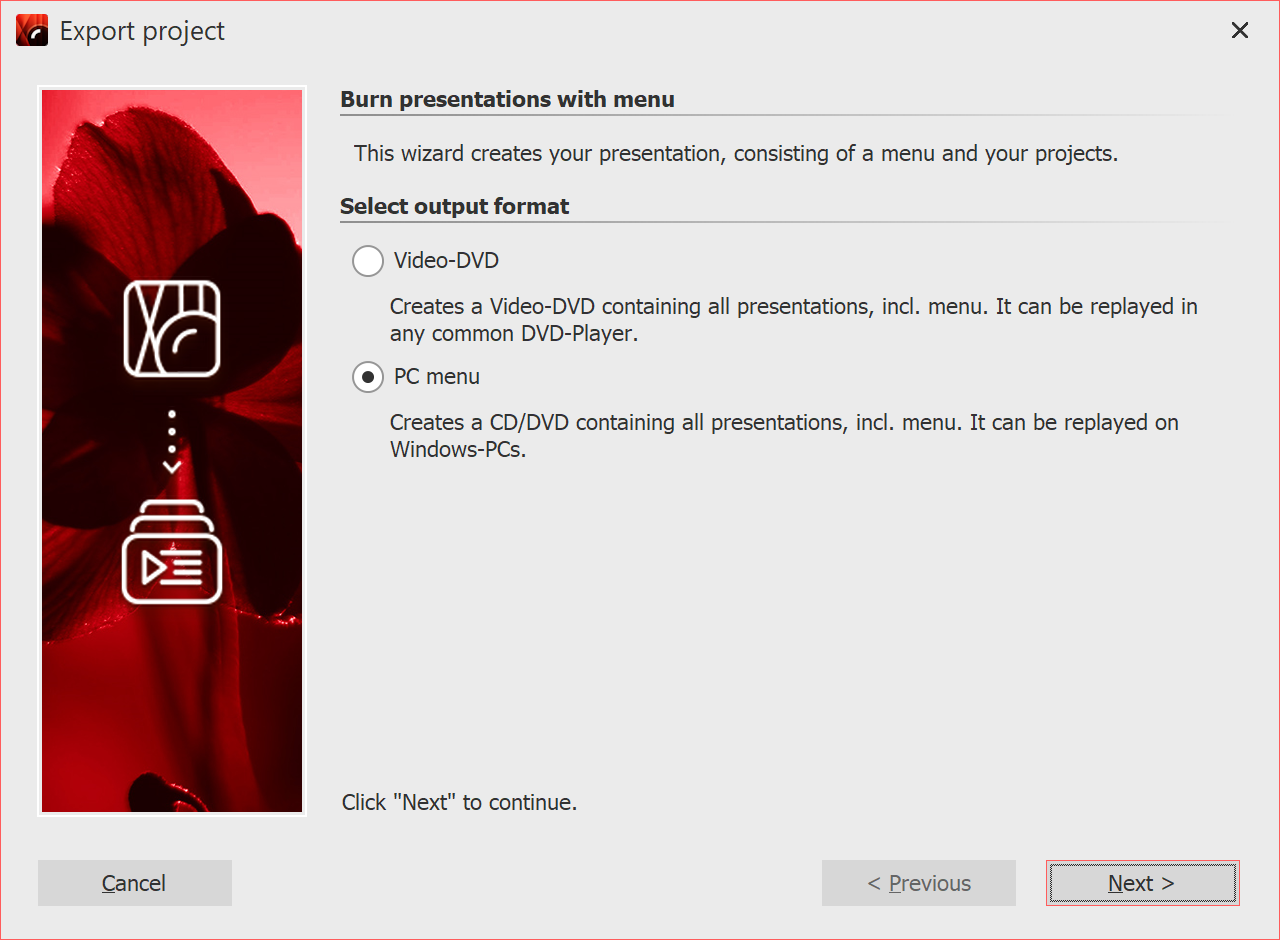 Select PC menu 5 Select the output format "PC Menu" and click "Next". |
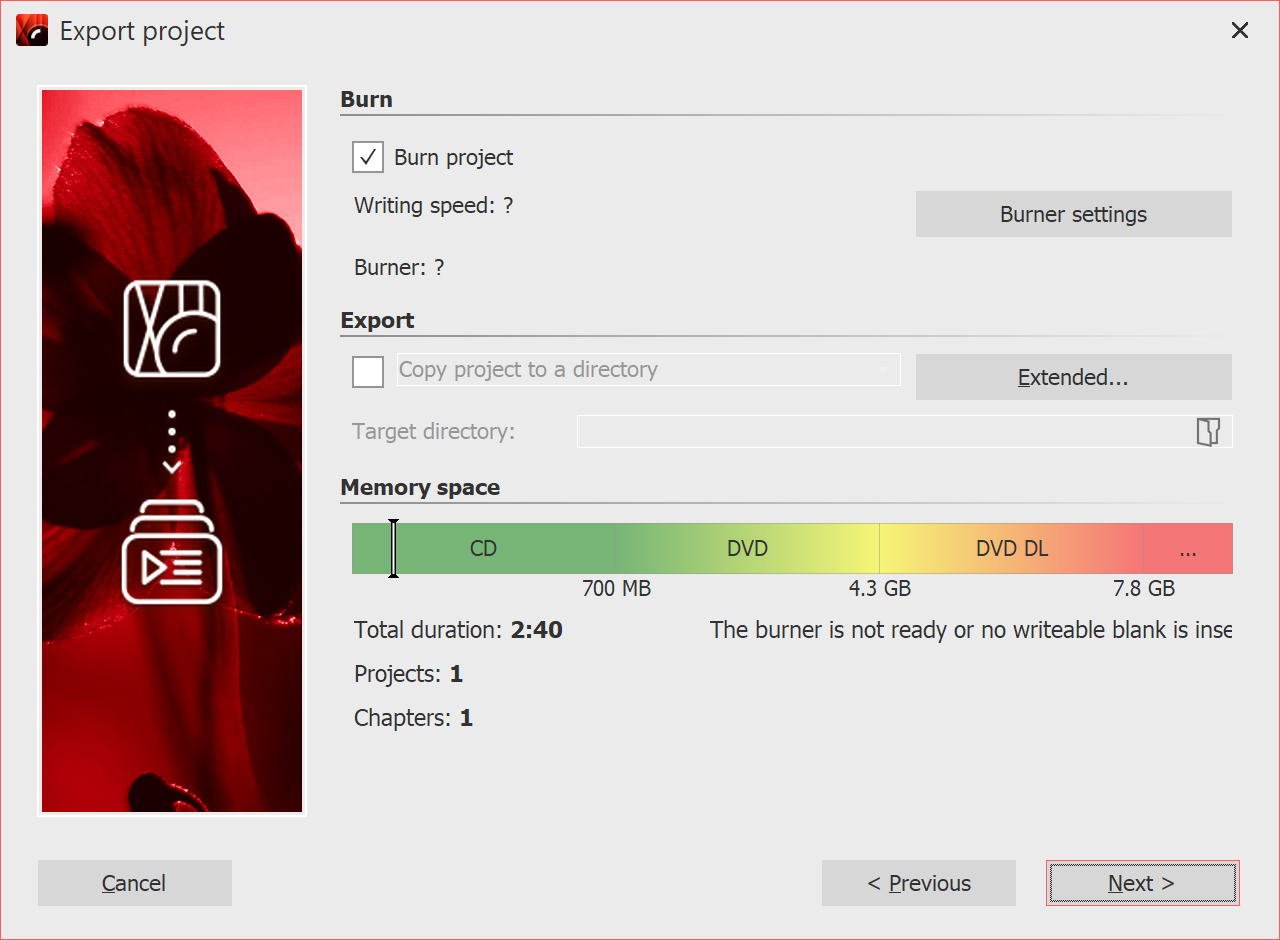 Burn PC menu 6 Activate the checkbox “Burn project” and click on the “Burner settings” to select a burner and, if you like, adjust the burning speed. 7 If you have inserted a CD-RW, DVD + RW or DVD-RAM which already has data on it, you can click “yes” when the Menu Wizard asks if you would like to delete this data. 8 The Menu Wizard is now ready for export. Click on the "Export project" button. 9 After finishing the export, click "OK". |